Table of Contents
When you get a new Windows 11 PC or laptop, it only comes with a handful of apps provided by Microsoft, such as Edge Browser, Photo Viewer, Calculator, etc… The number is much less than the needs for different apps to make Windows 11 a satisfied machine for work.
So in here, we are going to share a list of free tools to help you complete different tasks in your daily life, ranging from file decompressing to photo viewing to doing Office routines. We also suggest two free alternatives in case the The first candidate is not working well on your Windows 11 machine.
1. Bandizip (File Compress and Decompress)
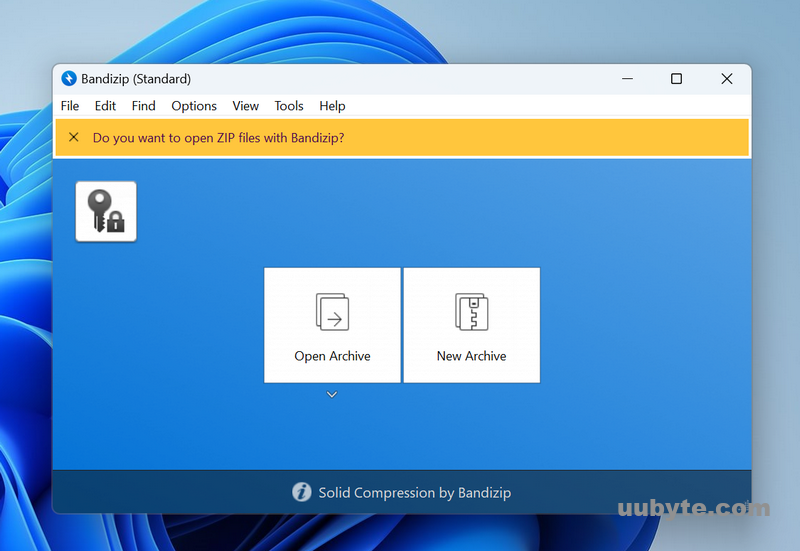
Bandizip is a free and lightweight compression tool that can be used to compress and decompress files. It supports a variety of formats, including ZIP, RAR, 7z, and TAR. Bandizip also supports multi-core compression, meaning that it can utilize multiple cores on a CPU to compress files faster.
Bandizip is a great choice for those who need a free and lightweight compression tool. It is easy to use and supports a variety of formats. Additionally, Bandizip supports multi-core compression, which can help speed up the compression process.
Alternatives: 7-Zip and PeaZip
2. HoneyView (Easy Photo Viewing)
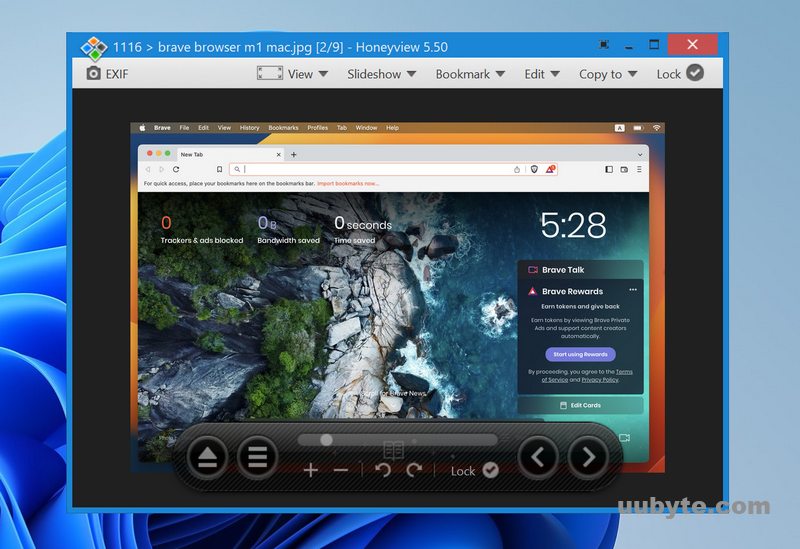
HoneyView is a fast image and video viewer that supports a wide range of formats. It also has some handy features, such as the ability to extract images from video files.
The program is very lightweight and has a simple interface. It’s easy to use and doesn’t require any installation. Just download the program and run it.
HoneyView can open images and videos very quickly. It supports a wide range of formats, including popular ones like JPG, PNG, BMP, GIF, TIF, and MP4. It can also open less common formats like RAW, WebP, and HEIC.
The program has some handy features, such as the ability to extract images from video files. You can also set it to automatically open images in full-screen mode.
HoneyView is a great choice if you’re looking for a fast and lightweight image and video viewer. It’s easy to use and has some handy features.
Alternatives: XnView and ImageGlass
3. WPS (Lightweight and Feature-Rich Office Suite)
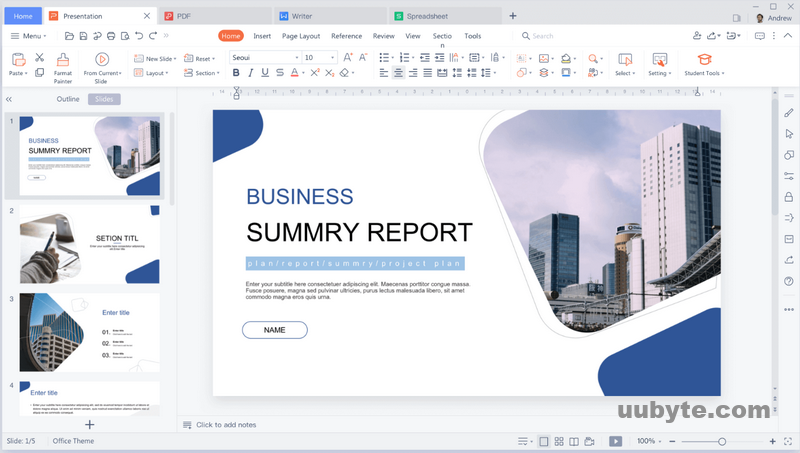
WPS Office is a powerful office suite that includes everything you need to create and edit documents, spreadsheets, and presentations. The suite is available for Windows, Linux, and Android, and includes a wide range of features that make it a great alternative to Microsoft Office.
One of the best things about WPS Office is that it’s very easy to use. The interface is similar to Microsoft Office, so if you’re familiar with that, you’ll be able to use WPS Office with no problem. The suite also includes a wide range of features, so you’ll be able to do everything you need to with your documents, spreadsheets, and presentations.
Another great thing about WPS Office is that it’s very affordable. The suite is available for free, or you can upgrade to the premium version for just $29.99 per year. That’s a great price for a suite that includes everything you need to be productive.
If you’re looking for a powerful and affordable office suite, WPS Office is a great option. The suite is easy to use and includes all the features you need to get work done.
Alternatives: LibreOffice and Google Workspace
4. Greenshot (Take and Edit Screenshot)
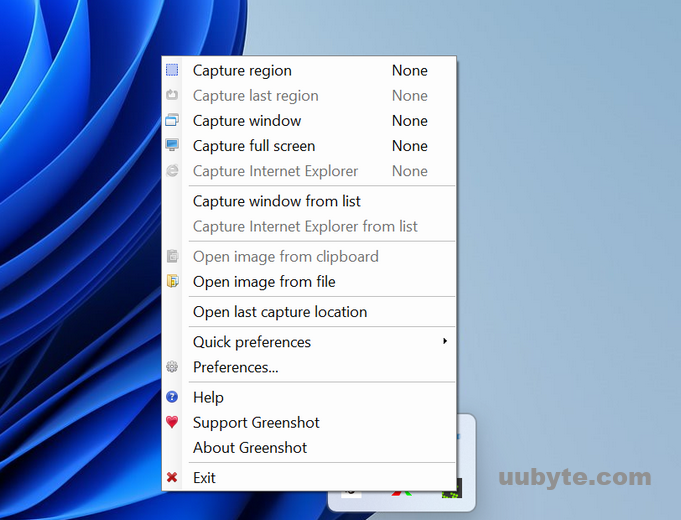
Greenshot is a great tool for taking screenshots. It’s easy to use and has a lot of features that make it a great choice for taking screenshots.
One of the best features of Greenshot is that it’s easy to use. You can take a screenshot by simply pressing the print screen button on your keyboard, and then selecting the area you want to capture. Greenshot also has a number of editing features that let you annotate or highlight your screenshots.
Another great feature of Greenshot is that it can capture screenshots of open windows, which can be handy for taking screenshots of error messages or other pop-ups.
Greenshot is a great choice for taking screenshots, and it’s easy to use and has a lot of features that make it a great choice for taking screenshots.
Alternatives: Snipaste and PicPick
5. Potplayer (Play All Videos at One Place)
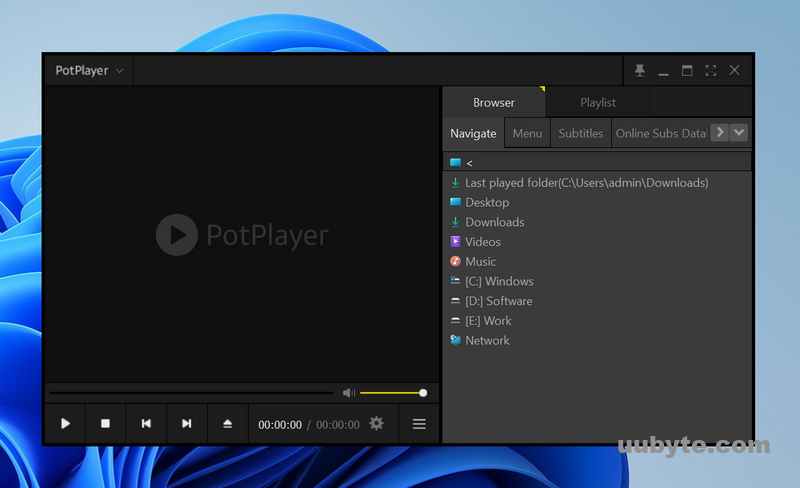
Potplayer is a great media player for Windows that can play almost any audio or video file you throw at it. It’s lightweight and easy to use, and it has a ton of features that make it a great choice for your media playback needs.
One of the best things about Potplayer is that it’s very lightweight and doesn’t use a lot of system resources. This makes it a great choice for use on older or slower computers. It also starts up quickly and is easy to use, even if you’re not familiar with media players.
Potplayer has a lot of features that make it a great choice for your media playback needs. It can play almost any audio or video file, it’s easy to use, and it’s lightweight and doesn’t use a lot of system resources.
The only downside to Potplayer is that it doesn’t have a built-in equalizer, so you’ll need to download a separate one if you want to use one. Overall, though, Potplayer is a great media player for Windows that can play almost any audio or video file you throw at it.
6. Geek Uninstaller (Delete App on Windows 11 in One-Click)
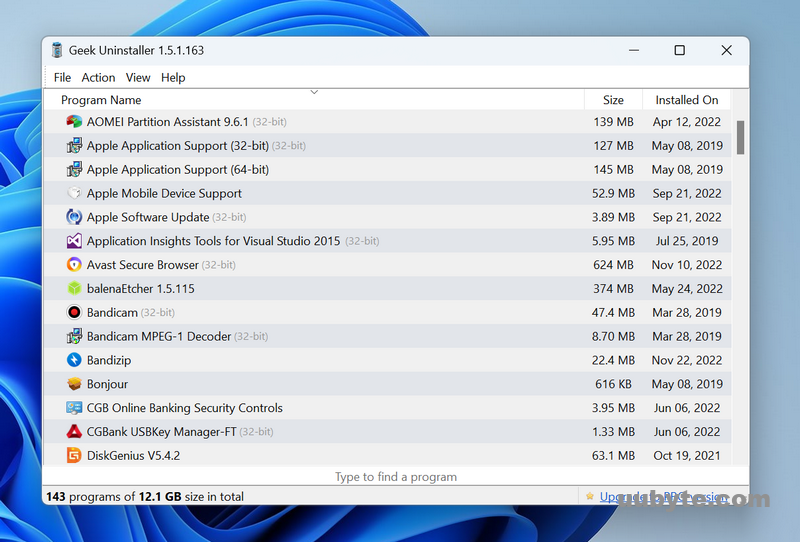
If you’re looking for an uninstaller that can do a thorough job of removing programs from your PC, Geek Uninstaller is a good choice. It’s a free program that makes it easy to uninstall unwanted programs, and it does a good job of removing all the leftover files and registry entries that can often be left behind by other uninstallers.
Geek Uninstaller has a simple, straightforward interface that makes it easy to use. Just select the program you want to uninstall from the list and click the "Uninstall" button. Geek Uninstaller will then uninstall the program and remove all its files and registry entries.
One nice feature of Geek Uninstaller is that it can force uninstall programs that are stubbornly refusing to be uninstalled. Just select the "Force Uninstall" option from the menu and Geek Uninstaller will try to force the uninstallation.
Overall, Geek Uninstaller is a good choice if you’re looking for a thorough uninstaller. It’s easy to use and does a good job of removing all the leftover files and registry entries that can often be left behind by other uninstallers.
Alternatives: HiBit Uninstaller and Wise Program Uninstaller
7. IDM (Fast and Reliable Download Manager)
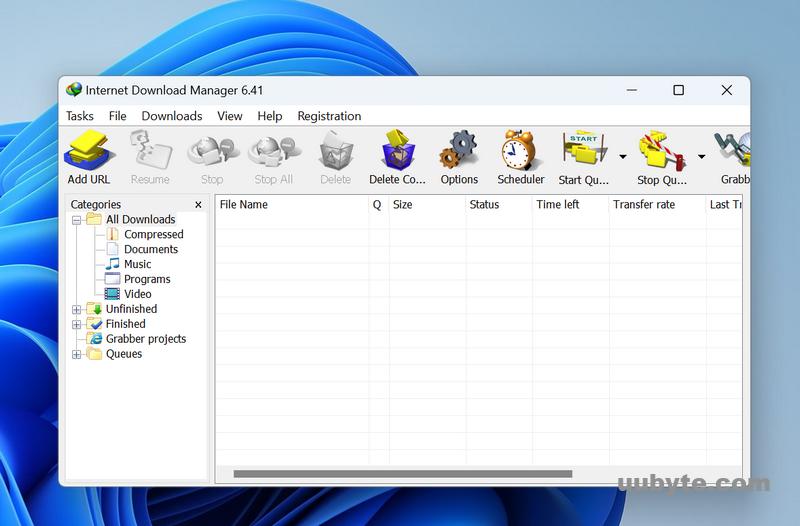
Internet Download Manager (IDM) is a tool to increase download speeds by up to 5 times, resume and schedule downloads. Comprehensive error recovery and resume capability will restart broken or interrupted downloads due to lost connections, network problems, computer shutdowns, or unexpected power outages. Simple graphic user interface makes IDM user friendly and easy to use.
IDM has a smart download logic accelerator that features intelligent dynamic file segmentation and safe multipart downloading technology to accelerate your downloads. Unlike other download managers and accelerators Internet Download Manager segments downloaded files dynamically during download process and reuses available connections without additional connect and login stages to achieve best acceleration performance.
Internet Download Manager supports proxy servers, ftp and http protocols, firewalls, redirects, cookies, authorization, MP3 audio and MPEG video content processing. IDM integrates seamlessly into Microsoft Internet Explorer, Netscape, MSN Explorer, AOL, Opera, Mozilla, Mozilla Firefox, Mozilla Firebird, Avant Browser, MyIE2, and all other popular browsers to automatically handle your downloads. You can also drag and drop files, or use Internet Download Manager from command line.
Alternatives: JDownloader and EagleGet
8. Bandicam (Record Everything on a PC Screen)
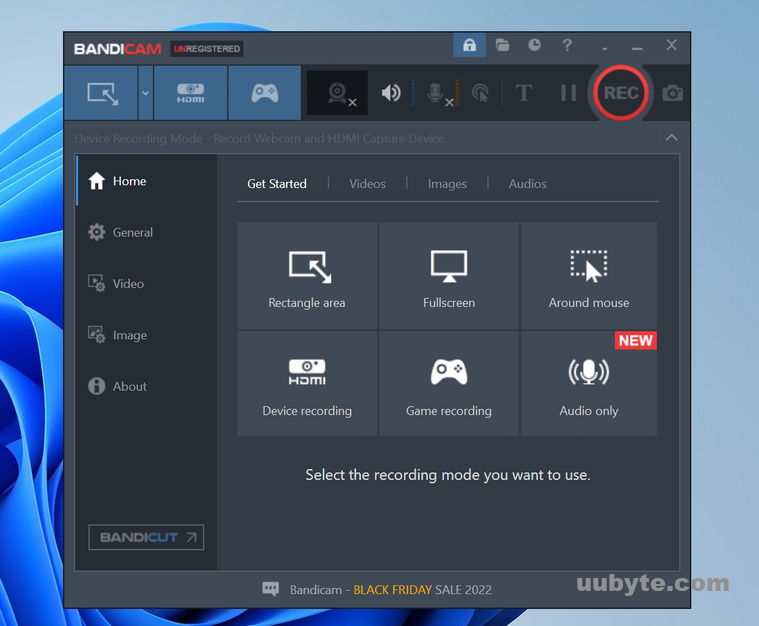
Bandicam is a free screen recording program that allows you to record your screen or webcam feed in high definition. You can then save the recording as a video file or upload it directly to YouTube.
The program is very easy to use and has a number of features that make it a great choice for screen recording. For example, you can record your screen in full HD quality, and the program also supports recording from multiple monitors.
You can also set up a hotkey to start and stop recording, which makes it very easy to use. Overall, Bandicam is a great choice for screen recording and is very easy to use.
Alternatives: OBS Studio and TunesBro Screen Geeker
9. Windows Update Blocker (Disable Windows 11 Auto Update Permanently)
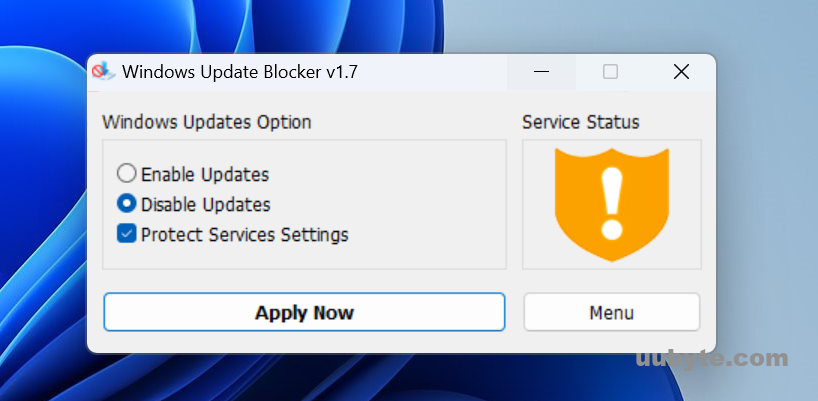
Windows Update Blocker is a free and open-source program that helps you block unwanted Windows Updates. It is available for Windows 7 and later.
The program works by creating a Windows Update service blocker registry key that prevents the Windows Update service from running. As a result, your computer will not be able to check for or install new updates.
There are two ways to use Windows Update Blocker to turn off Windows 11 automatic update. You can either use the graphical user interface (GUI) or the command-line interface (CLI).
Alternatives: Win Update Stop
10. Format Factory (Universal Audio and Video Converter)
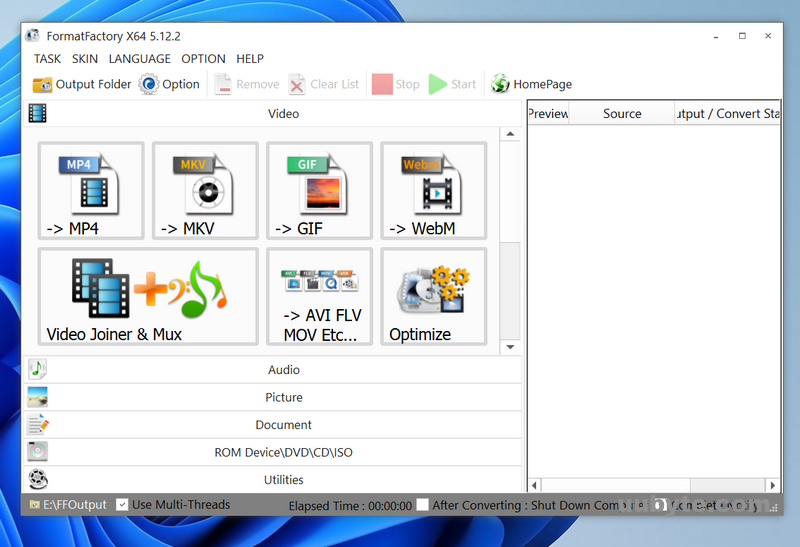
Format Factory is a free and open source multimedia file converter for Windows and Linux. It can convert between a variety of formats, including MP3, WAV, OGG, WMA, FLAC, and more. It can also extract audio from video files, including MP4, AVI, WMV, and more.
Format Factory is a great tool for converting between different audio and video formats. It’s easy to use and can batch convert files, making it a great time-saver. It also has a number of features that make it more versatile than some of the other converters out there.
One of the best things about Format Factory is that it’s free and open source. This means that anyone can contribute to the development of the software, and there’s no need to pay for a license.
Format Factory also has a number of features that make it more versatile than some of the other converters out there. For example, it can extract audio from video files, which can be useful for creating audio files for use in audio editing software.
The only downside to Format Factory is that it can be a bit slow when converting large files. However, this is to be expected with any file converter, and it’s not a major issue.
Alternatives: File Converter and Freemake Video Converter
11. SumatraPDF (The Best Free PDF Reader for Windows 11)
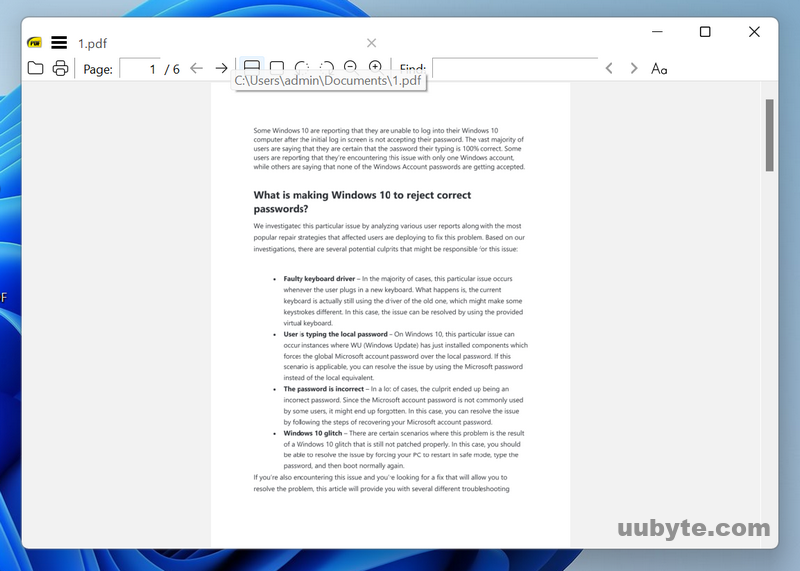
SumatraPDF is a PDF reader for Windows 11 that is incredibly lightweight and fast. It’s free and open source, and it’s one of the most popular PDF readers out there.
There are a few things that make SumatraPDF stand out from other PDF readers. First, it’s incredibly lightweight and fast. It starts up quickly and doesn’t bog down your computer like some other PDF readers can.
Second, SumatraPDF is free and open source. That means anyone can contribute to the development of the program, and there’s no need to pay for a license.
Finally, SumatraPDF has some unique features that make it a great choice for power users. For example, you can set it to open PDFs in their own windows, or you can set it to automatically scroll through long documents.
Alternatives: Foxit PDF Reader and Adobe Acrobat Reader
12. Calibre (The Best Free eBooks Reader for Windows 11)
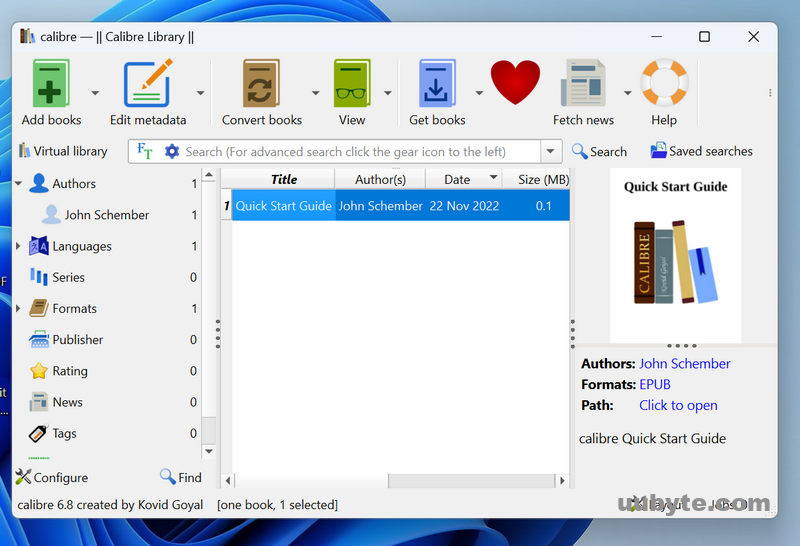
Calibre is a free and open source e-book library management application developed by users of e-books for users of e-books. It has a cornucopia of features divided into the following main categories:
Content server: allows you to access your calibre library remotely via the internet.
E-book viewer: calibre has a built-in e-book viewer that can display all the major e-book formats.
E-book editor: calibre comes with a powerful e-book editor that lets you edit e-books in the major e-book formats.
Conversion: calibre can convert between a large number of e-book formats, allowing you to convert your e-books to other formats to suit different devices.
Library management: calibre lets you manage your e-book collection, including adding, removing and editing e-books.
Device connection: calibre can connect to a large number of e-book reader devices, allowing you to manage your e-books on your device.
Alternatives: Alfa eBooks Manager and EPUB Reader
13. Rufus (The Easiest Way to Create Bootable USB Drive)
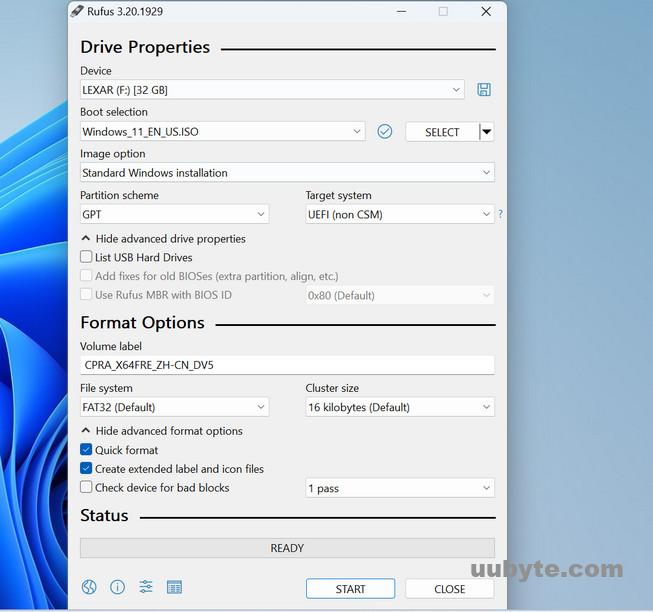
Rufus is very easy to use. Simply download the latest version from the project website and run the executable. Then select the ISO file you want to use and the target USB drive. Rufus will do the rest.
One of the great things about Rufus is that it supports a wide range of ISO files, including Windows and Linux distributions. This makes it a great tool for creating bootable USB drives.
Another advantage of Rufus is that it is very fast. It can create a bootable USB drive in a matter of minutes, even for large ISO files.
Alternatives: Windows Media Creation Tool and balenaEtcher
14. DiskGenius (Comprehensive and Free Partition Manager for Windows 11)
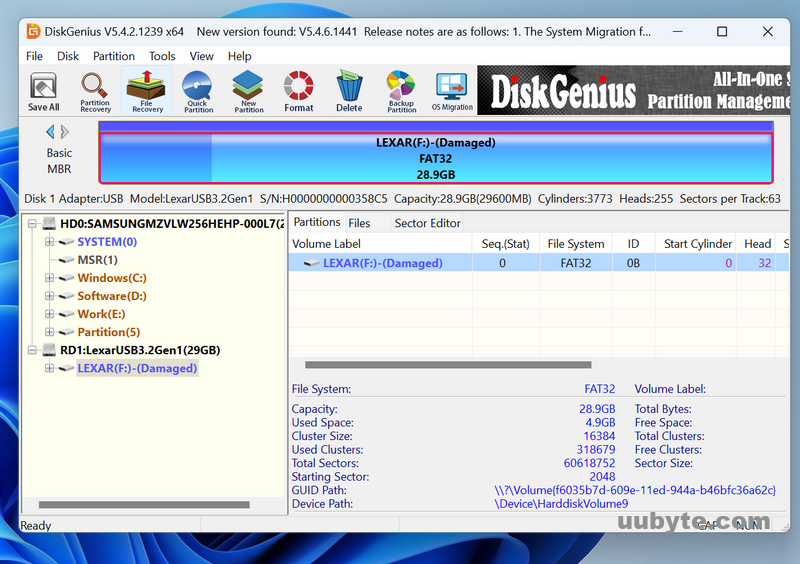
DiskGenius is a free partition manager software that allows you to create, resize, format, convert, clone, split, and merge partitions. It also allows you to recover lost or deleted partitions from your hard drive.
The software has a user-friendly interface that is easy to use, even for beginners. It also has a wide range of features that make it a powerful tool for managing your hard drive partitions.
Alternatives: MiniTool Partition Wizard and EaseUS Partition Master
15. Everything (The Fastest Tool to Search Files on Windows 11)
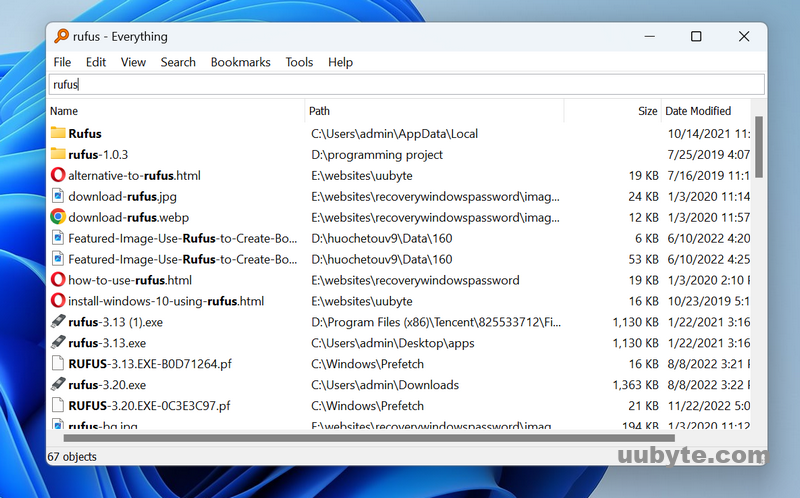
Everything is a handy little utility that allows you to search for files and folders on your computer. It’s very fast and easy to use, and it’s a great way to find things that you might otherwise miss.
One of the best things about Everything is that it’s very fast. It can search through millions of files in just a few seconds, and it’s often faster than the built-in search tools in Windows and other operating systems.
Another great thing about Everything tool is that it’s very easy to use. Just type in what you’re looking for, and it will show you a list of all the files and folders that match your search.
Everything also has some advanced features that can be very helpful. For example, you can use it to search for files that have been modified in the last day, or you can use it to find files that are larger or smaller than a certain size.
Alternatives: Listary and UltraSearch
16. Avira (Best Free Antivirus for Windows 11)
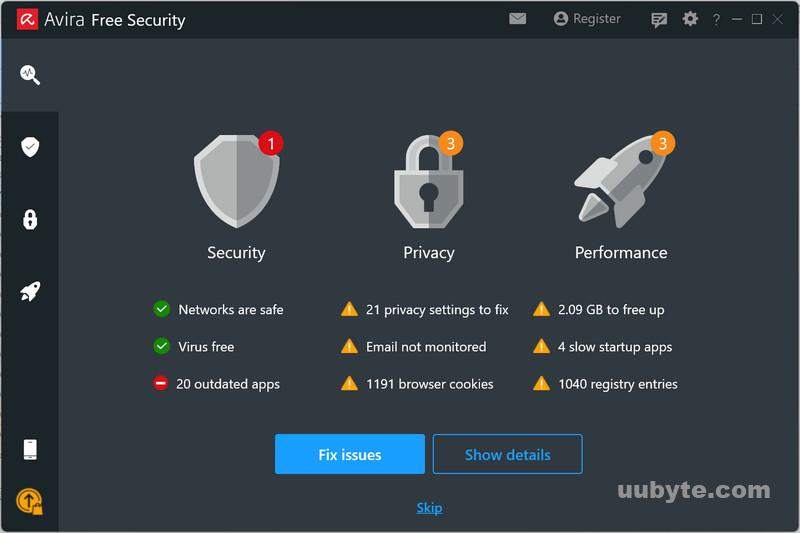
Avira is a free anti-virus program that offers basic protection against computer viruses, worms, Trojans, adware, and spyware. It can be used on Windows, Mac, and Linux computers. Avira is available in both free and paid versions. The free version provides basic protection against these types of threats, while the paid version offers more comprehensive protection, including real-time protection against new threats.
Avira’s interface is clean and simple to use. It is divided into four main sections: Status, Scan, Update, and Tools. The Status section shows the current status of your computer’s protection, including the last scan date and time, the number of threats found, and the number of infected files. The Scan section allows you to scan your computer for viruses, worms, Trojans, adware, and spyware. The Update section allows you to update your virus definitions and program version. The Tools section provides access to additional tools, such as a quarantine manager and a startup manager.
In short, Avira is a good free anti-virus program that offers basic protection against common computer threats. However, the free version does not provide real-time protection against new threats. If you want more comprehensive protection, you will need to upgrade to the paid version.
Alternatives: AVG AntiVirus Free and KasperskyFree
Summary
Although the list of free Windows 11 tools is long enough in our post, it might not be perfect for everyone as each individual has different needs. In addition, we only covered the most frequently used apps in this article and there are still many niches (less popular) we failed to mention. Do let us know if you found some useful apps for Windows 11.