Table of Contents
When it comes to password security, 1Password is one of the most popular and powerful solutions available. It offers a variety of features that make it worth the money, including secure password storage, secure sharing, two-factor authentication, and more. However, the pricing is really expensive and there is no one-time payment option. If you are looking the 1Password alternative on a Mac, don’t miss out our latest suggestions in 2023!
Why You Need a Password Manager?
Password managers are essential tools for keeping your online accounts secure. With a password manager, you can store all of your passwords in one secure place, making it easier to remember and access them. Password managers also generate strong, unique passwords for each of your accounts, making it harder for hackers to gain access to your information. Here are some of the key benefits of using a password manager.
Benefits of Using a Password Manager:
1. Improved Security
One of the main benefits of using a password manager is improved security. By using a password manager, you can create strong, unique passwords for each of your accounts, making it harder for hackers to gain access to your information. Additionally, password managers can help you identify weak passwords and alert you when they are detected. This can help you stay one step ahead of hackers and protect your accounts from unauthorized access.
2. Convenience
Another benefit of using a password manager is convenience. With a password manager, you can store all of your passwords in one secure place, making it easier to remember and access them. You can also use the password manager to quickly generate new passwords for your accounts, eliminating the need to create and remember complex passwords.
3. Automated Password Updates
Password managers can also help you keep your passwords up to date. Many password managers have an automated password update feature, which will automatically update your passwords when they expire or when you change them. This can help you stay on top of your password security and ensure that your accounts are always protected.
4. Multi-Device Syncing
Finally, many password managers offer multi-device syncing, which allows you to access your passwords from any device. This can be especially useful if you use multiple devices or if you need to access your passwords while you’re on the go.
What is 1Password?
1Password is the most popular password manager on earth that helps you store and organize your passwords, credit card information, and other sensitive data. It is designed to help you create strong, unique passwords for each of your online accounts, and store them securely in an encrypted vault. With 1Password, you can easily access your passwords and other sensitive data from any device, including your computer, smartphone, or tablet.
1Password is a great tool for keeping your online accounts secure. It helps you create strong, unique passwords for each of your online accounts, and stores them in an encrypted vault. This ensures that your passwords are secure and can’t be accessed by anyone else. Additionally, 1Password can generate secure passwords for you, so you don’t have to remember them all.
Using 1Password is easy. All you need to do is create an account and download the app. Once you’ve set up your account, you can start adding your passwords and other sensitive data. When you need to access your passwords, simply open the app and enter your master password. This will unlock your encrypted vault, allowing you to access your stored passwords.
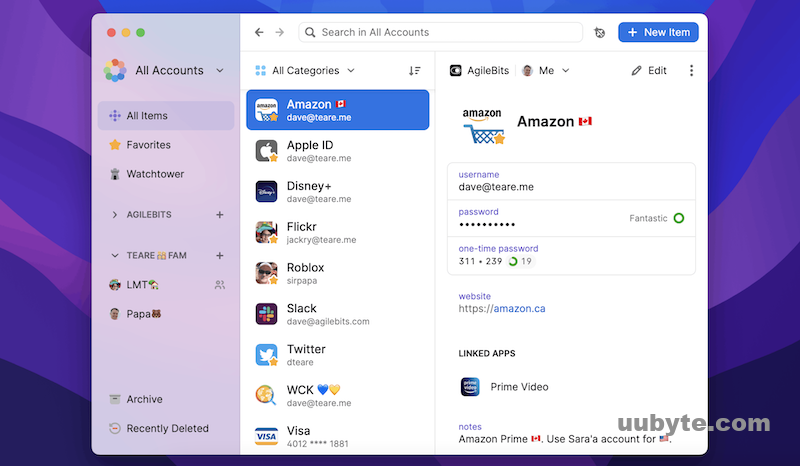
1Password Pricing Model
1Password is a password manager that helps users store and manage their passwords securely. It is an essential tool for anyone who wants to protect their online accounts and data. The 1Password pricing model is designed to be simple and straightforward, with three different subscription-based plans to choose from.
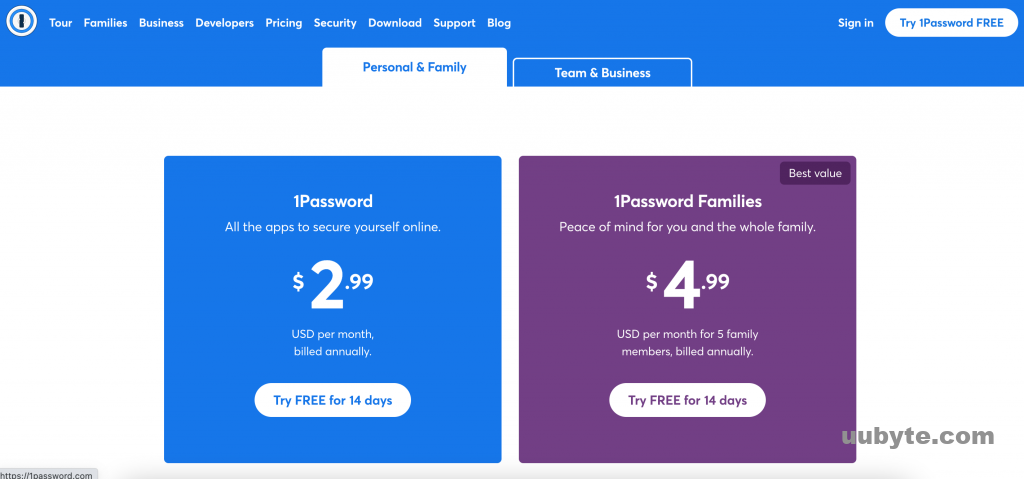
1Password’s Basic Plan ($2.99/mo) is free and includes the ability to store and manage passwords, as well as access to 1Password’s secure sharing feature. This plan is ideal for individuals who are just getting started with password management and don’t need advanced features.
The 1Password Families plan ($4.99/mo) is designed for families or small teams who need to share passwords and other data securely. This plan includes the ability to create multiple vaults, store and share passwords, and access to 1Password’s secure sharing feature.
The 1Password Teams plan($7.99/mo per user) is designed for larger teams who need to securely store and share passwords, as well as access to advanced features such as two-factor authentication and audit logs. This plan also includes the ability to create multiple vaults, store and share passwords, and access to 1Password’s secure sharing feature.
The 1Password pricing model is designed to be flexible, allowing users to choose the plan that best fits their needs. Each plan includes access to 1Password’s secure sharing feature, which allows users to securely share passwords and other data with other users. Additionally, all plans include access to 1Password’s support team, which can help users with any questions or issues they may have.
Is 1Password Worth the Money?
Simply put, NO!
1Password is the pioneer of password manager industry. It was the only choice at the time. In addition, it was one-time payment when 1Password was released. But now, it becomes a subscription service you have to pay each month, at least 36 USD per year. Apparently, this is over priced and you can find many cheaper and free password managers for Mac.
Top Alternatives to 1Password on Mac in 2023
1Password is a premium service and requires a subscription to use. This can be expensive for some users, especially if they need to manage multiple accounts. In addition, the free version of 1Password is limited in features and only allows you to store up to five items. This can be restrictive for users who need to manage more than five passwords. What is more, 1Password does not allow you to share passwords with other users. This can be inconvenient if you need to share passwords with family or colleagues. These are the reasons why Mac users should look for 1Password alternatives.
1. Enpass ($1.99/mo or $79.99 One-Time)
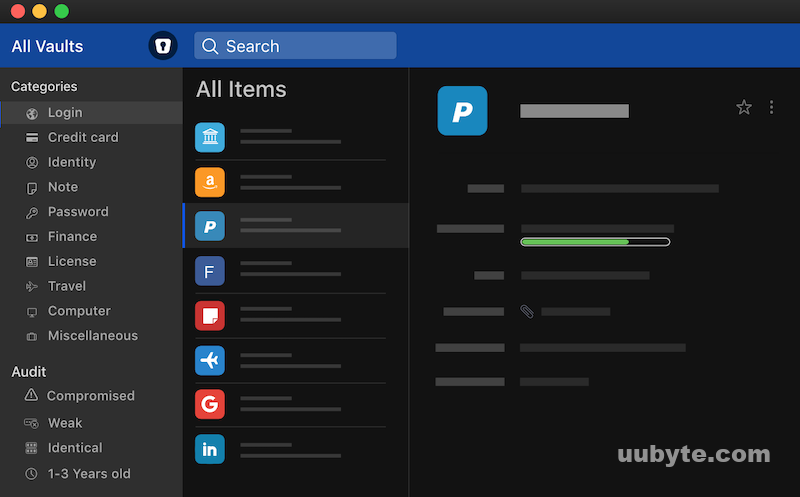
Enpass is another popular password manager for those who want to keep their passwords secure and organized on a Mac. It is easy to use, and the encryption technology used by Enpass is top-notch. The app also offers a number of features, such as auto-filling of passwords, secure sharing of passwords, and the ability to store credit card details.
One of the best features of Enpass is its ability to auto-fill passwords. This feature allows you to quickly and easily access your passwords without having to manually type them in every time. This is especially useful if you have multiple accounts with different passwords. Enpass also offers secure sharing of passwords, which allows you to securely share your passwords with friends and family.
Another great feature of Enpass is its ability to store credit card details. This feature allows you to store your credit card information in an encrypted vault, which is great for those who frequently shop online. This feature also allows you to quickly and easily access your credit card information when making online purchases.
Download Enpass for Mac: https://www.enpass.io/
2. Sticky Password (Free Forever But No Device Sync)
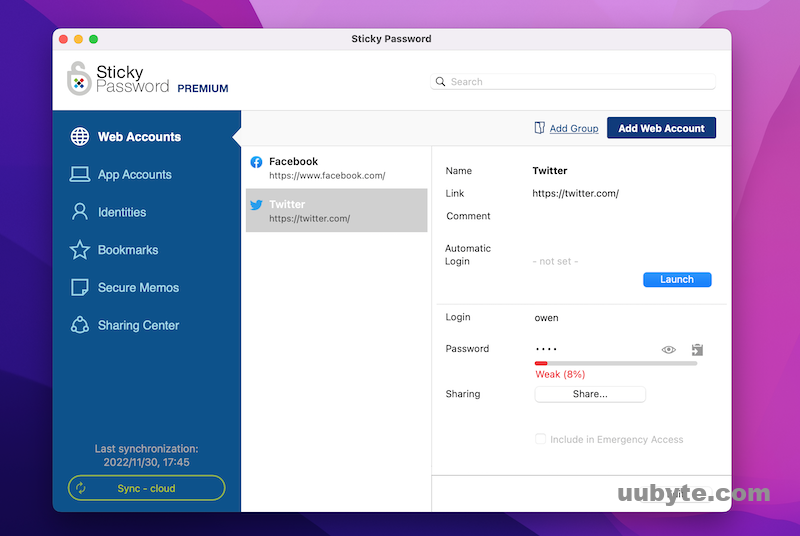
Sticky Password is designed to make it easy for users to store and manage their passwords on Mac. It stores all of a user’s passwords in an encrypted database, so that only the user has access to them. It also offers features such as auto-fill, which allows users to quickly and easily fill out forms with their stored passwords. Additionally, Sticky Password has a password generator, which helps users create strong and secure passwords for their accounts.
Sticky Password also offers two-factor authentication, which adds an extra layer of security to a user’s account. This feature requires users to enter a code sent to their mobile device or email address in order to access their account. This helps to ensure that only the user has access to their account.
Sticky Password also offers a range of other features to help users keep their passwords secure. It has a password strength meter, which helps users determine how strong their passwords are. It also has a password sharing feature, which allows users to securely share passwords with others. Additionally, Sticky Password has a password audit feature, which helps users identify weak passwords and suggests ways to make them stronger.
Download Sticky Password for Mac: https://www.stickypassword.com/
3. Bitwarden Password Manager (Totally Free)
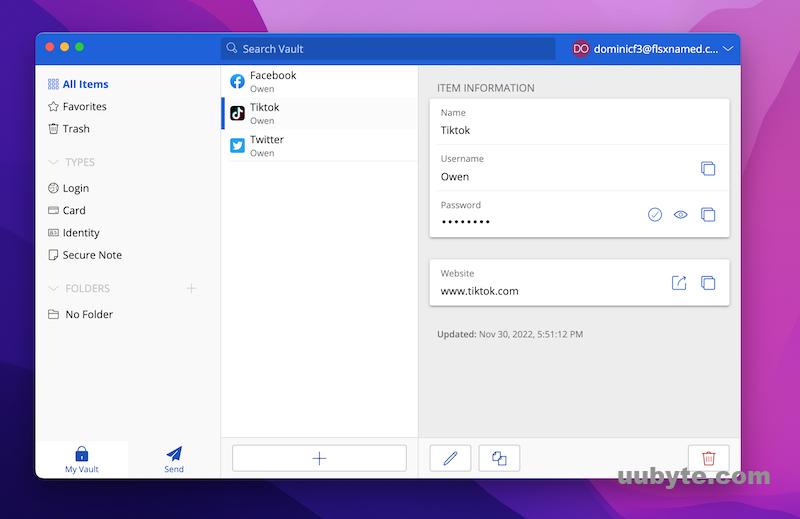
Bitwarden is a free, open-source password manager that helps you securely store and manage your passwords and other sensitive information. It’s available for Windows, Mac, Linux, iOS, and Android, and it’s compatible with most web browsers. With Bitwarden, you can easily store and access your passwords, credit card information, and other sensitive information from any device.
Bitwarden is a great choice for those who want to keep their passwords secure and organized. It provides a secure, encrypted vault for storing passwords and other sensitive information, and it can be used across multiple devices. It also offers two-factor authentication, which adds an extra layer of security to your accounts.
The main benefit of using Bitwarden is its ease of use. It has an intuitive user interface that makes it easy to set up and manage your passwords. You can also use it to generate strong, unique passwords for each of your accounts. Additionally, Bitwarden allows you to share passwords with other users, and it supports multiple languages, making it a great choice for users from all over the world.
Bitwarden also offers a variety of features that make it even more secure. For example, it has a password strength meter that helps you create strong passwords, and it can be used with a variety of two-factor authentication methods, such as Google Authenticator and YubiKey. Additionally, it has a password audit feature that helps you identify weak or reused passwords.
Download Bitwarden Password Manager for Mac: https://bitwarden.com/download/
4. KeePassXC (Free and Open Source)
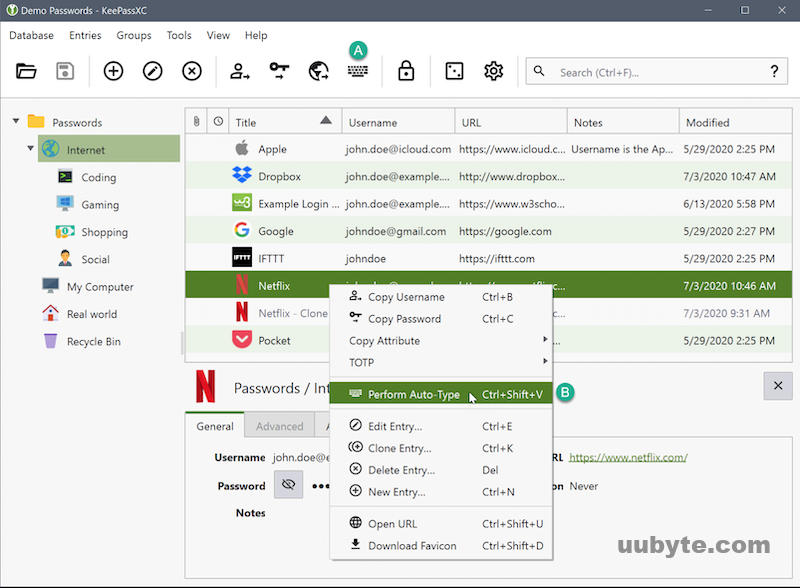
KeePassXC is a free, open-source, cross-platform password manager that helps you store and manage your passwords safely and securely. It is a great tool for those who need to keep track of multiple passwords, and it is easy to use and understand.
KeePassXC is a great choice for those who want to keep their passwords safe and secure. It uses strong encryption to protect your passwords and other sensitive data, and it also provides an easy-to-use interface that makes it easy to manage your passwords.
The main feature of KeePassXC is its ability to generate strong, random passwords for each of your accounts. This ensures that your passwords are unique and secure. You can also store other sensitive information in the database, such as credit card numbers, bank accounts, and more.
KeePassXC also provides a number of other features, such as auto-filling forms, password expiration reminders, and more. It also allows you to share your passwords with other users, so you can easily collaborate on projects.
The main advantage of KeePassXC is its security. It uses strong encryption to protect your passwords, and it also provides an easy-to-use interface that makes it easy to manage your passwords. It is also free and open-source, so you can be sure that your data is safe and secure.
The main disadvantage of KeePassXC is that it is not as user-friendly as some other password managers. It can be a bit confusing to use at first, and it may take some time to get used to the interface.
Download KeePassXC for Mac: https://keepassxc.org/download#mac
5. KeeWeb (Free)
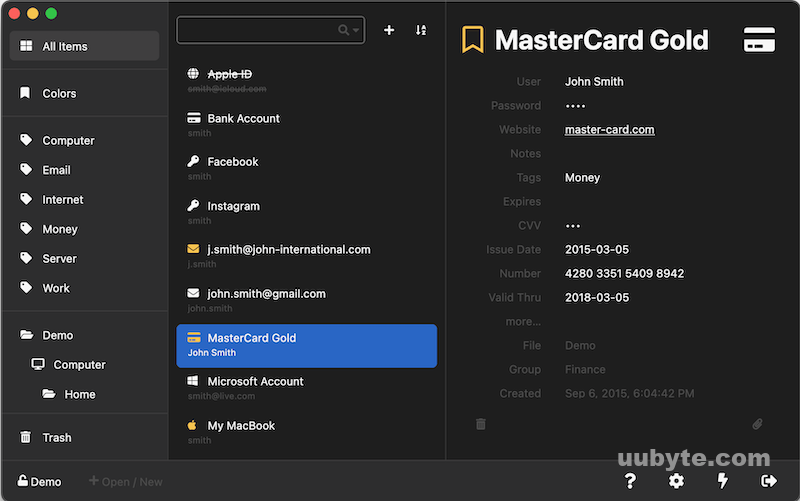
KeeWeb is a secure and user-friendly password manager that helps you store, manage, and protect your passwords. It is a free, open-source, cross-platform application that is available for Windows, Mac, Linux, and Android. With KeeWeb, you can easily store, manage, and protect your passwords in an encrypted database.
KeeWeb Password Manager is easy to use and provides a secure way to store your passwords. It uses a strong encryption algorithm to protect your passwords and other sensitive data. You can also use KeeWeb to generate strong passwords and store them in the encrypted database.
KeeWeb Password Manager also offers a variety of features that make it a great choice for managing your passwords. It offers a simple and intuitive user interface that makes it easy to use. It also provides a secure password generator that can generate strong passwords for you. You can also use KeeWeb to create multiple profiles and store different passwords for each profile.
Download KeepWeb Password Manager for Mac: https://keeweb.info/
6. Secrets for Mac ($19.99 One-Time)
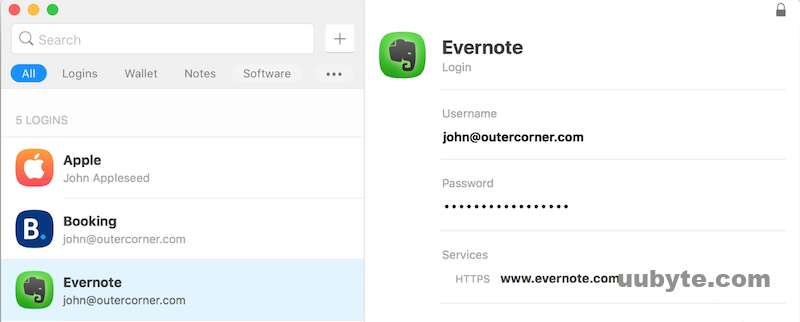
Secrets for Mac is an app that allows you to store and manage all of your passwords, credit card numbers, and other sensitive information in one secure place. The app is designed to keep your data safe and secure, so you don’t have to worry about forgetting passwords or having your information stolen.
Secrets for Mac is a great way to keep your passwords and other sensitive information safe and secure. The app is easy to use, and you can store all of your passwords, credit card numbers, and other sensitive information in one secure place. You can also set up two-factor authentication, so you can be sure that only you can access your information. The app also has a password generator, so you can quickly create strong passwords for all of your accounts.
One of the best features of Secrets for Mac is its ability to sync with other devices. You can easily sync your passwords and other information across multiple devices, so you can access your information from anywhere. The app also has a built-in password manager, so you can quickly and easily manage all of your passwords in one place.
Secrets for Mac also has a number of other features that make it a great choice for keeping your information safe. The app has a built-in password generator, so you can quickly and easily create strong passwords for all of your accounts. It also has a two-factor authentication system, so you can be sure that only you can access your information. The app also has a secure browser, so you can safely browse the web without worrying about your information being stolen.
Download Secrets for Mac: https://outercorner.com/secrets-mac/
7. Codebook ($19.99 One-Time)
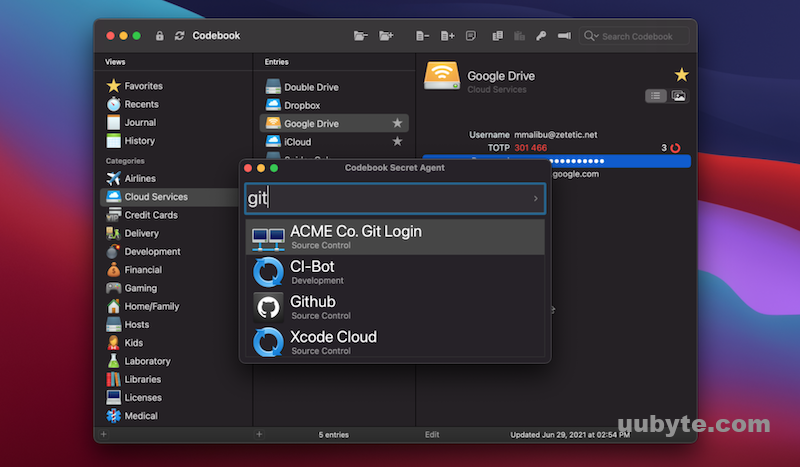
Codebook is an app designed to help you keep track of your passwords, usernames, and other sensitive information. It offers a secure vault to store your data, and an easy-to-use interface to help you manage it. With Codebook, you can store your passwords, credit card numbers, bank accounts, and other sensitive information in one secure place.
Codebook is a great tool for anyone who needs to keep track of their passwords and other sensitive information. It offers a secure vault to store your data, and an easy-to-use interface to help you manage it. The app is also highly customizable, allowing you to set up multiple vaults for different types of data.
Download Codebook for Mac: https://www.zetetic.net/codebook/download/macos/
Frequently Asked Questions about 1Password
Can 1Password be hacked?
Yes, it is possible for 1Password to be hacked. However, 1Password takes many steps to protect its users from hackers, such as using strong encryption and two-factor authentication. Additionally, 1Password regularly updates its security measures to keep up with the latest threats.
Does 1Password work with Mac?
Yes, 1Password is compatible with Mac, Windows, iOS, and Android devices.
Is 1Password free for Mac?
No. 1Password is no longer free. It requires a paid subscription for access to all its features.
What is the current version of 1Password for Mac?
The current version of 1Password for Mac is 7.7.
Can my company see my 1Password?
No, 1Password is encrypted and only you have access to your account. Your company will not be able to see your 1Password.
Summary:
Using a password manager on Mac is a great way to keep your online accounts secure. Password managers provide improved security, convenience, automated password updates, and multi-device syncing. However, they can be expensive and complex to set up and use, and there is still a risk of data breach if the password manager is hacked. Ultimately, the decision to use a password manager should be based on your individual needs and security requirements. If you feel 1Password was too expensive, please try the free alternatives we suggested above on your Mac.