Table of Contents
In 2021 Microsoft stepped up its game and introduced windows 11. It is a replacement for Windows 10 which has a fundamental change in the user interface and appearance. There are some serious new features like running Android applications in windows, a centered Start menu, better delivery updates, and more. At the same time, they have also increased the windows 11 system requirements. To put it in simple words if your computer is released in 2017 and later, it can support windows 11.
Letting go of the system requirements for Windows 11, the question is how you can get windows 11 for free. Apparently, there are multiple ways that you can get Windows 11 for free. Especially Microsoft has introduced three official ways that you can get it. There are also alternative methods that you can use to get only a single edition of windows 11. I’m surprised that with windows 11 Microsoft has not provided the option to download a single edition of windows 11.
1. Get Windows 11 ISO Image from Microsoft
Open your favorite browser and search for download windows 11 and press enter. You have to open the first Link which is from Microsoft and it is written download windows 11 – Microsoft.
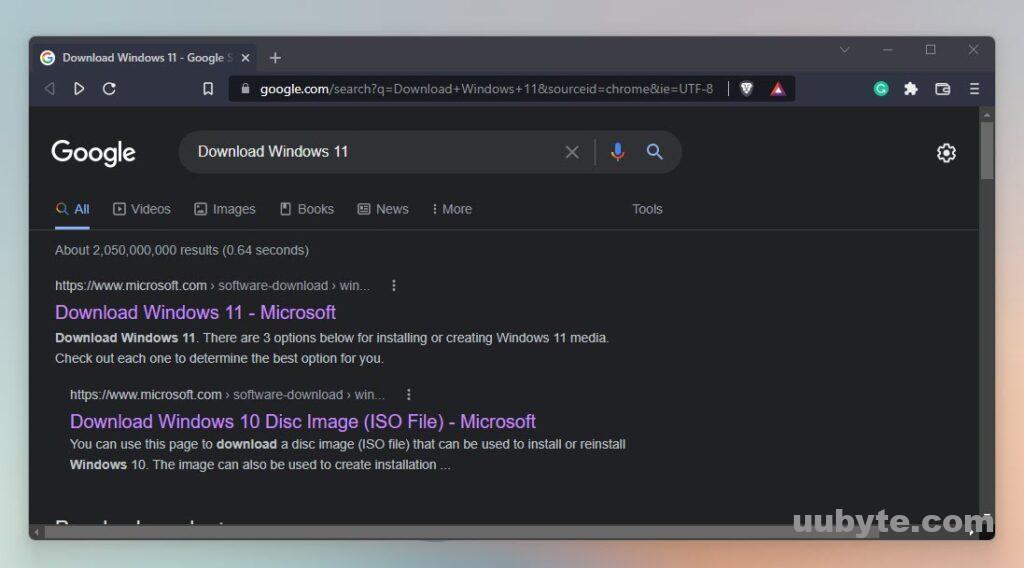
Once Microsoft’s official website is opened click on windows 11.
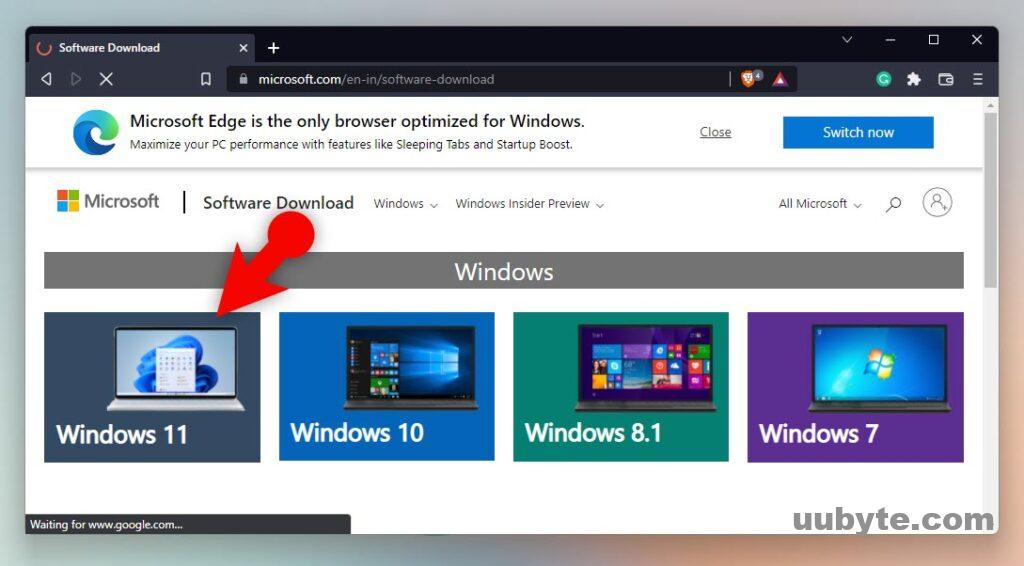
Scroll down and find out download the windows 11 disk image (ISO).
Click on the drop-down menu and select an edition of Windows 11. At the moment Microsoft is only providing the multi-edition of windows 11 ISO, so you can’t download a specific edition of Windows 11.
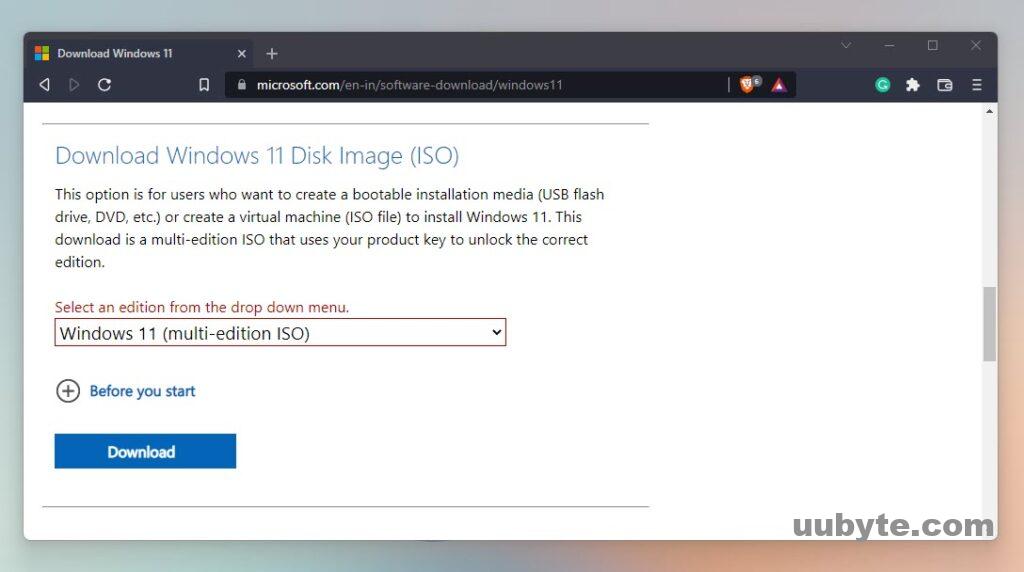
After that you have to select a language for the windows 11 ISO image, in my case, I will go with English, once you are done click on confirm.
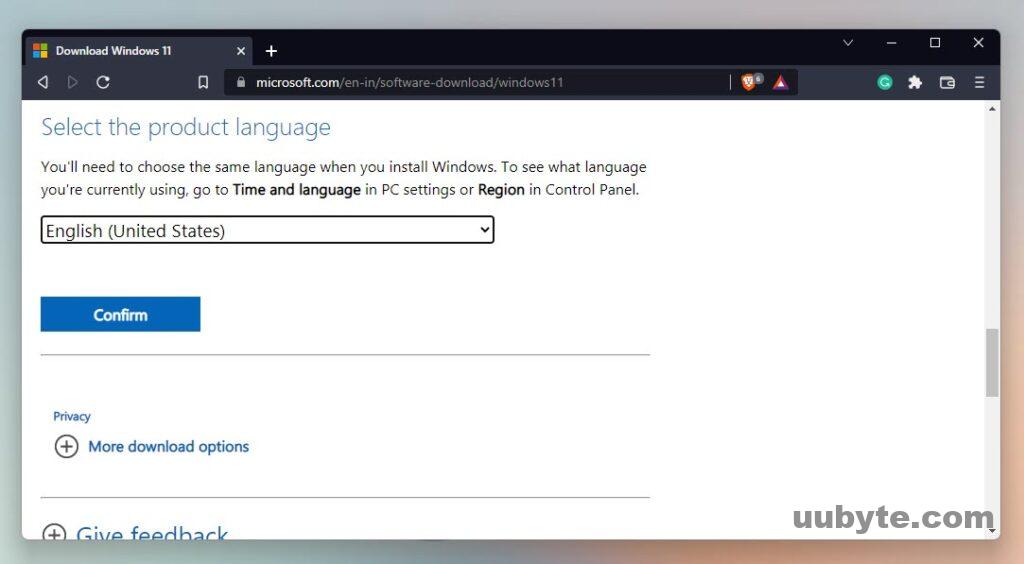
Finally, Microsoft will provide the download link for Windows 11, click on 64-bit download.

2. Get Windows 11 ISO Using Media Creation Tool
The other method that we can use to download windows 11 is Windows 11 Installation Media. To get to windows 11’s download page on Microsoft website, you can search for Download Windows 11 on Google, simply click here. Once you are on Microsoft’s download page for Windows 11, look for create windows 11 installation media. Click on the download button, it’s going to download a small 9 MB software.
Once this software is downloaded, you have to open it. Agree to the terms and conditions of Microsoft regarding this and click agree to move.
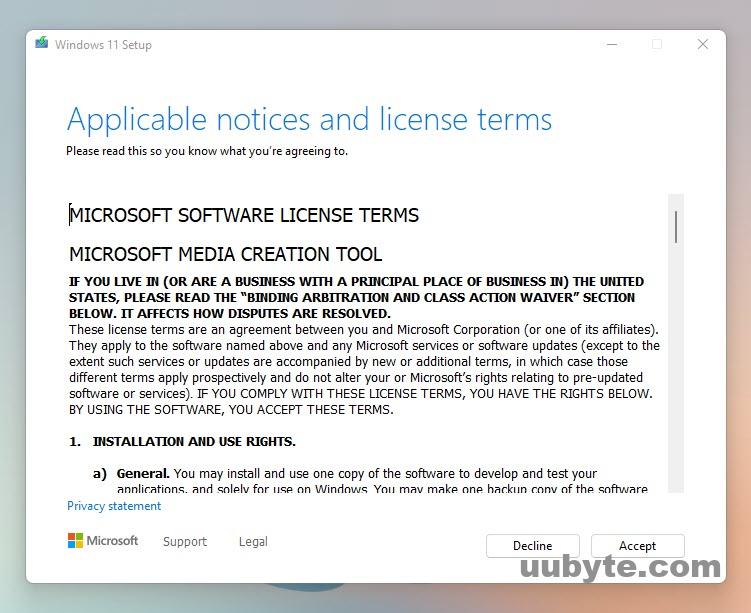
It is time for you to select a language for windows 11 and choose the edition too. Or just go with the default settings of Microsoft for getting Windows 11.
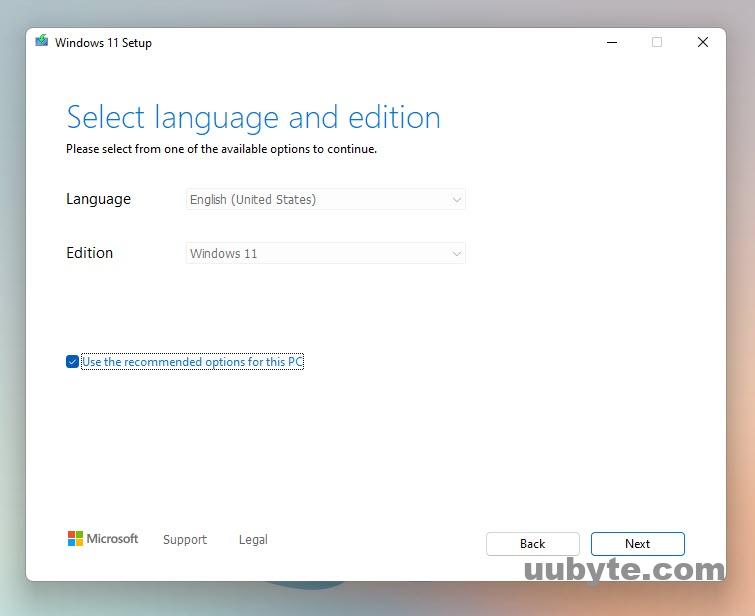
On the next page which is called choose which media to choose, Microsoft is providing two options for you to get windows 11. If you want to create a bootable USB of Windows 11 directly through the USB flash drive, choose the first option. Make sure that the USB must be at least 8GB, and you have backed-up all of your important files from it.
However, if you’re looking only for the ISO of Windows 11, choose the second option and click next. Once you choose the ISO file and click next, provide a location to save the ISO Image.
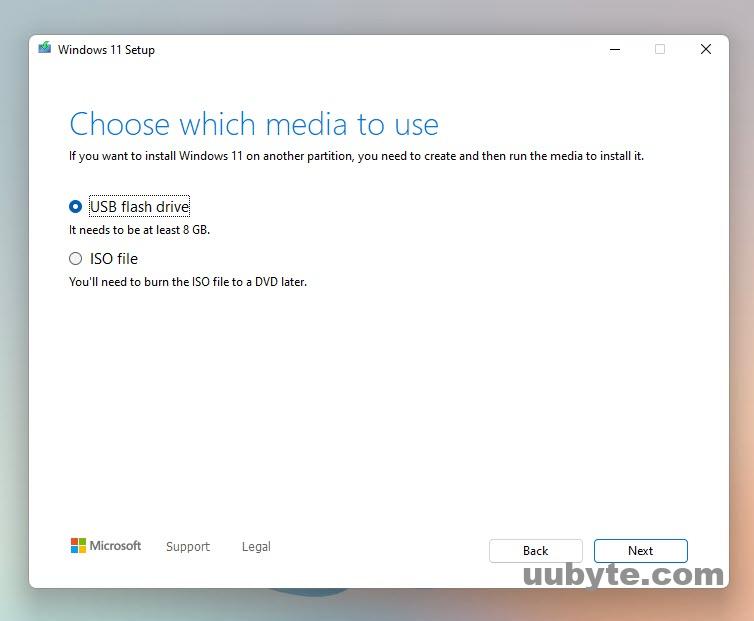
Finally, you have to wait until windows 11 is downloaded. This part depends on the speed of your Internet, if it is fast it will be done in a moment, if it is not then wait for a while.
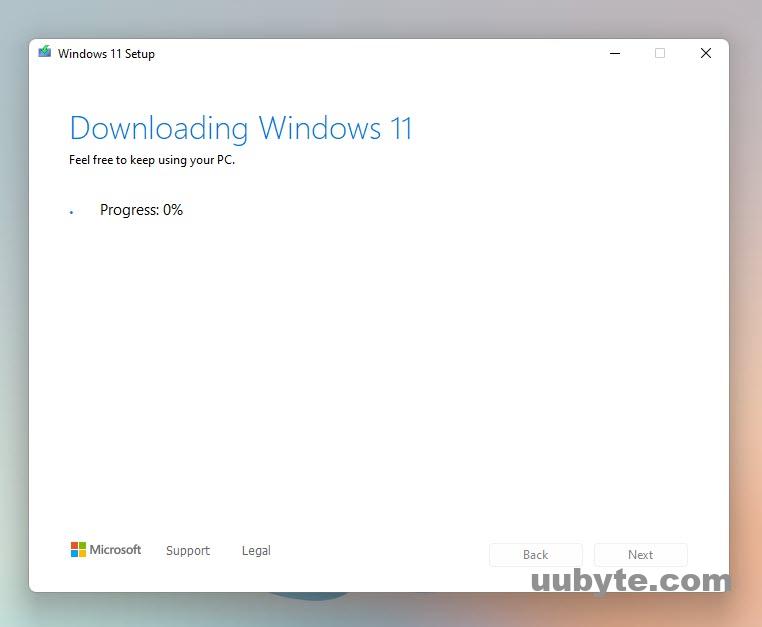
3. Upgrade Windows 10 to Windows 11 with Install Assistant
If you are running Windows 10, you want to upgrade it directly to windows 11, the quickest method is to use the install assistant tool. It is just one click and you have to wait for the download process of windows 11. Once it is downloaded it’s going to install itself on your system. Do not forget that during the installation of windows 11 on our computer your PC is going to restore several times.
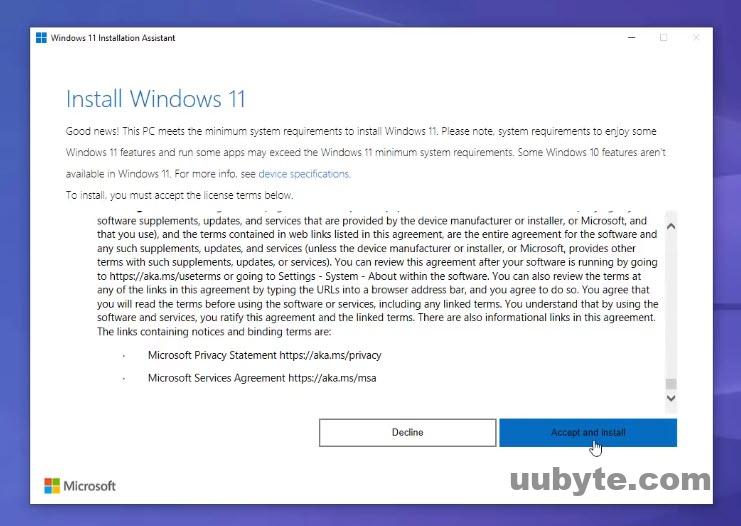
4. Alternative Method to Get Windows 11 for Free
There is also an alternate alternative method that you can use to download the Windows 11 ISO image. There is a site called UUPdump.net. You can find the stable version of Windows, the insider preview, and the developer preview there. At the same time, Windows 11 ARM version is also available there.
Inside the above methods that I just guided you, there is no option to download Windows 11 single edition from Microsoft ‘s website. Instead, you can get just a single edition of windows from this site.
To begin the process of getting windows 11 from do uupdump.net, search for it on the web.
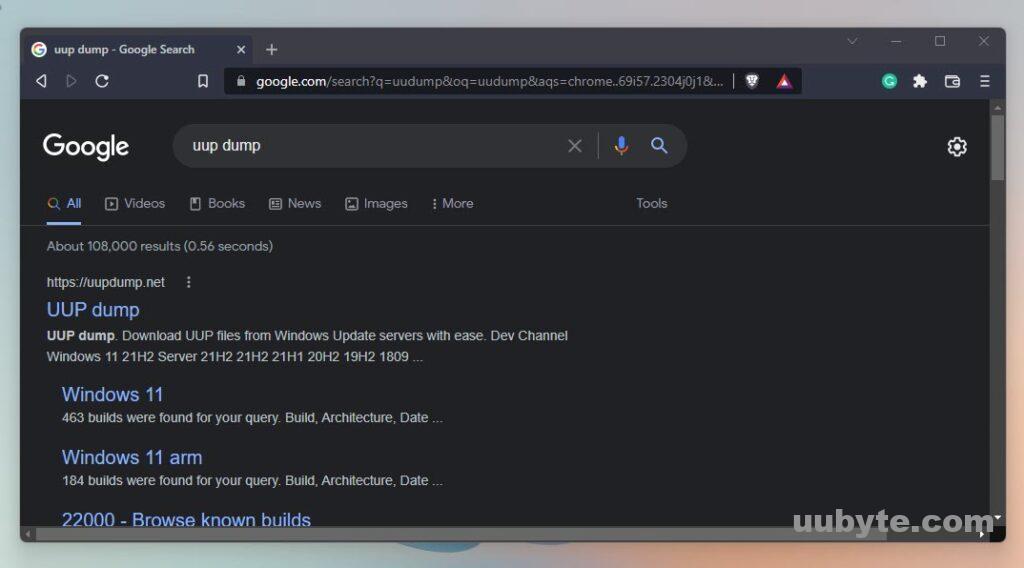
I am looking to download a stable version of Windows 11, so click on windows 1121H2.
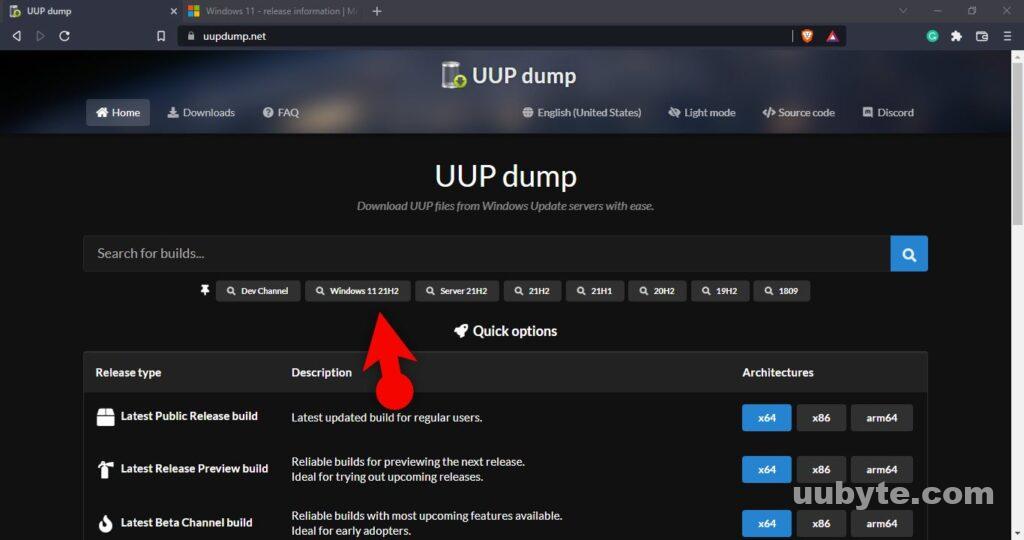
After you clicked on windows 1121 H2, you have to check the latest stable release of windows on Microsoft’s official website. Because most of the time insider preview build is available inside uudump.net.
The current stable public release of Windows 11 is built 22,000.556 so I’m going to download that built from uudump.net.
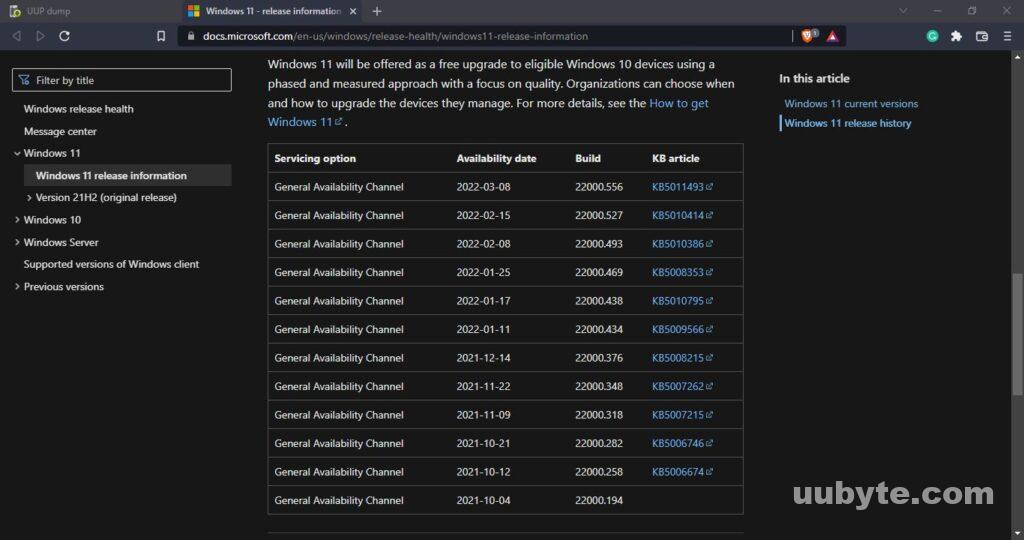
Choose your language, then click Next.
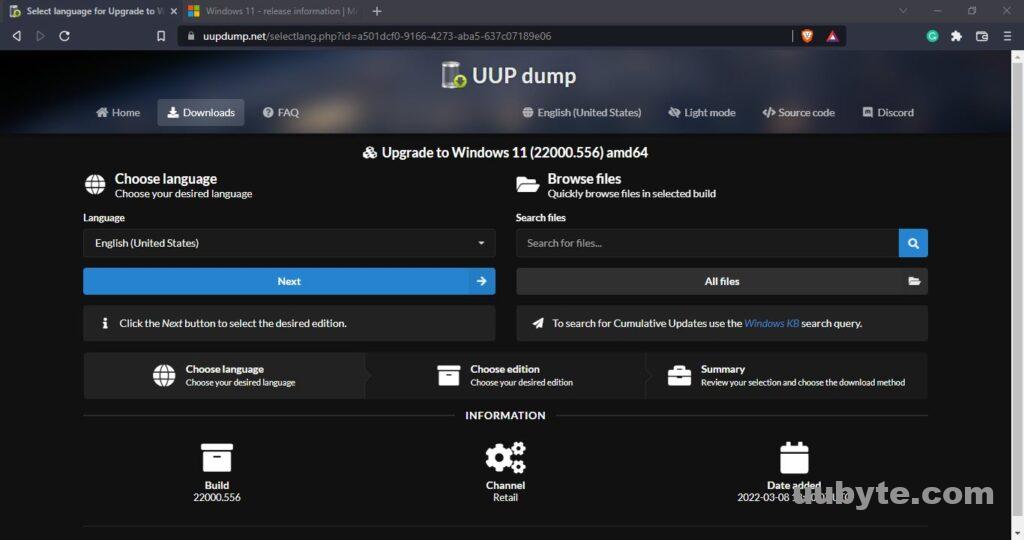
Here you can choose to download all editions of windows 11 inside one ISO, or just download a single edition of windows 11. In my case, I’m going to uncheck all of the other options except for Windows 11 pro. After configuration of the edition of Windows 11, click next.
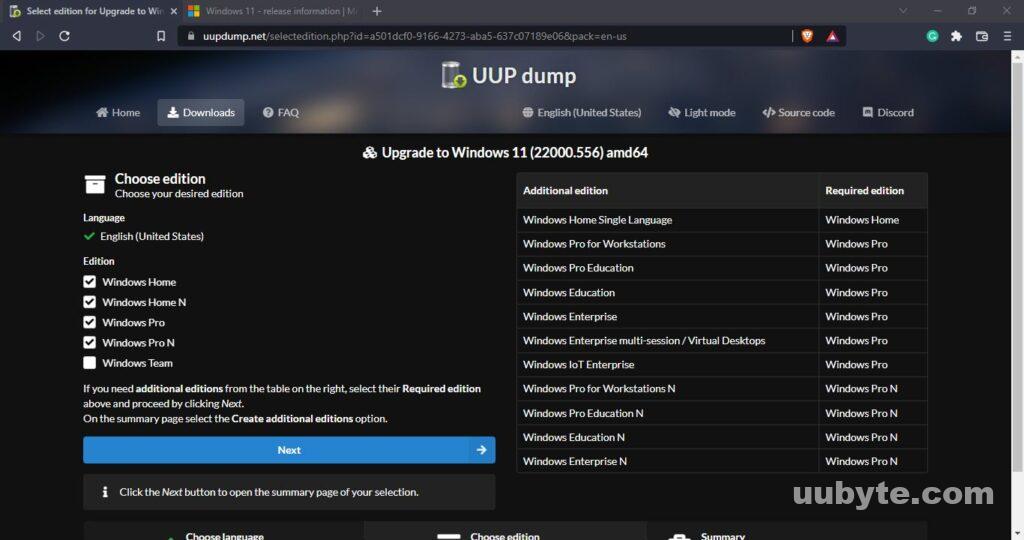
For the next step, you have to select the second option which is “Download and convert to ISO”. Then click on create download package.
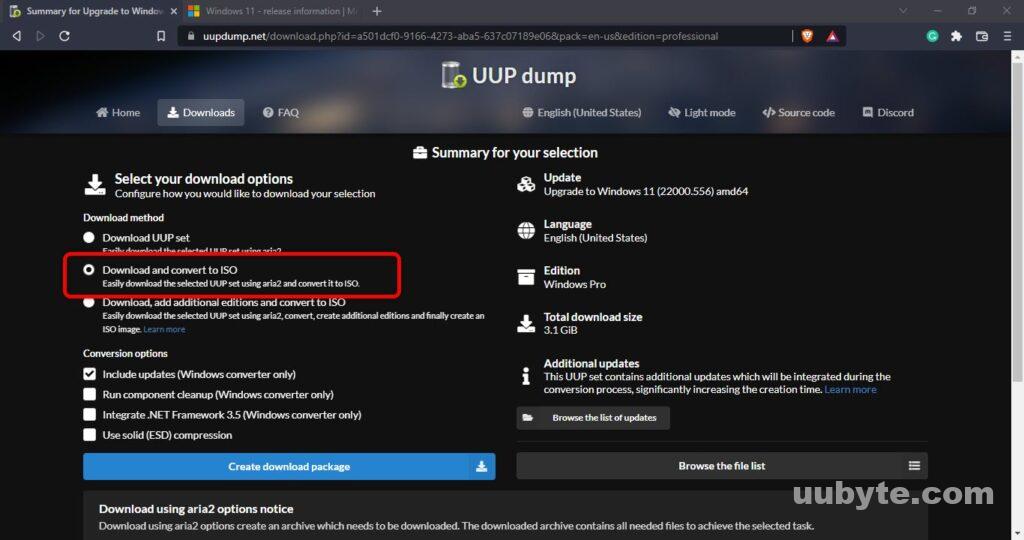
For the next step you have to extract the downloaded package, so right-click on it and choose extract all.
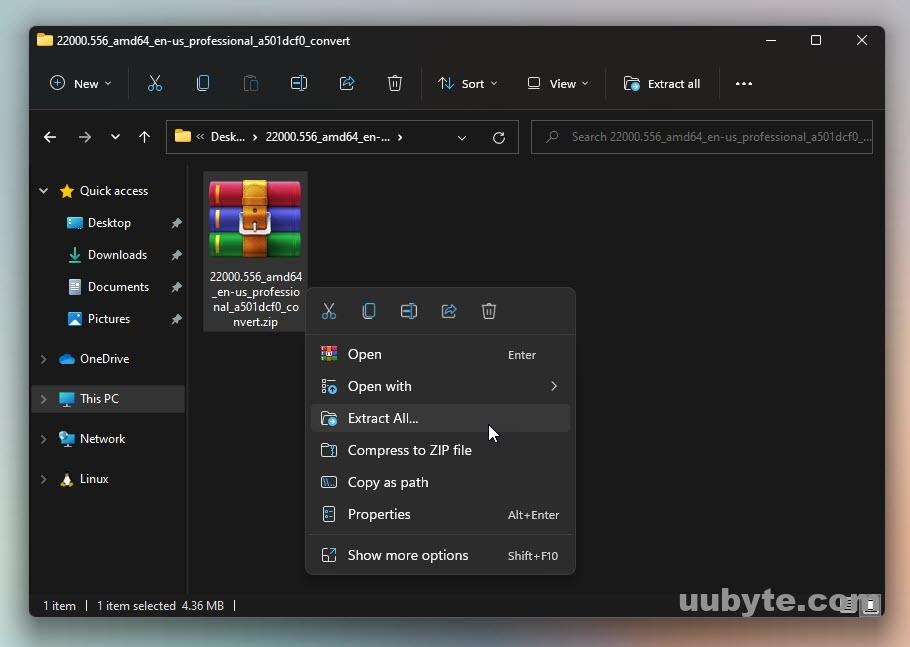
Go to drive C, create a new folder by the name of “Windows_11_Files” and move the extracted package there. Then right-click on “uup_download_windows.cmd” and run it as Administrator.
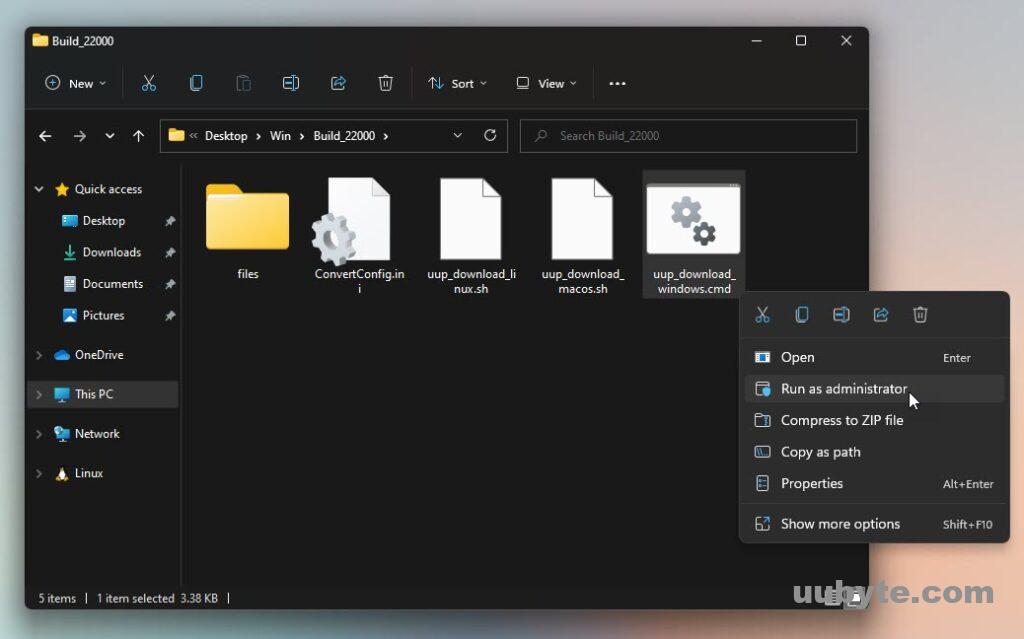
Now wait for it to download all the required files, once the files are downloaded it will convert them automatically to the windows 11 ISO image.
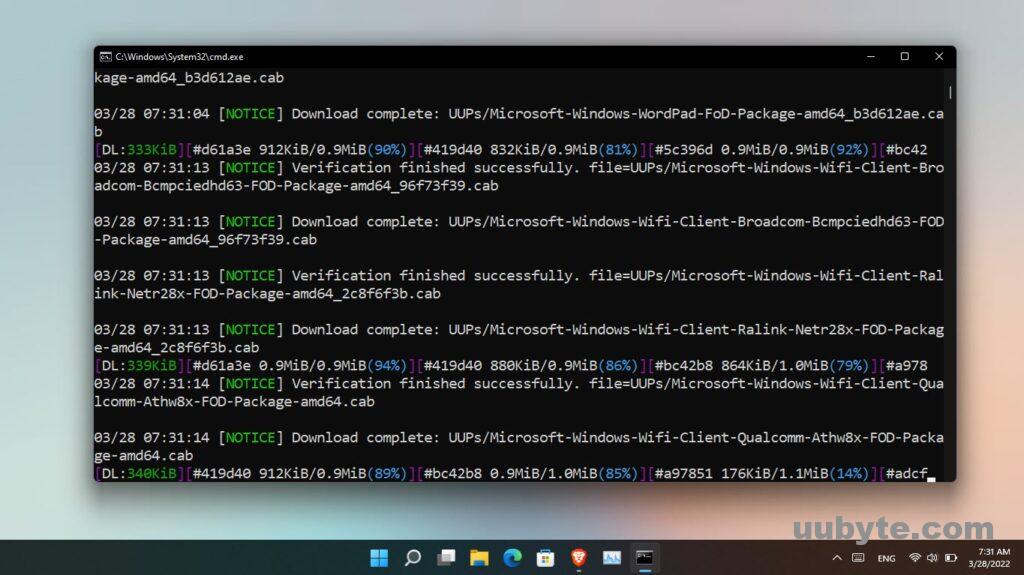
Summary:
Use any of the methods that you are comfortable with, however, I recommend you to get Windows 11 for free from Microsoft official site as the download speed is much faster. Because not only you can use it to create a bootable USB of Windows 11 but installed it on a virtual machine. Those users who have bypassed the TPM and the secure boot are willing to use the insider preview of Windows 11 for the new features, then you have to use uudump.net to get the Windows 11.