Table of Contents
In the past decade, we could not live without computer. But now, smartphones are dominating the world! Some of the apps and games are exclusive to mobile devices. However, the display of smartphones are quite limited when comparing to computers. So, it could be a little difficult or tired to work or play games on smartphones.
To fix this issue, Android Emulator comes in. It is a dedicated solution to let you run mobile apps and games on a PC or Mac. Though this is a quite old topic and you could find plenty of Android emulator on market, it is still hard to pick up the right Android emulator for Windows 11 PC or laptop. This is the main topic we will cover for Windows 11 users.
What is the Android Emulator?
Android Emulator is a software program that allows users to run Android applications on a computer or laptop. It is a virtual machine that runs on the same hardware as a physical Android device, allowing users to test and debug their applications without having to use a physical device.
It is an amazing tool for developers and testers who want to test their applications on multiple devices without having to buy multiple physical devices. It also allows developers to test their applications on different versions of the Android operating system, which can be useful for ensuring compatibility across different versions of the OS.
Benefits of Using Android Emulator on a PC
Android Emulator is a powerful tool that can be used to run Android apps and games on a PC. This can be a great way to test out apps and games before committing to buying a device, or to simply enjoy the experience of playing Android games on a larger screen. Here are some of the benefits of using an Android Emulator on a PC.
1. Increased Performance
One of the biggest benefits of using an Android Emulator on a PC is the increased performance. PCs generally have more powerful hardware than mobile devices, so running an Android Emulator on a PC can result in smoother and faster performance. This can be especially useful for playing games, as the increased performance can make the experience much more enjoyable.
2. Easy Access to Apps and Games
Another great benefit of using an Android Emulator on a PC is the easy access to apps and games. With an Android Emulator, users can easily download and install apps and games from the Google Play Store, as well as from third-party sources. This makes it much easier to find and install the apps and games that you want to use.
3. Improved Compatibility
Using an Android Emulator on a PC can also improve compatibility with certain apps and games. Some apps and games are designed specifically for Android devices, and may not work properly on other platforms. By using an Android Emulator, users can ensure that the apps and games they want to use will work properly on their PC.
4. Cost-Effective
Using an Android Emulator on a PC can also be a cost-effective way to enjoy Android apps and games. Instead of buying an Android device, users can simply download and install an Android Emulator on their PC. This can save a lot of money, as users can enjoy the same apps and games without having to purchase a device.
5. Easy to Use
Finally, using an Android Emulator on a PC is also very easy to use. Most Android Emulators are designed to be user-friendly, so users can quickly and easily get up and running. This makes it easy for anyone to enjoy Android apps and games on their PC, regardless of their technical knowledge.
How to Choose an Android Emulator for Windows 11 PC in 2023
Honestly, it is really a a daunting task to choosing a proper Android emulator as there are so many candidates available. It can be very difficult to know which one is right for you. Fortunately, there are some key factors to consider when selecting an Android emulator that can help you make the best decision.
1. Compatibility: The first thing to consider when choosing an Android emulator is compatibility. Make sure the emulator you choose is compatible with your device and operating system. Some emulators may only work with certain versions of Android or certain devices, so it’s important to check this before downloading.
2. Performance: Performance is another important factor to consider when choosing an Android emulator. You want an emulator that can run smoothly and quickly, so make sure to read reviews and test out the emulator before making your final decision.
3. Features: Different Android emulators offer different features. Some may offer more advanced features than others, so it’s important to consider which features are most important to you when selecting an emulator.
4. Price: Some Android emulators are free, while others may require a subscription or one-time purchase. Make sure to factor in the cost when making your decision.
Best Free Android Emulator for Windows 11 in 2023
Android emulator is a quite competitive niche. There are tons of free Android emulator available on the market and it is not an easy job to find the right one for you as each one has its own needs and the computer specs are different.
We now pick up the 7 best free Android emulator you can choose from so you can run Android apps and play mobile games on a Windows 11 PC.
LDPlayer – The Fastest Android Emulator for PC
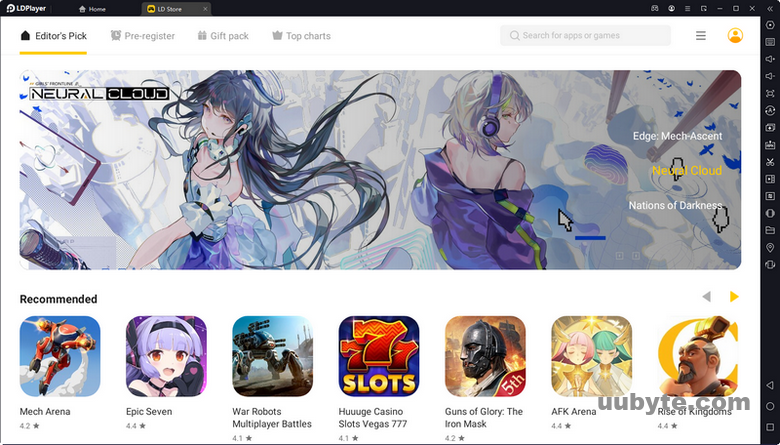
LDPlayer is an Android emulator for PC that allows users to play Android games on their computers. It is designed to provide a smooth gaming experience, with features such as key mapping, multi-instance, and gamepad support. It also has a built-in Google Play Store, so users can easily download and install their favorite apps and games.
LDPlayer is a great tool for gamers who want to play Android games on their PCs. It offers a variety of features that make it easy to customize and optimize the gaming experience. Here are some of the benefits of using LDPlayer:
1. Key Mapping: LDPlayer allows users to customize the controls of their games, so they can play with the most comfortable settings. This feature is especially useful for gamers who are used to playing on consoles or other devices.
2. Multi-Instance: LDPlayer allows users to run multiple instances of the same game, so they can play with multiple accounts or characters at the same time. This is great for gamers who want to level up their characters or try different strategies.
3. Gamepad Support: LDPlayer supports gamepads, so users can enjoy a more immersive gaming experience. This is great for gamers who want to play their favorite games with a controller.
4. Google Play Store: LDPlayer has a built-in Google Play Store, so users can easily download and install their favorite apps and games. This is great for gamers who want to access the latest games and apps.
Pros:
1. Easy to Use: LDPlayer is very easy to use and set up, allowing users to quickly get started with playing their favorite Android games on their PCs. The user interface is intuitive and straightforward, making it easy to navigate and customize settings.
2. High Performance: LDPlayer offers high performance, allowing users to enjoy smooth and lag-free gaming experiences. It also supports a wide range of hardware configurations, allowing users to customize their gaming experience to their needs.
3. Customization Options: LDPlayer offers a wide range of customization options, allowing users to customize the emulator to their needs. This includes options such as changing the resolution, setting up key bindings, and more.
4. Support for Multiple Platforms: LDPlayer supports a wide range of platforms, including Windows, Mac, and Linux. This allows users to enjoy their favorite Android games on any platform.
Cons:
1. Limited Compatibility: LDPlayer is not compatible with all Android games and apps, so some games may not run properly on the emulator.
2. Limited Support: LDPlayer does not offer much in the way of customer support, so users may have difficulty getting help with any issues they encounter.
3. Ads: LDPlayer displays ads, which can be annoying for some users.
Download LDPlayer for Windows 11: https://www.ldplayer.net/
BlueStacks – The Most Popular Android Emulator for PC
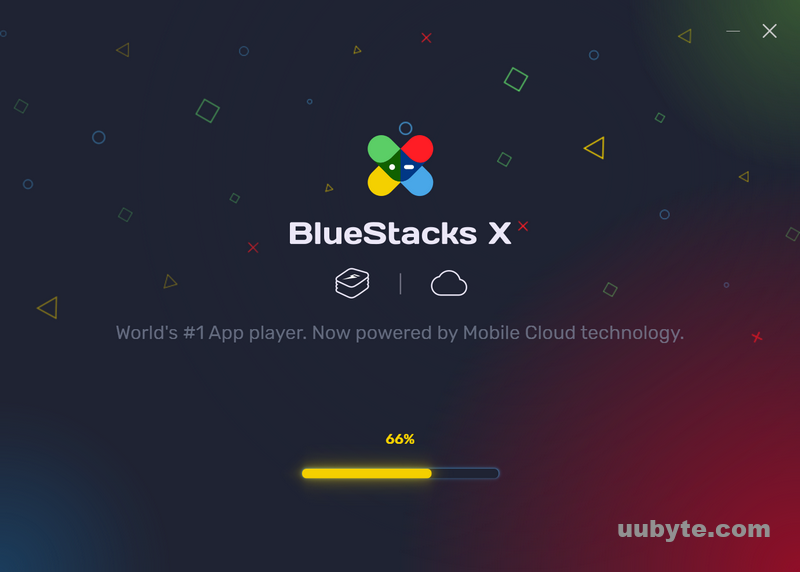
BlueStacks is an Android emulator that allows users to run Android apps and games on their Windows or Mac computer. It is a popular choice for gamers who want to play Android games on their PC, as it provides a seamless experience with no lag or stuttering. It also allows users to access their favorite Android apps on their computer, such as social media, streaming services, and more.
BlueStacks is a great choice for those who want to experience Android apps and games on their computer. It is easy to install and use, and provides a smooth, lag-free experience. It also allows users to customize their experience with various settings, such as resolution and graphics quality.
Pros:
1. Easy to install and use: BlueStacks is easy to install and use, allowing users to quickly get up and running with their favorite Android apps and games.
2. Seamless experience: BlueStacks provides a seamless experience with no lag or stuttering, making it ideal for gamers who want to play Android games on their PC.
3. Customizable experience: BlueStacks allows users to customize their experience with various settings, such as resolution and graphics quality.
4. Access to Android apps: BlueStacks allows users to access their favorite Android apps on their computer, such as social media, streaming services, and more.
Cons:
1. Compatibility issues: Some apps and games may not be compatible with BlueStacks, which can be a problem for users who want to access certain apps or games.
2. Limited features: BlueStacks is limited in terms of features, and does not offer the same level of customization as other Android emulators.
3. Security concerns: Some users may be concerned about the security of their data when using BlueStacks, as it is not as secure as other Android emulators.
Download BlueStacks Android Emulator: https://www.bluestacks.com/
NoxPlayer – Best Free Android Emulator for Beginners
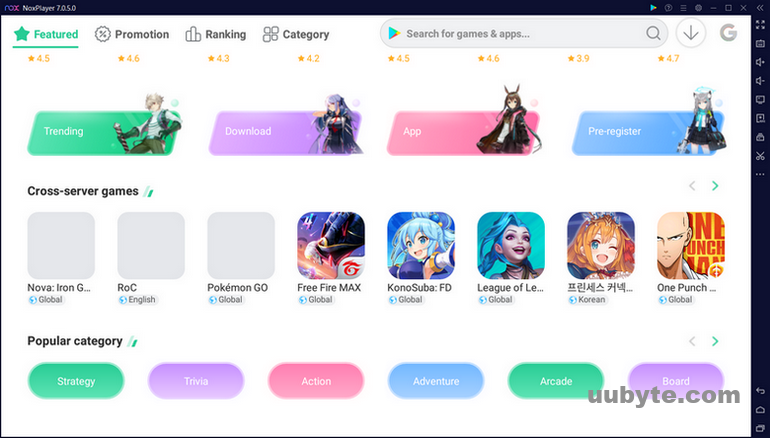
NoxPlayer is a free Android emulator that allows users to play Android games and apps on their Windows and Mac computers. It is developed by BigNox, a Chinese company that specializes in Android emulators. The emulator provides a virtual Android environment on your computer, allowing you to run Android apps and games without having to purchase a physical device.
NoxPlayer is a great choice for those who want to play Android games on their computer. It is easy to install and use, and it provides a smooth gaming experience. The emulator also supports multiple accounts, allowing you to play multiple games at the same time. Additionally, NoxPlayer is compatible with most popular Android games and apps, making it a great choice for those who want to experience the latest Android games and apps on their computer.
Pros:
1. Easy to install and use: NoxPlayer is easy to install and use, making it a great choice for those who want to play Android games on their computer.
2. Smooth gaming experience: NoxPlayer provides a smooth gaming experience, allowing users to enjoy their favorite Android games without any lag or stuttering.
3. Multiple accounts: The emulator supports multiple accounts, allowing users to play multiple games at the same time.
4. Compatible with most popular Android games and apps: NoxPlayer is compatible with most popular Android games and apps, making it a great choice for those who want to experience the latest Android games and apps on their computer.
Cons:
1. Limited customization options: NoxPlayer does not offer many customization options, making it difficult to customize the emulator to suit your needs.
2. Limited support: NoxPlayer’s support is limited, making it difficult to get help if you encounter any issues.
3. Ads: NoxPlayer displays ads, which can be distracting and annoying.
Windows Subsystem for Android – The Native Android Emulator by Microsoft
Windows Subsystem for Android (WSL) is a feature of the Windows 10 operating system that allows users to access and run Android applications on their Windows 10 devices. This feature was first introduced in the Windows 10 Anniversary Update and has since been improved and expanded upon. WSL provides an environment for running Android applications on Windows 10 devices, allowing users to experience the same Android experience as they would on an Android device.
The main benefit of WSL is that it allows users to access and run Android applications on their Windows 10 devices. This provides a great way for users to access the same apps and services they would on an Android device, without having to purchase a separate device. Additionally, WSL allows users to access the same Android features they would on an Android device, such as notifications, widgets, and more.
Using WSL is fairly straightforward. First, users must enable the Windows Subsystem for Android in the Windows 10 Settings app. Once enabled, users can then install and launch Android applications from the Microsoft Store. Additionally, users can also sideload Android applications from other sources.
Pros:
1. Access to the same Android applications and services as on an Android device.
2. Ability to access the same Android features as on an Android device, such as notifications, widgets, and more.
3. Easy to set up and use.
4. Cost-effective solution for accessing Android applications on Windows 10 devices.
Cons:
1. Not all Android applications are available on the Microsoft Store.
2. Performance may not be as good as on an Android device.
3. Some features may not be available on WSL, such as Google Play Services.
4. Security risks associated with side loading Android applications.
MuMuPlayer – Best Free Android Emulator for Budget PC
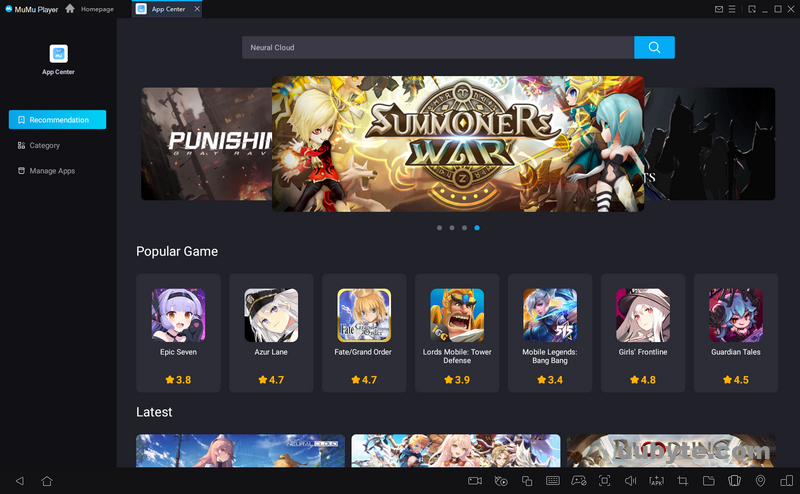
MuMu Player is a powerful Android emulator developed by Netease, a Chinese internet technology company. It is designed to provide a fast and reliable Android experience on Windows PCs. The emulator is based on Android 5.1 and supports a wide range of hardware configurations, including Intel and AMD processors, as well as Nvidia and AMD graphics cards.
MuMu Player is easy to install and use. It requires no additional setup and can be launched directly from the Windows Start menu. Once installed, users can access the Google Play store and download their favorite apps and games. The emulator also supports a wide range of Android versions, from Android 4.4 KitKat to the latest Android 12.
In addition, MuMu Player is known for its fast performance and low resource consumption. It is also highly customizable, allowing users to change the resolution, RAM, and CPU cores to best suit their needs. The emulator also supports a wide range of peripherals, such as gamepads, keyboards, and mice.
MuMu Android Emulator is a great choice for those looking for a reliable and fast Android experience on their Windows 11 PC. It is easy to install and use, and provides a wide range of features and customization options. The emulator is also highly compatible with a wide range of hardware configurations and peripherals. However, it is not compatible with Mac OS or Linux, so users of those operating systems will need to look elsewhere for an Android emulator.
Download MuMU Player: https://www.mumuglobal.com/
Gameloop – Dedicated Android Emulator for Playing Mobile Games
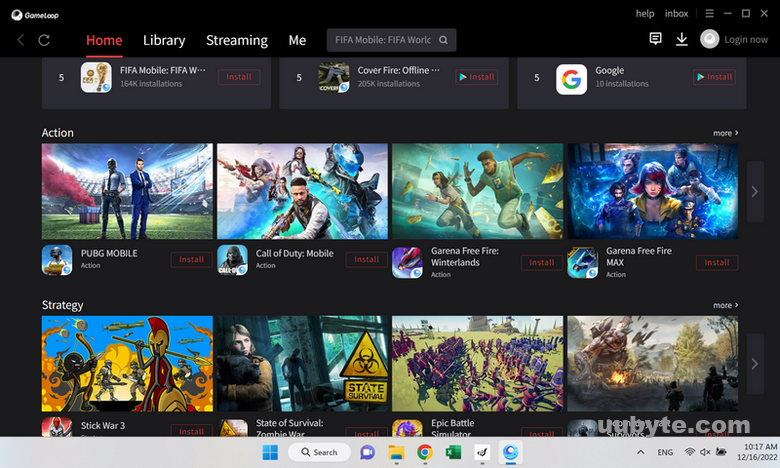
Gameloop is a free Android emulator developed by Tencent that allows users to play mobile games on their PCs. It is designed to provide gamers with an optimized gaming experience, allowing them to play their favorite mobile games with the same controls as a console or PC game. Gameloop also supports the use of a mouse and keyboard, making it easier to control the game.
Gameloop is a great tool for gamers who want to play mobile games on their PC. It is easy to set up and use, and it offers a smooth gaming experience. The emulator is also optimized for gaming, meaning that it will run games at a higher frame rate than a typical Android device. Additionally, Gameloop supports the use of a mouse and keyboard, making it easier to control the game.
One of the biggest advantages of using Gameloop is that it allows gamers to play their favorite mobile games on a larger screen. This makes it easier to see the game and all of its details, and it also makes it easier to control the game. Additionally, Gameloop supports the use of a mouse and keyboard, allowing gamers to use the same controls as they would on a console or PC game.
Another great feature of Gameloop is that it is free to download and use. This makes it a great option for gamers who want to play their favorite mobile games without having to spend any money. Additionally, Gameloop is regularly updated, ensuring that gamers can always access the latest version of their favorite games.
Overall, Gameloop is a great tool for gamers who want to play their favorite mobile games on their PC. It is easy to set up and use, and it offers a smooth gaming experience. Additionally, it supports the use of a mouse and keyboard, making it easier to control the game. Finally, Gameloop is free to download and use, making it a great option for gamers who want to play their favorite mobile games without having to spend any money.
Download Gameloop Android Emulator: https://www.gameloop.com/
Video Review: Best Android Emulator For Windows 11
Summary
No matter which Android emulator you choose, it is important to make sure that it is compatible with Windows 11 PC and that it meets your needs. Be sure to read reviews and do your research before making a decision. With the right emulator, you can get the most out of your Android device and enjoy a great gaming experience.