Table of Contents
It is not uncommon to encounter compatibility issues when transferring files between different operating systems. One such challenge is the inability to access NTFS-formatted drives on Mac computers. NTFS is the default file system used by Windows, and while Macs can read files from NTFS drives, they cannot write to NTFS drive on Mac without additional software.
This blog post aims to provide a comprehensive guide on how to download NTFS for Mac software for free. We will explore various methods and tools available to Mac users, highlighting the pros and cons of each approach. By the end of this article, you will be equipped with the knowledge to seamlessly work with NTFS drives on your Mac.
Is NTFS Compatible with Mac?
Yes, NTFS (New Technology File System) is compatible with Mac in terms of reading data, but by default, macOS provides only "read" access to NTFS partitions. This means you can open files stored on NTFS drives using a Mac, but you can’t write to them or modify existing files without third-party solutions.
If you need both read and write access to NTFS drives on a Mac, you have several options:
- Third-party software: There are several third-party applications available that allow macOS to write to NTFS drives.
- Using Terminal Commands: There’s a built-in, experimental way to enable NTFS write support on macOS using terminal commands.
- Format NTFS to exFAT: Both Windows and macOS provide full read/write support for exFAT without any additional tools.
Why You Need NTFS for Mac Software
If you’re using both Windows and macOS platforms, and you frequently need to access and transfer data between NTFS-formatted drives and your Mac, then having NTFS for Mac software becomes crucial as you can easily read and write NFTS on Mac. Here are the reasons why you might need such software:
- Write Access: As mentioned earlier, while macOS can natively read NTFS drives, it cannot write to them. NTFS for Mac software allows you to overcome this limitation, enabling you to save, delete, or modify files on NTFS drives directly from your Mac.
- Seamless Integration: Good NTFS for Mac software solutions are designed to offer seamless integration with macOS. This means that once installed, you can treat NTFS drives just like any other drives on your Mac, with no special steps required.
- Maintaining One Format: If you have external drives that you use with Windows machines and don’t want to constantly reformat them or maintain multiple partitions with different file systems, an NTFS for Mac solution lets you stick with NTFS while being able to fully access the drive from both operating systems.
- Safety: Using reliable NTFS for Mac software is safer than the experimental, built-in write support macOS offers for NTFS. The third-party solutions have been developed, tested, and optimized to ensure that data isn’t corrupted or lost.
- Performance: These software solutions often offer better performance when transferring, accessing, or writing data compared to native macOS operations on other filesystems or experimental NTFS support.
However, it’s essential to choose a reputable NTFS for Mac software. Cheap or poorly made software can risk data corruption or loss. Always backup important data before using any software to modify filesystem operations.
How to Download NTFS for Mac for Free
For users who regularly interact with both macOS and Windows platforms, the need to access NTFS-formatted drives from a Mac can pose challenges. By default, macOS can read NTFS drives but cannot write to them. This limitation can hamper productivity and file transfer capabilities. Fortunately, there are dedicated NTFS for Mac software solutions that bridge this gap, enabling full read-write access on NTFS drives from a Mac. If you’re looking to download one of these tools, this guide will walk you through some of the most reputable options and where to find them.
#1 NTFS Geeker: Free Download and Tutorial
UUByte NTFS Geeker is a reliable software solution that offers a user-friendly approach to enabling NTFS write support on Mac. It eliminates the need for complex Terminal commands and provides a simplified method for accessing NTFS drives on your Mac.
Free Download UUByte NTFS Geeker: https://www.uubyte.com/ntfs-for-mac.html
Here are the steps to use UUByte NTFS Geeker to enable NTFS write access on Mac:
1. Visit the UUByte NTFSGeeker website and download the software.
2. Install the software on your Mac and launch it.
3. Connect your NTFS-formatted drive to your Mac.
4. In the UUByte NTFSGeeker interface, select your NTFS drive from the list of available drives.
5. Click the "Mount" button to mount the NTFS drive with write support.
6. You can now access the NTFS drive on your Mac and write files to it.
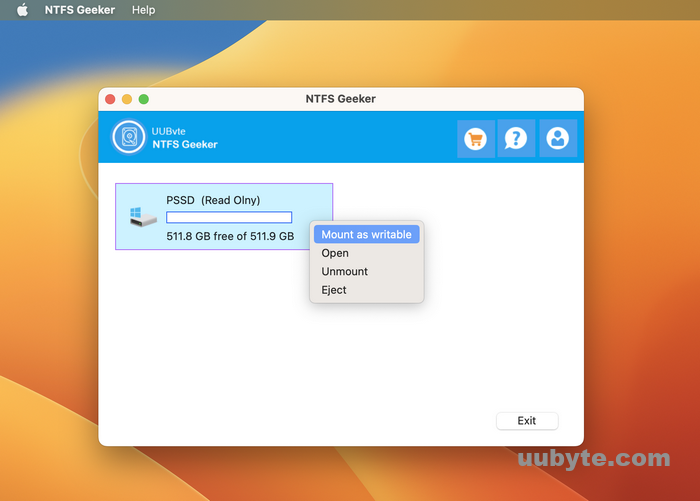
Pros:
1. UUByte NTFS Geeker provides an intuitive and user-friendly interface.
2. It eliminates the need for complex Terminal commands.
3. The mounted NTFS drive remains accessible even after restarting your Mac.
Cons:
1. UUByte NTFSGeeker is a paid software, though it offers a free trial version with limited functionality.
2. It may not support all versions of macOS.
3. Updates to macOS or changes to disk configurations may require updating the software.
#2 Paragon NTFS for Mac: Free Download and Tutorial
Paragon NTFS for Mac is a premium software solution developed by Paragon Software Group that allows macOS users to gain full read and write access to NTFS-formatted drives. NTFS, which stands for New Technology File System, is the standard file system used by Windows operating systems. By default, macOS can read but not write to NTFS partitions. Paragon NTFS for Mac addresses this limitation, offering a seamless bridge between macOS and Windows file systems.
It offers macOS users with full read and write capabilities for NTFS partitions, ensuring seamless data exchange between Windows and Mac. And it is is known for delivering fast, native-level file transfer speeds. It offers performance equivalent to macOS’s native file systems. Beyond just NTFS access, Paragon NTFS for Mac often comes bundled with additional tools and utilities that can be useful for disk management and maintenance.
Free Download Paragon NTFS for Mac: https://www.paragon-software.com/home/ntfs-mac/
Here are the steps to use Paragon NTFS for Mac:
1. Visit the Paragon NTFS for Mac website and download the software.
2. Install the software on your Mac and launch it.
3. Connect your NTFS-formatted drive to your Mac.
4. After installation, Paragon NTFS for Mac will automatically enable NTFS write support on your Mac.
5. You can now access and modify files on your NTFS drive using any file manager or application.
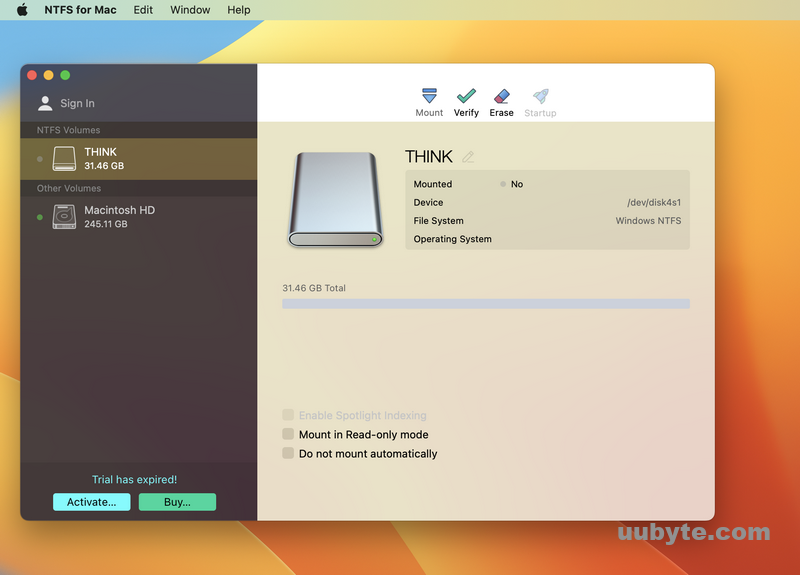
Pros:
1. Paragon NTFS for Mac provides seamless integration with macOS.
2. It offers a simple and straightforward setup process.
3. It provides full read and write access to NTFS drives without limitations.
Cons:
1. Paragon NTFS for Mac is a paid software, although it offers a free trial version.
2. Updates to macOS or changes to disk configurations may require updating the software.
3. Some users may experience occasional compatibility issues with certain NTFS drives.
#3: Tuxera NTFS for Mac: Free Download and How to
Tuxera NTFS for Mac is a popular commercial software solution that allows Mac users to read and write to NTFS formatted drives, which is the default file system used by Windows for its main partitions. It provides full read and write compatibility with NTFS-formatted drives on a Mac. This means you can access, edit, store, and transfer files between macOS and Windows without any issues.
The software offers high-speed NTFS data transfer rates on a Mac with its advanced caching technology. This ensures that your file transfers and accesses are as fast as they would be on native macOS file systems. What is more, Tuxera’s NTFS solution incorporates fail-safe technology. If there’s a sudden power cut or if the system crashes, the software ensures the integrity of your data and reduces the possibility of data corruption.
Download Tuxera NTFS for Mac: https://ntfsformac.tuxera.com/
Here are the steps to use Tuxera NTFS for Mac:
1. Visit the Tuxera NTFS for Mac website and download the software.
2. Install the software on your Mac and launch it.
3. Connect your NTFS-formatted drive to your Mac.
4. After installation, Tuxera NTFS for Mac will seamlessly enable NTFS write support on your Mac.
5. You can now access, modify, and create files on your NTFS drive as if it were a native macOS drive.
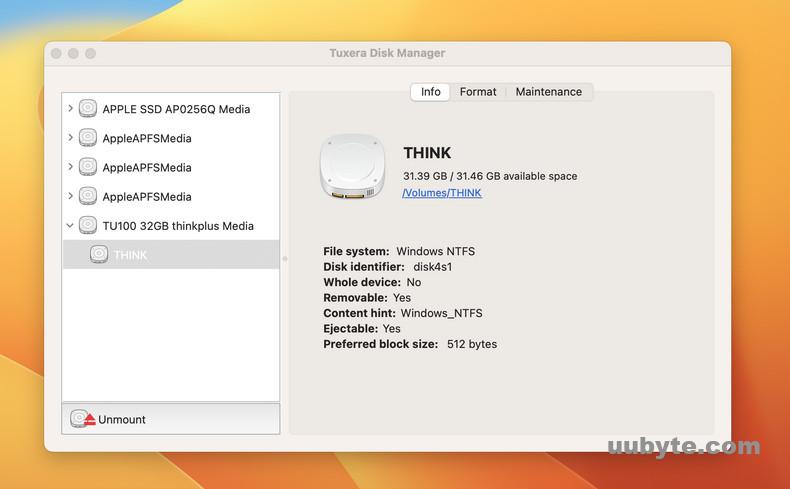
Pros:
1. Tuxera NTFS for Mac offers reliable and complete NTFS compatibility on Mac.
2. It provides fast and seamless access to NTFS drives.
3. It supports all versions of macOS and ensures compatibility with future updates.
Cons:
1. Tuxera NTFS for Mac is a paid software, though it offers a free trial version.
2. Updates to macOS or changes to disk configurations may require updating the software.
3. Users may occasionally encounter minor performance issues while copying or transferring large files.
Video: How to Free Download NTFS for Mac Software
What to Do If You Can’t Download NTFS for Mac
In some cases, users may face difficulties in enabling NTFS write support on their Macs or may prefer alternative methods. Here are three alternative solutions to consider:
1. Use FAT32 or exFAT Formatting
– Format your external drives using the FAT32 or exFAT file systems, which can be read and written by both Mac and Windows computers.
– However, keep in mind that FAT32 has a maximum file size limit of 4GB, and exFAT may not be compatible with older versions of Windows.
2. Set up a Network Share
– If you have a Windows computer connected to the same network, you can set up a network share to access and modify files on your NTFS drive.
– This method requires both the Mac and Windows computers to be turned on and connected to the same network.
3. Use Cloud Storage or File Transfer
– Upload your files to cloud storage services like Google Drive, OneDrive, or Dropbox, and access them from both your Mac and Windows computers.
– Alternatively, transfer files between your Mac and Windows computer using external drives or file transfer methods like USB drives or file sharing applications.
FAQs about Downloading NTFS for Mac for Free
Q1: Is it safe to use free NTFS for Mac software?
A: Free NTFS for Mac software can be safe to use as long as you download them from reputable sources. However, it is recommended to proceed with caution and do thorough research before installing any software to ensure it is legitimate and free from malware.
Q2: Can I enable NTFS write support on my Mac without using any software?
A: Yes, it is possible to enable NTFS write support on your Mac without using third-party software by manually editing system files through Terminal commands. However, this method requires technical knowledge and can be complex for novice users.
Q3: Why do Macs not natively support NTFS write access?
A: Macs do not natively support NTFS write access due to licensing and compatibility agreements between Microsoft and Apple. While Macs can read files from NTFS drives, they cannot write to them without additional software.
Q4: What are the advantages of using paid NTFS for Mac software over free alternatives?
A: Paid NTFS for Mac software often provides more reliable and comprehensive solutions, with regular updates and dedicated customer support. They also typically offer additional features and better compatibility with different versions of macOS.
Q5: Can I switch between different NTFS for Mac software?
A: Yes, you can switch between different NTFS for Mac software, but it is recommended to uninstall one software before installing another to avoid conflicts or compatibility issues. Always follow the instructions provided by the software vendor for a smooth transition.
The Bottom Line
Gaining NTFS write access on Mac is crucial for users who frequently work with external drives formatted in NTFS. Whether you choose to enable NTFS write support through Terminal commands, use dedicated software like UUByte NTFS Geeker, Paragon NTFS for Mac, or Tuxera NTFS for Mac, or explore alternative solutions, this guide has provided you with the necessary information to free download NTFS for Mac software.
Remember to consider the pros and cons of each method, keeping in mind your specific needs and preferences. By implementing the appropriate solution, you can seamlessly work with NTFS drives on your Mac and enjoy enhanced file management capabilities.
