Table of Contents
Apple’s shift from Intel to its proprietary chips left many pondering the fate of Intel-dependent apps. In 2020, with the release of macOS Big Sur, Apple incorporated Rosetta 2 seamlessly on Apple Silicon Mac. This ensures that Intel-based apps run smoothly on M1 or M2 Mac.
Curious about Rosetta and how to leverage it? Let us provide you with a clearer understanding of how to install Rosetta 2 on your Mac.
Introduction to Rosetta 2
Drawing inspiration from the legendary Rosetta Stone, which unlocked the secrets of ancient Egyptian hieroglyphs, Apple’s Rosetta 2 serves as a bridge for modern computing languages.
At its core, Rosetta 2 is an emulator. Its primary function? To adapt applications designed solely for 64-bit Intel processors so they can seamlessly run on Apple’s advanced silicon chips. If you’re using macOS Big Sur or a subsequent version, you can access or install Rosetta 2. Without this translator, running Intel-specific apps on your M1 or M2 Mac would be impossible.
Indeed, Apple silicon is a departure from the x86 architecture, embracing the ARM CPU blueprint. Like a skilled interpreter, Rosetta 2 intuitively converts Intel application instructions, ensuring they’re compatible with Apple silicon. This seamless translation ensures you experience no hiccups when running traditional Intel apps on the newer processors.
History of Rosetta 2
The narrative of Rosetta 2 begins by understanding Apple’s evolving relationship with processors and its pursuit of technological independence.
1. The Intel Era:
Before delving into Rosetta 2, one must appreciate Apple’s long-standing collaboration with Intel. For years, Intel’s x86 architecture was the backbone of Mac computers. This partnership was robust and beneficial, but as technology advanced, Apple saw potential in creating its customized chips.
2. The Origin of Rosetta:
Before Rosetta 2, there was the original Rosetta. Back in 2005, Apple made a significant transition from PowerPC chips to Intel processors. To bridge the software gap between the two architectures, Apple introduced Rosetta, a dynamic binary translator. It allowed PowerPC apps to run on Intel Macs, ensuring a smooth transition during this major shift.
3. The Rise of Apple Silicon:
Come 2020, Apple announced its ambitious plans to phase out Intel chips in favor of its in-house processors, known as Apple silicon, starting with the M1 chip. These chips were built on the ARM CPU architecture, vastly different from Intel’s x86.
4. The Birth of Rosetta 2
Given the architectural differences between Intel x86 and Apple’s ARM, there was a need for a bridge. Rosetta 2 was Apple’s ingenious solution, reminiscent of its predecessor but tailored for a new era. Integrated into macOS Big Sur, it allowed apps designed for Intel’s x86 architecture to run effortlessly on Apple silicon.
5. How Rosetta 2 Works
Instead of translating instructions at runtime, like its predecessor, Rosetta 2 pre-translates the apps upon installation or first launch. It transforms the application from x86 to ARM, allowing Intel apps to function on Apple’s new chips without developers having to rewrite their entire codebase immediately.
Tutorial: How to Install Rosetta 2 on a Mac
Having trouble locating Rosetta 2 on your M1 or M2 Mac? Simply try opening any Intel-based application (like VLC). Should you need Rosetta 2, a prompt will appear guiding you to install it. Just click ‘Install’.
Proceed by entering your password or verifying with Touch ID. Once installed, Rosetta 2 integrates seamlessly. Note: it operates differently from regular apps, lacking a distinct app icon or a dedicated space in System Settings.
For a more direct approach without additional pop-ups, consider using the Terminal app to install Rosetta 2.
To install Rosetta 2 using the Terminal, follow these steps:
Step 1: Press Command + Space bar to activate Spotlight.
Step 3:Input "Terminal" and press Return to open the Terminal app.
Step 3: Once Terminal is open, copy and paste the following command:
softwareupdate –install-rosetta
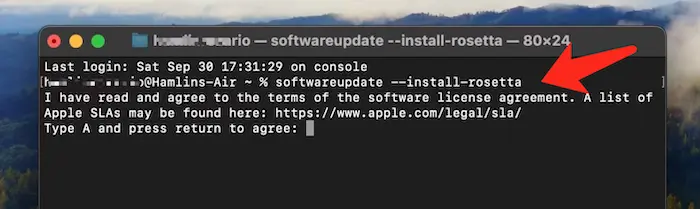
Press Return. If prompted about terms and conditions, type ‘A’ to agree and then press Return.
And that’s it! Rosetta 2 will begin installing on your Mac.
Which Apps Require Rosetta 2 on Your Mac?

Determining if an app requires Rosetta 2 can be a tad tricky at first glance. If you launch an app that isn’t compatible with Apple silicon and it fails to start, it likely requires the assistance of Rosetta 2.
Apps primarily belong to one of two categories: Universal or Intel. Universal apps are designed to function on both Apple silicon and Intel platforms. In contrast, Intel apps are tailored solely for Intel machines. If you’re curious about which category an app belongs to, the ‘Get Info’ tool in macOS can shed light on this.
Notice: While apps tagged as ‘Universal’ are generally tailored for both Apple silicon and Intel, there are exceptions. Notably, certain video games from platforms like Steam, despite carrying the Universal label, might require Rosetta to function smoothly. If such an app fails to launch, trying it with Rosetta is a good troubleshooting step.
Furthermore, some Universal apps can have Intel-specific extensions or plugins. To utilize these add-ons, the main app might need to be run through Rosetta 2, even if it operated seamlessly on Apple silicon previously. Always be mindful of these nuances when navigating the transition between architectures.
To determine the architecture of an app and potentially run it via Rosetta 2, follow this procedure:
- Navigate to Finder on your Dock.
- Head to Applications and locate the app you’re looking to execute.
- Control-click (or right-click) on the app’s icon and choose Get Info from the dropdown menu.
- In the General section, adjacent to "Kind," you’ll identify the type of the application, be it Universal or Intel.
- If needed, tick the box next to Open using Rosetta to ensure the app runs through Rosetta 2.
Now, you’re all set to launch the app through Rosetta 2 if required.
For Steam games that may require Rosetta 2, follow these steps:
- Start the Steam application.
- Navigate to the Library section via the top menu.
- Control-click (or right-click) the game’s title and choose Properties.
- Within the Properties window, go to Local Files and click on Browse. This action will reveal the game’s directory in Finder.
- In the Finder window, control-click the game’s icon and opt for Get Info.
- Ensure the Open using Rosetta checkbox is selected.
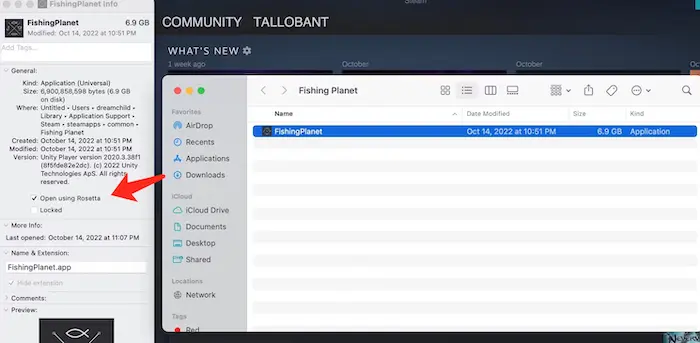
This process will ensure that particular Steam game runs using Rosetta 2, enhancing its compatibility with Apple silicon.
Frequently Asked Questions about Rosetta 2
1. What is Rosetta 2?
Rosetta 2 is a translation process that enables apps built for Intel processors to run on Apple silicon. It acts as a bridge for software during the transition from Intel-based Macs to those using Apple’s own chips.
2. Do I need to install Rosetta 2 manually?
Typically, macOS will prompt you to install Rosetta 2 when you try to run an Intel-only app on an Apple silicon Mac. However, you can also install it manually via the Terminal.
3. How do I know if an app is Universal or Intel-only? I
n Finder, navigate to Applications, control-click the app’s icon, and select "Get Info". Under the "General" section, next to "Kind", it will indicate whether the app is Universal or Intel.
4. Does running Intel apps with Rosetta 2 reduce performance?
While Rosetta 2 is impressively efficient, translated apps might not run as quickly as native apps. That said, many users may not notice a significant difference in day-to-day usage.
5. Will Rosetta 2 be a permanent feature in macOS?
No, Rosetta 2 is a temporary solution designed to aid the transition from Intel to Apple silicon. Apple intends for developers to update their apps to be natively compatible with Apple silicon in the future.
6. Are there any apps that Rosetta 2 can’t translate?
Yes, Rosetta 2 can’t translate kernel extensions and a few other low-level system applications. Also, apps that use AVX, AVX2, and AVX512 vector instructions will not run under Rosetta.
7. Can I run apps using both Intel and Apple silicon versions on my Mac?
Yes, if the app offers both versions, you can have them installed side by side. Use the "Get Info" window to decide which version to run through Rosetta 2.
8. How does Rosetta 2 differ from the original Rosetta?
While the original Rosetta facilitated the transition from PowerPC to Intel, Rosetta 2 aids the shift from Intel to Apple silicon. Another distinction is in their operation: while the original translated instructions during runtime, Rosetta 2 generally translates apps at installation.
9. Do all Apple silicon Macs come with Rosetta 2 pre-installed?
No, Rosetta 2 doesn’t come pre-installed. However, it’s easily installable when required.
Final Words
Rosetta 2 is more than just a software component; it’s a testament to Apple’s forward-thinking approach and commitment to ensuring smooth transitions. As Apple continues its journey with in-house processors, Rosetta 2 stands as a bridge connecting the past, present, and future of Mac computing. Hence, it is very important to install Rosetta 2 on your M1 or M2 Mac.