PDF files are commonly used for document sharing and preserving layouts. However, when dealing with tabular data, converting a PDF into an Excel format becomes necessary for easy editing and analysis. Sometimes you need to extract financial reports, invoices, or structured data, a reliable PDF to Excel converter can streamline the process.
In this guide, we will explore the benefits of using Aiseesoft PDF Converter Ultimate and provide a step-by-step process to convert PDFs to Excel efficiently.
Advantages of Aiseesoft PDF Converter Ultimate
PDF Converter Ultimate is a powerful tool designed for converting PDF files into multiple formats, including various image types. Here are some key benefits:
High-Quality Output: Convert PDFs into Excel worksheets without losing quality.
Batch Conversion: Allow you to convert multiple PDF files at once.
Customizable Settings: Offer various output settings, such as image resolution, color mode, and format selection.
User-Friendly Interface: Simple and intuitive design for easy navigation, making it accessible for both beginners and professionals.
How to Convert PDF to Excel Using Aiseesoft PDF Converter Ultimate
Follow these detailed steps to convert your PDF files into Excel worksheets with PDF Converter Ultimate.
Step 1: Download and Install the Software
Click the download link below and install the software on the Windows or Mac computer by following the on-screen instructions.
Step 2: Launch the Program and Import PDF Files
Open the software and click on the "Add File(s)" button to import the PDF file(s) you want to convert. You can add multiple PDFs for batch conversion.
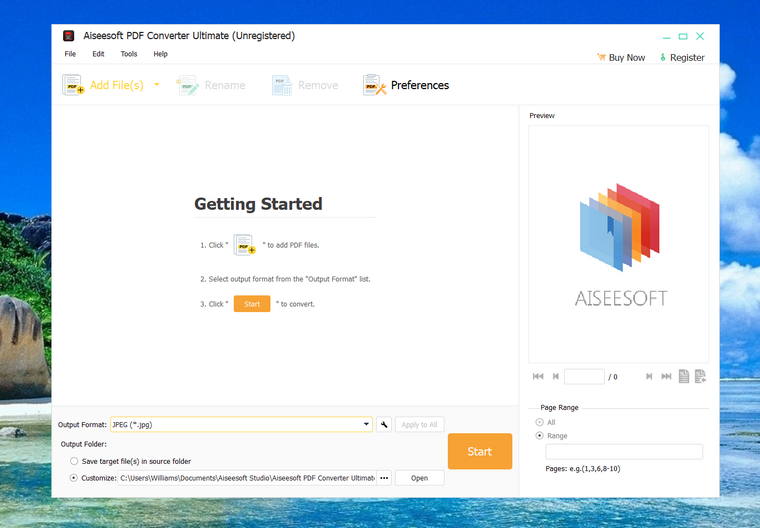
Step 3: Choose Excel as the Output Format
In the output format section, select Excel as the desired output format. It supports all Excel versions, ranging from the 2003 to the latest Office 365.
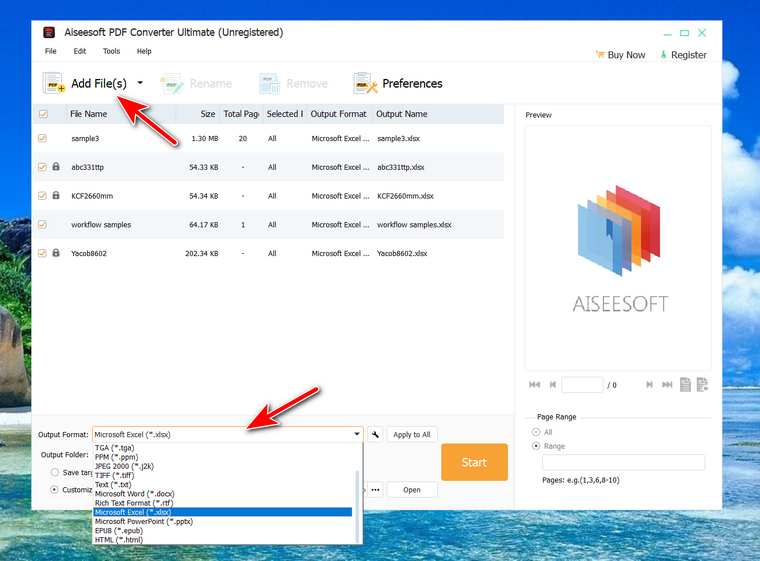
Step 4: Start the Conversion Process
Before conversion, there are a couple of advance settings you can choose from by clicking the spanner at the bottom.
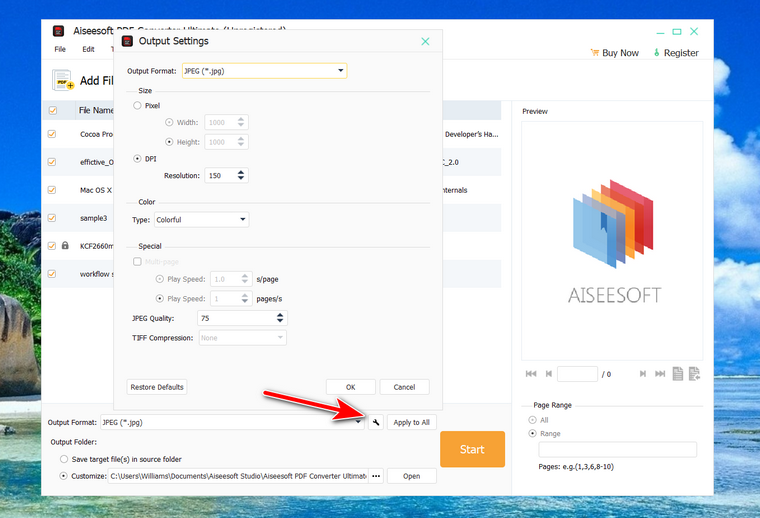
After settings, click on the "Convert" button to start processing the PDF files. The software will quickly convert the PDFs to Excel and save them in your selected destination folder.
Conclusion
Converting PDFs to Excel allows for efficient data extraction and editing, making it easier to work with tables and structured content. PDF Converter Ultimate provides high accuracy and batch conversion to ensure smooth and precise conversion. Whether you need to process financial statements or tabular reports, this tool simplifies the task. Try it today and enhance your productivity!

