Table of Contents
MacKeeper is a popular name in regard to Mac disk cleaning. You can see the aggressive advertising campaigns over the web in blogs, forums and social media. If you are are going to clean up your Mac or plan to install antivirus app, MacKeeper is an app you can’t avoid to consider. Here is an all-round review of MacKeeper app in 2023!
What is MacKeeper?
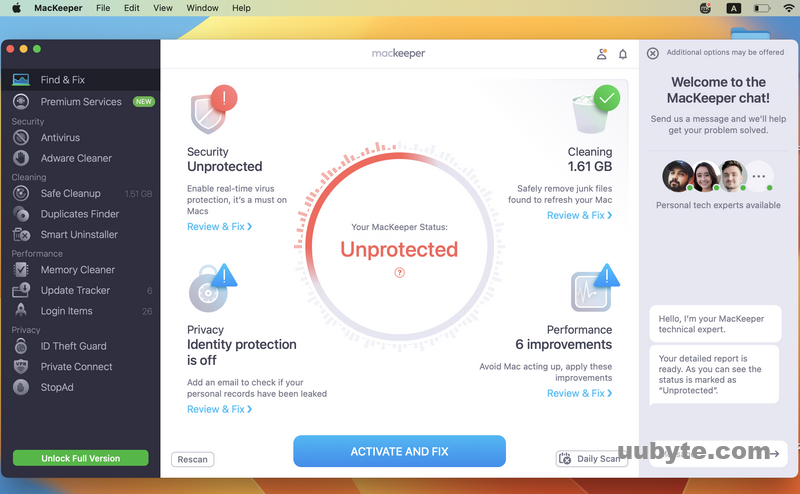
MacKeeper is a well-known mac cleaning app for Mac users. It is developed by a company called Clario Tech Limited. The software is designed to optimize and clean up Mac computers by removing junk files, duplicate files, and other unnecessary data that can slow down a computer’s performance.
MacKeeper also includes features like antivirus protection, malware removal, and a VPN. It also has tools for data backup, encryption, and file recovery. The software has been controversial in the past, with some users accusing it of being a scam or engaging in deceptive advertising. However, the company has made efforts to improve its reputation by being more transparent about its features and pricing.
What is the MacKeeper Controversy?
Though MacKeeper is safe to use in 2023, there are a couple controversies with this app. One of the major controversies surrounding MacKeeper is its aggressive advertising and marketing tactics. The software was heavily promoted through pop-up ads and other intrusive methods, which led to numerous complaints from users who found the advertising annoying and misleading.
Another issue with MacKeeper is its questionable effectiveness in providing the advertised features. Many users have reported that the software does not live up to its promises and can even cause more harm than good. Some have reported that it can slow down their system or even damage their files.
In addition to these concerns, MacKeeper has also been criticized for its pricing model. The software requires a subscription fee for ongoing use, which some users have found to be expensive and unnecessary, especially considering the mixed results that it provides.
Furthermore, MacKeeper has faced accusations of engaging in unethical business practices, including allegedly using fake positive reviews and engaging in deceptive marketing practices.
Is MacKeeper Safe in 2023?
Generally, MacKeeper is quite safe if you downloaded the app from official website. It passed the AV test , an independent research institute for IT security. In addition, the app is notarized by Apple. This means no malware or virus in this app.
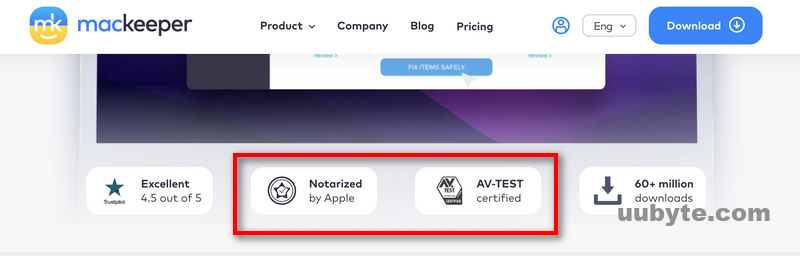
However, the safety of MacKeeper has been a subject of debate and controversy for many years. While the software is legitimate and does offer some useful features such as antivirus protection, disk cleanup, and file recovery, it has also faced numerous criticisms and complaints from users.
Some users have reported that MacKeeper can slow down their system (run in background), cause crashes or other errors, and even damage their files. Others have raised concerns about the software’s aggressive advertising tactics and high pricing model.
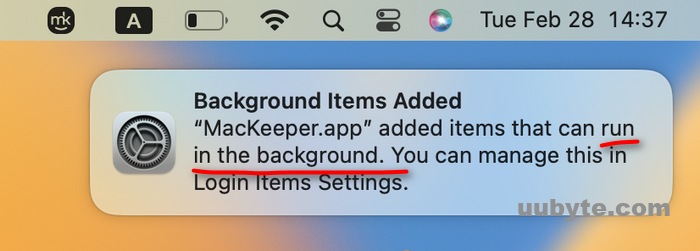
In addition, MacKeeper has faced accusations of engaging in unethical business practices, including allegedly using fake positive reviews and engaging in deceptive marketing practices.
To ensure your safety when using any software, it is important to exercise caution and practice safe computing habits. This includes regularly backing up your important files, running reliable antivirus software, and avoiding downloading or installing any software from untrustworthy sources. If you are considering using MacKeeper, it is advisable to carefully evaluate its features, pricing, and user reviews before making a decision.
Does MacKeeper Support macOS Ventura and Apple Silicon Mac?
A lot of Mac cleaning apps have not added support for Ventura, the latest Mac operating system developed by Apple. In addition, some of the apps are not fully compatible with Apple Silicon Mac (M1 or M2 chip). Fortunately, this is not the case of MacKeeper. You can use MacKeeper app on macOS Ventura and M1/M2 Mac without any problem.
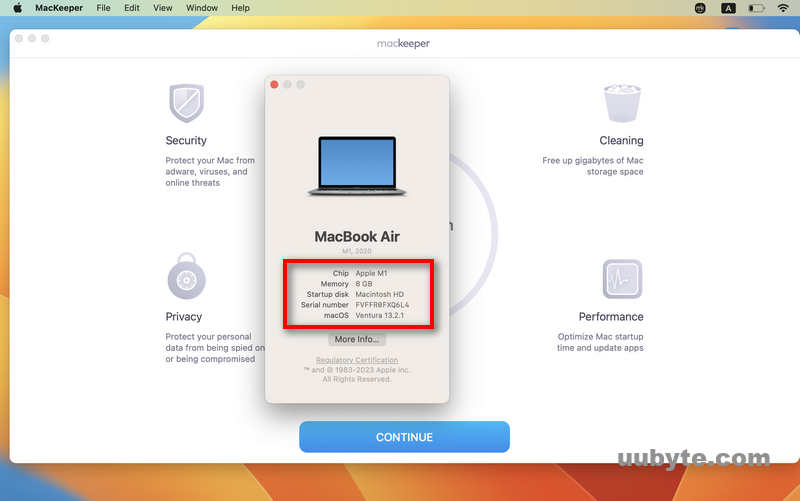
Where to Download MacKeeper App
Go to the MacKeeper website at http://www.mackeeper.com. And click on the "Download" button on the homepage.
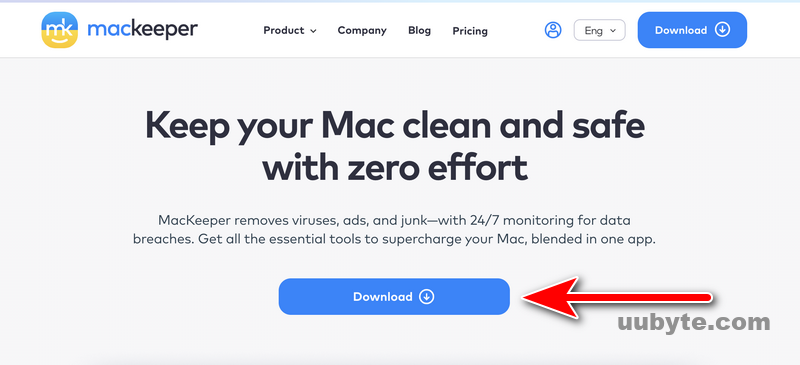
Next, enter your email address and click "Download MacKeeper." Wait for the download to complete. This may take a few minutes depending on your internet speed.
Once the download is complete, locate the downloaded file in your Downloads folder or wherever you have saved it.
Finally, double-click on the file to start the installation process and follow the on-screen instructions to complete the installation process.
The Real Cost of MacKeeper
MacKeeper is not free to use, and it requires a subscription fee for ongoing use. The software offers a free trial version that allows users to try some of its features for a limited time. However, to continue using MacKeeper beyond the trial period, users must purchase a subscription.
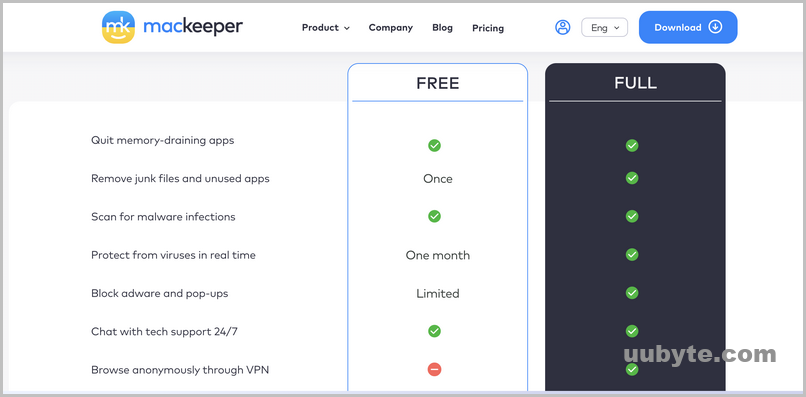
The cost of MacKeeper varies depending on the length of the subscription and the features included. Generally, the longer the subscription period, the lower the monthly cost.
As of my knowledge cutoff date of Feb 2023, the cost of MacKeeper ranged from $5.97 to $10.97 per month, depending on the subscription length and features included. MacKeeper also offered a 24/7 technical support service as part of the subscription.
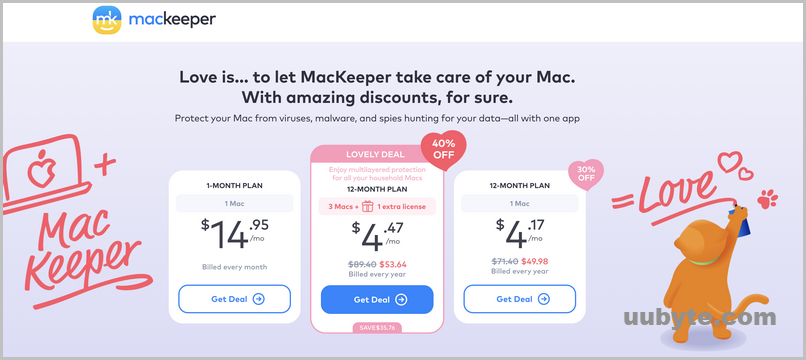
However, it is important to note that pricing can change over time and may vary depending on the region and other factors. It is always advisable to check the official MacKeeper website for the most up-to-date pricing information before making a purchase or subscription.
How to Find MacKeeper Activation Code
If you have purchased a subscription for MacKeeper app, you can find your activation code in the confirmation email you received after placing the order. Here are the steps to get MacKeeper activation code:
Check your email inbox for the confirmation email from MacKeeper. The email should contain your activation code and instructions on how to activate your subscription. Make sure check the spam or junk mail folder. If this does not work, you can contact MacKeeper’s customer support team for assistance. They will be able to resend the confirmation email or provide you with your activation code.
Tips: If you are using a trial version of MacKeeper, you do not need an activation code. The trial version is free and does not require activation.
How to Get MacKeeper Coupon Code
You can visit the MacKeeper website or check out reputable coupon sites to find any available discounts or promotional offers.
DONTLEAVE25 (25% off)
BESTYEAR24(50% off)
It’s also a good idea to sign up for their newsletter or follow their social media pages to stay updated on any upcoming sales or deals. Keep in mind that some third-party websites may offer fake or expired coupon codes, so be sure to verify the validity of any offer before making a purchase.
How to Login MacKeeper
To log in to MacKeeper, you first need to create an account on their website. After that, go to the MacKeeper website.
Then, click on the "Log In" button located at the top right corner of the page. Enter the email address and password you used to create your MacKeeper account, and then click "Log In."
Once you’re logged in, you can access your account dashboard, which allows you to manage your subscription, download software updates, and access support resources.
Note: If you have forgotten your MacKeeper account password, you can click on the "Forgot Password" link on the login page to reset it. You will need to enter the email address associated with your account and follow the instructions provided in the password reset email.
How to Cancel MacKeeper Subscription
To cancel your MacKeeper subscription, you can follow these steps:
1. Open the MacKeeper application on your Mac.
2. Click on the "MacKeeper" menu at the top-left corner of the screen.
3. Select "Preferences" from the drop-down menu.
4. Click on the "Subscription" tab.
5. Click on the "Cancel Subscription" button.
6. Follow the prompts to complete the cancellation process.
Alternatively, you can also cancel your MacKeeper subscription by contacting their customer support team directly. You can find their contact information on the MacKeeper website.
It is important to note that if you cancel your subscription before the end of your billing cycle, you may not be eligible for a refund for any unused portion of your subscription. Therefore, it is advisable to cancel your subscription close to the end of your billing cycle to maximize the value of your subscription.
How to Uninstall MacKeeper from Your Mac
If you no longer wish to use MacKeeper on your Mac and would like to uninstall it, here are the steps you can follow:
Step 1. Quit MacKeeper
Make sure that the MacKeeper application is not running on your Mac. You can do this by clicking on the MacKeeper icon in the menu bar, selecting Quit MacKeeper, and then clicking on Quit.
Step 2. Delete MacKeeper app from the Applications folder
Open the Applications folder on your Mac and locate the MacKeeper application. Drag the MacKeeper icon to the Trash, or right-click on the icon and select Move to Trash.
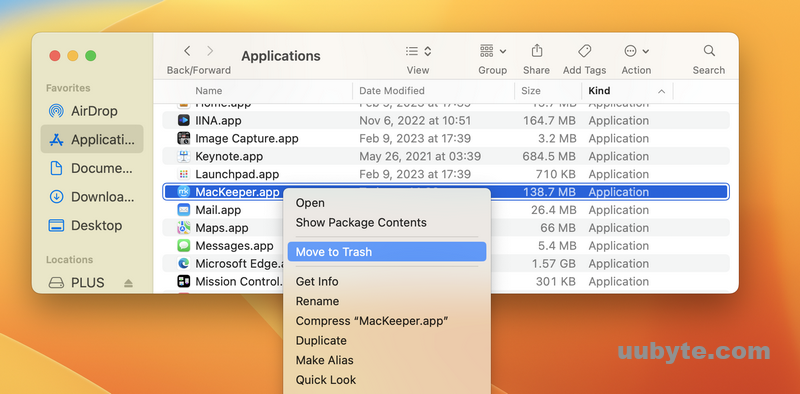
Step 3. Remove MacKeeper from Login Items
Open System Preferences and select Users & Groups. Click on your username in the left sidebar and then select the Login Items tab. If you see MacKeeper in the list of login items, select it and click on the minus (-) button to remove it.
Step 4. Remove MacKeeper Files
Some files associated with MacKeeper may still be present on your Mac even after you have removed the application. To remove them, open Finder and select the Go menu. Hold down the Option key and select Library from the drop-down menu. Look for and delete any files or folders associated with MacKeeper in the following directories:
~/Library/Application Support
~/Library/Caches
~/Library/LaunchAgents
~/Library/LaunchDaemons
Step 5. Restart Your Mac
Once you have deleted all the files associated with MacKeeper, restart your Mac to complete the uninstallation process.
Note: If you encounter any issues while uninstalling MacKeeper or if you’re unsure about the files to remove, it’s recommended that you consult with a professional or contact MacKeeper’s support team for assistance.
MacKeeper vs CleanMyMac
MacKeeper and CleanMyMac are both popular Mac optimization software programs. While both software programs aim to improve the performance of your Mac, they differ in their features and capabilities. Here’s a brief comparison of MacKeeper vs CleanMyMac:
MacKeeper:
- Offers a range of features, including antivirus protection, system cleanup, optimization, and security tools.
- Includes tools such as disk cleanup, duplicate file finder, uninstaller, and more.
Has a built-in antivirus engine that can detect and remove malware and other security threats. - Offers 24/7 customer support and a money-back guarantee.
CleanMyMac:
- Focuses primarily on cleaning and optimizing your Mac’s storage, performance, and privacy.
- Includes tools such as disk cleanup, system cleanup, uninstaller, privacy protection, and more.
- Offers a user-friendly interface that makes it easy to navigate and use the software.
- Has a range of customization options to optimize the cleaning process.
- Offers a 30-day money-back guarantee.
In summary, MacKeeper offers a more extensive range of features, including antivirus protection, while CleanMyMac focuses primarily on cleaning and optimizing your Mac’s storage, performance, and privacy. The choice between the two will depend on your specific needs and preferences.
How to Disable MacKeeper Pop ups
If you keep getting MacKeeper pop-ups on your Mac, it may be due to several reasons, such as adware or malware infections, or unwanted browser extensions. Here are some steps you can take to fix the issue:
1. Close any MacKeeper pop-up windows or tabs that are open on your browser.
2. Check if any unwanted browser extensions are installed on your browser. To do this, go to your browser settings and look for any extensions that you don’t recognize or that you didn’t install. Remove any suspicious extensions from your browser.
3. Run a malware scan on your Mac using trusted antivirus software such as Malwarebytes or Avast. This will help you detect and remove any malicious software that may be causing the pop-ups.
4. Clear your browser cache and cookies. This will help remove any stored data that may be causing the pop-ups.
5. Reset your browser settings to their default values. This will remove any changes made to your browser settings by adware or malware.
6. If the pop-ups persist, you can try installing an ad-blocker extension on your browser. This will prevent unwanted pop-ups from appearing on your browser.
If none of the above steps work, you can contact MacKeeper’s customer support team for assistance. They will be able to help you resolve the issue.
Video Tutorial: Introducing MacKeeper Cleaning Tools
Conclusion
MacKeeper was marked as malware in the past because of its aggresive ads compaigns and forced the users to download the app illegally. However, the situation became different after Google penalzied MacKeeper’s website. The company was rebrended and totally safe to use in 2023. Make sure you download the app from App Store or MacKeeper official website. It received thousands of positive reviews from Trustpilot, ShopperApproved and SafetyDetectives.