Table of Contents
Obviously if your computer meets the minimum requirement of windows 11, there is no problem to install Windows 11 on the PC. To install windows 11 there are a couple of methods, and one of them is to install it through the Windows Update. However, during the installation, you will see an error and this error is not letting you to install windows 11, even though you have run the PC health checker application and everything is fine there. But still there is an issue which is not letting you to install it.
How can I fix ‘PC meets Windows 11 requirements but can’t install Windows 11?
In this article first we are going to take a look that what could be the reasons, what methods you should apply to fix. And finally, what is the next step if none of these methods works.
1. Corrupted Windows installer
As far as the Windows 11 installer goes, you must download a new refresh version of the Windows 11. It is true that if you have tried to install windows 11 through the windows updates and still you are facing the same error, it means it is time that you download a new version directly from the Microsoft website rather than relying to download the windows 11 through the windows Update and installing it through.
Except the steps are a bit different but you have to download the windows 11 ISO or you have to run the migration tool of the windows to upgrade your Windows 10 into windows 11.
It is simple and using this method you are not going to lose any data from your computer. However, still if you are insisting on using the Windows Update to install windows 11 then you must troubleshoot the Windows Update and restart the downloading process once again.
But this method is not 100% guaranteed so that’s why I recommend you to download a refreshed version of the windows directly from the Microsoft server. Then upgrade your Windows 10 PC to Windows 11.
Note: before troubleshooting the windows updates, you have to run the disk cleanup and remove all these system files too. Also, if it is possible uninstall, the latest updates of your computer too.
2. Outdated device drivers
The other reason could be the drivers of your computer it may be in order to version that is not letting your two installed windows 11. In my experience around 90% drivers have nothing to do with it but the chances of 10% is still there. Since the drivers are properly maintaining the relationship between the hardware and the software of the computer, the corruption of these specific software is not good. Which is ending into errors.
So, what is the solution to this, you have to go ahead and uninstall the drivers of your computer and reinstall them once again.
Note: It is not always the outdated drivers that are causing issues, sometimes a new update can also cause issues to your computer too. In these cases, in the device manager on the properties of the driver, a feature called rollback is available which is removing the latest version of the driver and reversing it to the previous version which was working totally fine.
3. Wrong Partition Style
If you visit Microsoft’s website for the system requirement regarding to the windows 11 you won’t see anything regarding to the partition style. Except in the system firmware section, you will see the requirements are UEFI and secure boot. I am assuming since Microsoft have mentioned UEFI there is no need to mention anything regarding the partition style. Since UEFI is the latest version for the new computers it comes with the GUID partition unit (GPT) too.
In case your Windows 10 is running on the Master boot Record (MBR) partition style, it could be one of the reasons that it is not letting you to install windows 11 through the Windows Update.
So first you need to check the partition style of your Windows 10. To check it you have to follow the blue procedures.
1. Open the Run Dialog box and type their diskmgmt.msc
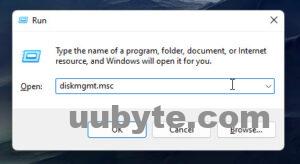
2. Right-click on the hard disk and choose properties.
3. Go to the Volumes tab and check the partition style.
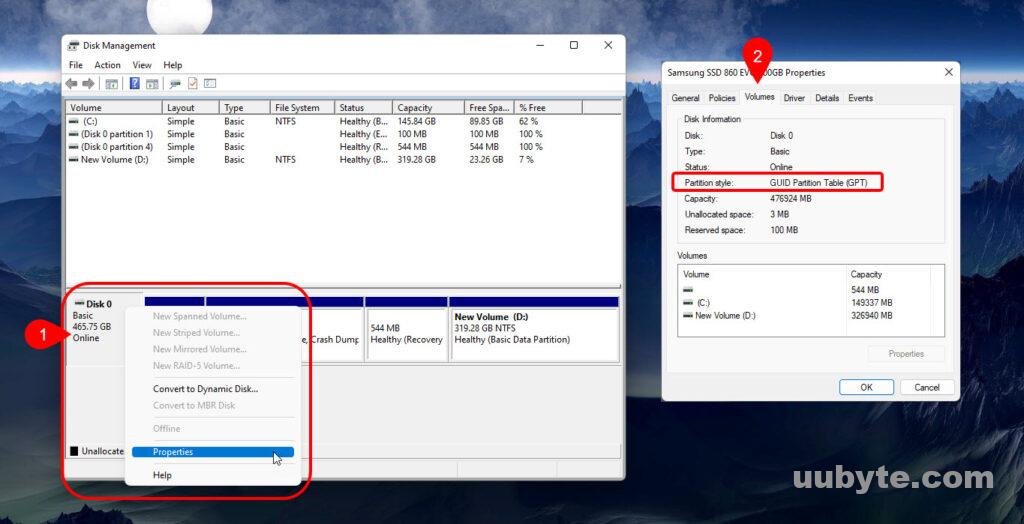
If your partition style was MBR then you must convert it from MBR to GPT right away. There are a couple of methods available that you can use to convert it and one of them is CMD. You have to execute the following commands into the CMD and it will simply convert the partition style.
Run CMD as administrator and execute the following command: mbr2gpt /convert /disk:0
4. Hard Disk Health
The final step is to check the health of your hard disk for any errors. It could be one of the reasons that it is not letting your computer to install windows 11. Well assuming that you have had these hotels for many years and over the years you have right yet many data on it. So, I’m assuming that there is something wrong with it. Believe me or not but every hard disk has a lifespan.
Whenever you are purchasing a new SSD or hard drive, you are seeing that the amount of data that it can read and write. Once that amount is completed it will stop working. Hopefully if your hard drive is fine, there must be some kind of bug which is not letting the operating system to run smoothly. Just for these scenarios you need to check the hard drive.
So, in order to check the health of your hard drive, you must open CMD and run the following command as administrator and wait for the result.
Chkdsk
Assuming there was some kind of error once the checking is done you need to run the following command to fix those issue.
chkdsk /f /r
once everything is run you need to run the following command again on the CMD.
Wmic
Execute this command to get the health status of the harddrive.
diskdrive get status
What’s Next?
If you have run all the above tests and still you are not able to install windows 11 through the Windows Update then perhaps the answer is to perform a clean installation. However mostly in the past many users were having the same issues but that was due to the beta program. Since windows 11 was not released users had joined the beta program to use windows 11 before the released version. But right now windows 11 is completely released and Windows 10 users must not face any of these errors.