Table of Contents
Windows 10 is still the most popular desktop operating system in 2024. One of the must-do tasks for Windows 10 users is to back up the data, system or entire hard drive. As you know, the data backup field is a fully competitive industry. You can find dozens of backup software when you are going to download a free one in Google search engine.
The question is: which one is the best free backup software for Windows 10? There is no single answer that fits the need for all users. It really depends on what kind of data you want to backup. Please don’t worry! We have tested a dozen of candidates and list the best ones based on the test result. At the end of each review, we also include the download link for free editions.
The Importance for Backing up the Windows 10 PC

Backing up Windows 10 PC is crucial for several reasons. The most obvious is data protection. Our computers are repositories of valuable information, including personal documents, photos, and critical work files. This data is vulnerable to various threats – from hardware failures and malicious attacks to accidental deletions and natural disasters. Regular backups ensure that you don’t lose essential documents or precious memories, thereby saving you from the stress and potential costs associated with data recovery.
Moreover, backing up Windows 10 PC goes beyond just preserving files; it’s about ensuring continuity. In a professional context, losing data can mean significant downtime, impacting productivity and potentially leading to financial loss. For individuals, it could mean losing years of accumulated personal content. Modern backup solutions offer more than just file storage; they provide options like system images and incremental backups, making it easier to restore not just files but your entire system to a previous state. This capability is especially valuable in the event of a system crash or when upgrading hardware.
Why Not Using the Default Backup Feature on Windows 10
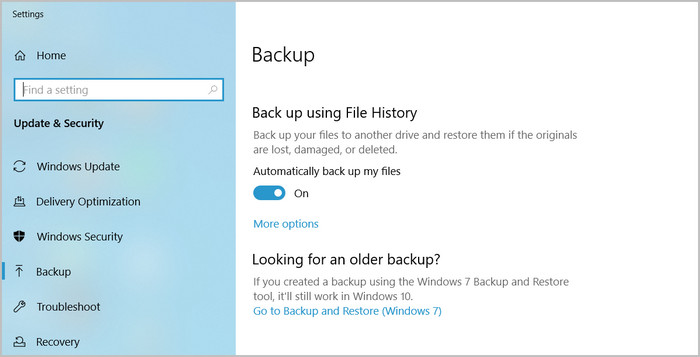
While Windows 10 does include a default backup feature, known as File History, it has certain limitations that might prompt users to consider third-party solutions. File History focuses primarily on backing up personal files and folders, but it doesn’t create a full system image, which is essential for complete system recovery in case of a crash or major failure.
Additionally, its customization options are relatively basic, offering less flexibility compared to dedicated backup software. For instance, users seeking more advanced features like incremental backups, disk cloning, or more sophisticated scheduling and encryption options might find File History lacking. Therefore, while convenient for basic needs, Windows 10’s default backup feature might not meet the comprehensive requirements of users who require more robust, flexible, and feature-rich backup solutions.
Best Backup Software for Windows 10 (Free Download)
1. Macrium Reflect 8 Free
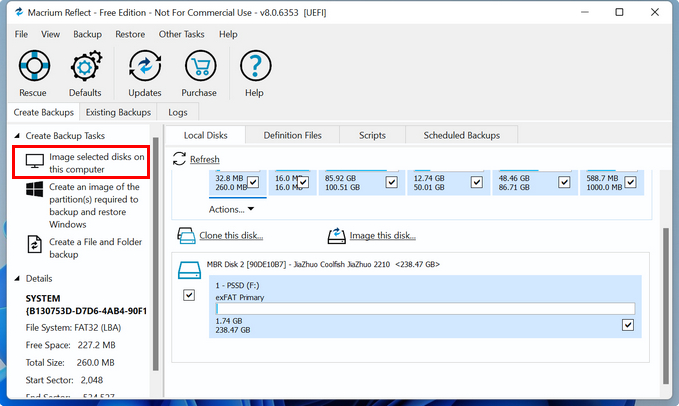
Macrium Reflect 8 is regarded as a highly reputable solution in the realm of backup tools, particularly for Windows users. This software has gained widespread recognition for its robust feature set and reliability in both personal and professional environments. Designed to cater to a variety of backup needs, Macrium Reflect 8 offers a user-friendly interface coupled with powerful functionality, making it a top choice for those seeking a comprehensive backup and disk imaging solution.
Top Features of Macrium Reflect 8:
- Disk Imaging and Cloning: Create accurate and reliable images of your hard disk or selected partitions, allowing for easy recovery in case of a complete system failure.
- Incremental and Differential Backups: Save time and storage space by only backing up changes made since the last backup.
- Rapid Delta Restore : Utilize advanced technology to speed up the process of restoring data from backups.
- Bootable Rescue Media Builder: Create a Linux or WinPE-based rescue media in case of system failure.
- File and Folder Level Backup: Offer the flexibility to back up individual files and folders.
- Encryption and Compression: Secure your backups with password protection and reduce their size with compression.
- GFS Backup Regime: Support Grandfather-Father-Son backup rotation policies, aiding in efficient long-term data management.
- SSD Trim Support: Enhance SSD performance and longevity by issuing TRIM commands during backups.
- Scheduled Backups: Allow you to set up automatic backups based on your preferred schedule.
Cons of Macrium Reflect 8:
- Complexity for Beginners: The wealth of features and advanced options might be overwhelming for beginners or casual users.
- Free edition end Support in 2024: The free edition will end support on Jan 1, 2024. However, you can still use the old version we shared in the below download link.
- No Cloud Backup in Free Version: The free edition does not offer direct backup to cloud services, a feature increasingly important for many users.
Free Download: https://www.techspot.com/downloads/5442-macrium-reflect-free.html
2. Hasleo Backup Suite
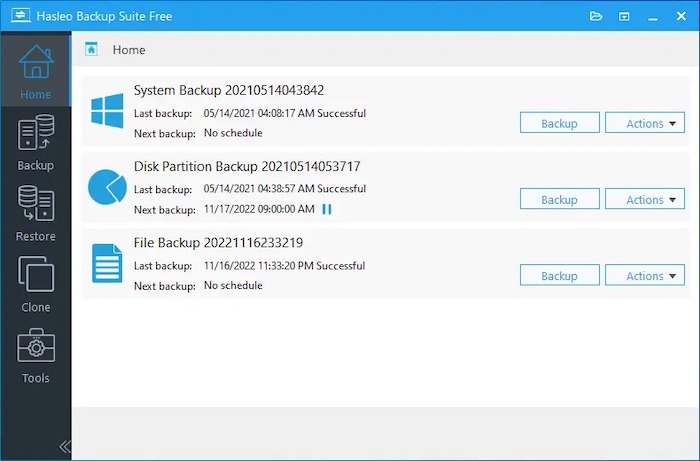
Hasleo Backup Suite emerges as a versatile and user-friendly system backup tool, tailored specifically for Windows users. It distinguishes itself with an intuitive interface and a range of features designed for both novice and experienced users. Focused on providing reliable and efficient backup and recovery options, Hasleo Backup Suite caters to a broad spectrum of backup needs, from basic file backups to more comprehensive system-level protection, making it a solid choice for personal and small business users.
Top Features of Hasleo Backup Suite:
- System and Disk Backup: Full system and disk backups with comprehensive protection of Windows OS and user data.
- Incremental and Differential Backup: Support both incremental and differential backups, reducing the time and storage space required for regular backups.
- File and Folder Backup: Allow selective backup of specific files and folders, providing flexibility for users with specific backup needs.
- Disk Clone: Clone entire disks or partitions, which is useful for upgrades or migration to a new drive.
- Windows PE & Linux Bootable Media Creator: Comes with tools to create bootable media using Windows PE or Linux, facilitating recovery in case of system failure.
- Backup Scheduler: Automate backup processes by scheduling them at convenient times.
- Password Protection and Encryption: Enhance security by providing options for password protection and encryption of backup images.
- UEFI and GPT Support: Fully support UEFI boot and GPT disk backup and cloning, making it compatible with modern hardware standards.
- Sector-by-Sector Backup: Built-in option for sector-by-sector backup, ensuring a complete and exact copy of your disk.
Cons of Hasleo Backup Suite:
- No Cloud Backup: Lacks direct cloud backup integration, which can be a drawback for users who prefer cloud storage.
- Can’t Backup NVME drives: Some of the NVME drives are not seen by it. You have to boot into WinPE to make a backup.
- Limited in Partition Restore: Only restore one partition for one time. This will take more time for full disk restore.
Free Download: https://www.majorgeeks.com/files/details/hasleo_backup_suite.html
3. Veeam Agent for Microsoft Windows FREE
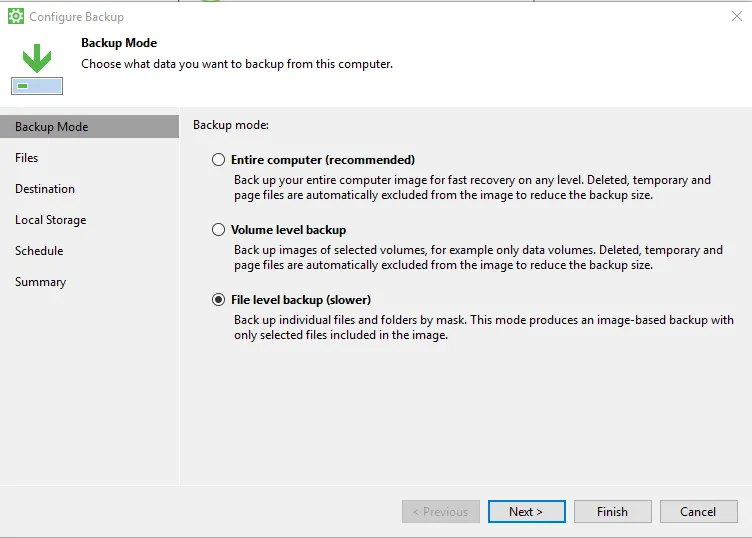
Veeam Agent for Microsoft Windows FREE is a standout backup solution designed to offer robust data protection for Windows users. Aimed at delivering a comprehensive range of backup capabilities, it caters to both home users and businesses. This software is known for its reliability and integration with advanced Veeam backup technologies, making it an appealing choice for those who need a dependable and efficient backup solution for Windows-based environments. Its user-friendly interface and powerful features ensure that it’s not just a favorite among IT professionals, but also accessible for less tech-savvy users.
Top Features of Veeam Agent for Microsoft Windows FREE:
- Full System Backup: Provide full system backups, creating images of the entire system, which can be crucial for disaster recovery.
- Volume and File Level Backups: Offer the flexibility to back up specific volumes or individual files.
- Direct Integration with Veeam Backup Repositories: Seamlessly integrate with Veeam Backup & Replication repositories.
- Flexible Recovery Options: Allow users to perform bare-metal restores, restore individual files, or even restore to a different hardware configuration.
- Backup Scheduling: Enable users to schedule backups at convenient times, automating the backup process.
- Protection of NAS (Network Attached Storage) Devices: Support backup of data from NAS devices, an important feature for users with networked storage.
- UEFI Support: Offer support for the latest UEFI-based systems and hardware.
- Removable Media Support: Allow backups to external drives and removable media, offering versatility in storage options.
- Pre-Boot Environment Recovery: Include a recovery environment that can be booted before the OS, useful in scenarios where the system fails to boot.
Cons of Veeam Agent for Microsoft Windows FREE:
- Limited Features in Free Version: Some advanced features are only available in the paid versions, limiting the capability of the free version.
- Complex for Basic Users: The plethora of options and settings can be overwhelming for basic or novice users.
- No Direct Cloud Backup in Free Version: Direct backup to cloud services is not available in the free version, which could be a drawback for users looking for off-site backup options.
Free Download: https://www.veeam.com/agent-for-windows-community-edition.html
4. FreeFileSync
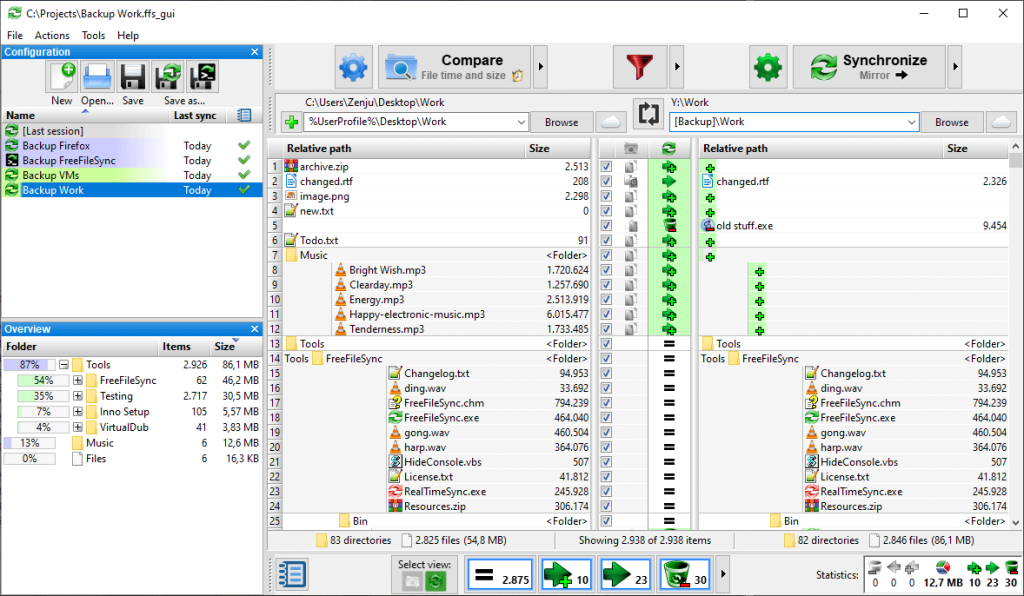
FreeFileSync is an open-source file synchronization software, renowned for its simplicity and efficiency, primarily designed for Windows users but also available on macOS and Linux. It caters to those who need a straightforward tool for syncing files and folders between computers, external drives, or cloud storage. FreeFileSync stands out for its user-friendly interface and the flexibility it offers, making it an ideal choice for both personal and professional use. It emphasizes on providing a reliable and fast way to mirror data across different locations, appealing to users who require regular file synchronization without the complexity of traditional backup software.
Top Features of FreeFileSync:
- Real-Time Synchronization: Offer real-time synchronization features, ensuring files are updated instantly across devices or storage platforms.
- Versioning and Deletion Handling: Support versioning and manages deleted/updated files, which is crucial for data integrity and avoiding accidental data loss.
- Automated Sync as a Batch Job: Ability to set up automated synchronization as a batch job, saving time and effort for repeated sync tasks.
- Comparison and Conflict Detection: Compare files based on size or date, and has robust conflict detection mechanisms for managing discrepancies.
- Cross-Platform Compatibility: Available on Windows, macOS, and Linux, making it versatile for users with different operating systems.
- Cloud Support: Support synchronization with cloud storage services like Google Drive and Dropbox, enhancing flexibility in data storage.
- Parallel File Copy: Utilize parallel file copy to speed up the synchronization process, especially beneficial for syncing large amounts of data.
Cons of FreeFileSync:
- Limited to File Synchronization: Primarily focused on file synchronization and does not offer full-fledged backup features like system imaging.
- No Encryption or Compression: Lack encryption and compression features, which might be necessary for users concerned with data security and storage efficiency.
- User Interface: While functional, the user interface might not be as polished or intuitive as some commercial software, potentially posing a learning curve for new users.
- No Direct Support: Being open-source software, it relies on community support, which may not be as prompt or detailed as dedicated customer support from commercial products.
- Ad-Supported Installer: The installer for the free version includes ads, which can be a nuisance for some users.
Free Download: https://freefilesync.org/download.php
5. EaseUS Todo Backup Free
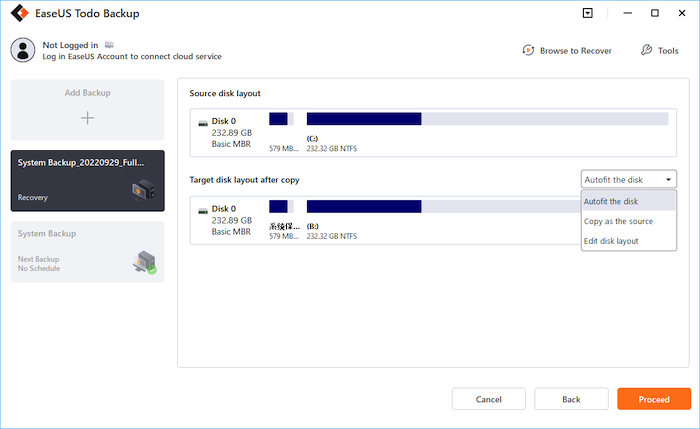
EaseUS Todo Backup Free is a popular backup solution widely recognized for its comprehensive range of features and user-friendly interface, designed to cater to both individual and small business users. This free software offers a variety of backup options, from basic file backups to complete system images, making it a versatile choice for Windows users. Its balance of simplicity and advanced functionality appeals to a broad spectrum of users, from those needing straightforward file backups to those requiring more robust system protection.
Top Features of EaseUS Todo Backup Free:
- Full System Backup: Allow for complete system imaging, enabling users to backup the entire operating system along with settings and applications.
- File and Folder Backup: Provide options for backing up individual files and folders, which is ideal for targeted backups.
- Disk Cloning: Offer disk cloning functionality, useful for upgrading to a larger hard drive or SSD without reinstalling the OS and software.
- Incremental and Differential Backups: Support both incremental and differential backups, saving time and storage space by backing up only the changes since the last backup.
- Backup Scheduling: Feature flexible backup scheduling options, allowing users to set up automatic backups based on their preferences.
- Sector-by-Sector Backup: Include the option to create a sector-by-sector backup, ensuring a comprehensive copy of your drives.
- Bootable Media Creation: Enable the creation of bootable USB drives or CDs/DVDs to restore the system if Windows fails to start.
- Mount and Unmount Backup Images: Allow users to mount a backup image as a virtual hard drive and browse its contents in Windows Explorer.
Cons of EaseUS Todo Backup Free:
- No Direct Cloud Backup: Lacks direct cloud backup capabilities in the free version, limiting users to local backups.
- Ads and Upselling: The free version includes ads and frequent prompts to upgrade to the paid version, which can be intrusive for some users.
- Performance Impact: The software can be resource-intensive, especially during large backups, potentially slowing down the system.
Free Download: https://www.majorgeeks.com/files/details/easeus_todo_backup_free_edition.html
6. MiniTool Shadowmaker
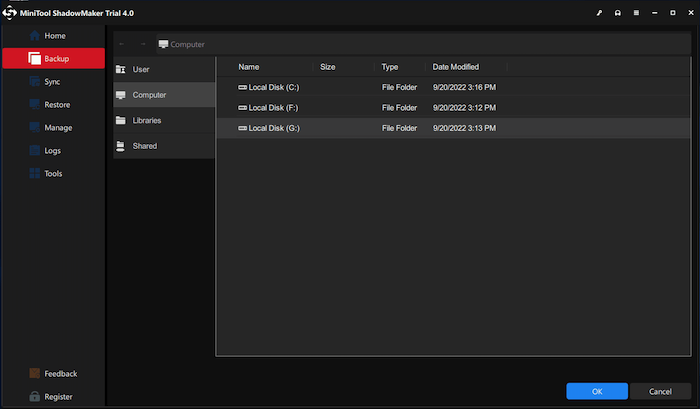
MiniTool ShadowMaker is a comprehensive and versatile backup tool designed for Windows users, offering a range of features that cater to both basic and advanced backup needs. This software is appreciated for its balance between user-friendly design and powerful backup capabilities, making it suitable for both home users and small businesses. Whether it’s backing up important files, folders, or entire disk drives, MiniTool ShadowMaker aims to provide a reliable and efficient solution for safeguarding data against loss or corruption.
Top Features of MiniTool ShadowMaker:
- System and Disk Backup: Offer the ability to back up the entire system and disk drives, ensuring complete data protection.
- File and Folder Backup: Enable users to selectively back up specific files and folders.
- Incremental and Differential Backup: Supports incremental and differential backups to save disk space and backup time by only backing up changed data.
- WinPE Bootable Media Builder: Allow creation of a bootable WinPE media to restore the system when it fails to boot.
- Schedule and Event Trigger Backup: Provide flexible backup scheduling, including event-triggered backups, for automation and convenience.
- Disk Clone Feature: Include disk cloning for easy upgrades or duplication of disk drives.
- Network Backup: Allow backup to network-attached storage (NAS) or network locations, providing versatile storage options.
- Encryption for Security: Offer password protection and encryption for backups, enhancing data security.
- Flexible Restoration: Support selective file restoration and full disk restoration, depending on user needs.
Cons of MiniTool ShadowMaker:
- Upsell Prompts: Users of the free version might experience prompts to upgrade to the paid version, which can be intrusive for some.
- Complex Interface for Beginners: The interface, while comprehensive, can be overwhelming for beginners or those unfamiliar with backup software.
- Resource Consumption: The software can be heavy on system resources during backup operations, potentially affecting system performance..
Free Download: https://www.filehorse.com/download-minitool-shadowmaker/
7. Symantec Ghost Boot CD 2021
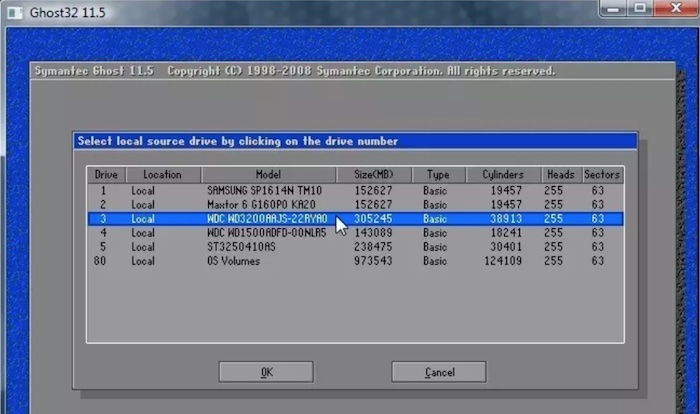
Symantec Ghost Boot CD 2021 is a powerful tool designed for advanced users, particularly IT professionals, who require a reliable and sophisticated solution for disk imaging and deployment. As a part of the Norton Ghost series, this boot CD provides comprehensive features for creating exact copies of entire drives for backup or duplication purposes. It is particularly useful in scenarios where multiple systems need to be set up identically or when a complete system recovery is necessary. The Ghost Boot CD is known for its robustness and efficiency, making it a popular choice in environments where system consistency and data integrity are paramount.
Top Features of Symantec Ghost Boot CD 2021:
- Disk Cloning and Imaging: Allows for creating exact copies of entire partitions or disks, which is essential for full system backups or duplicating multiple systems.
- System Deployment: Facilitates the deployment of system images across multiple machines, streamlining the setup process in organizational environments.
- Network Support: Enables the cloning and imaging of systems over a network, making it efficient for managing multiple computers.
- High-Level Customization: Offers advanced options for customizing the imaging and cloning processes to suit specific requirements.
- Bootable Recovery Environment: Provides a bootable environment, which is crucial for restoring systems when the operating system fails to boot.
- File and Folder Backup: Includes options for backing up individual files and folders in addition to whole disks.
- Compression and Encryption: Supports data compression and encryption for efficient and secure backups.
- Command Line Interface: Offers a command-line interface for advanced users who prefer more control and scripting capabilities.
Cons of Symantec Ghost Boot CD 2021:
- Complexity for Average Users: Its advanced features and emphasis on command-line operations can be daunting for non-technical users or those new to disk imaging.
- No Incremental or Differential Backup: Lacks incremental and differential backup options, which are useful for saving time and storage space in regular backup routines.
Free Download: https://getintopc.com/softwares/backup-recovery/symantec-ghost-boot-cd-2021-free-download/?id=001501362447
How to Choose the Best Free Backup Software for Windows 10
Backup Features: First, assess your specific backup needs. Do you require a simple solution for backing up personal files, or do you need a more comprehensive approach, such as full system backups? Not all free software offers the same range of backup options. Some might excel in incremental backups (which only back up changes since the last backup) or offer disk imaging (for a complete system backup), which is crucial for full system recovery.
Ease of Use: The usability of the software is critical, especially if you’re not highly tech-savvy. A user-friendly interface with straightforward setup processes, clear backup options, and simple restoration procedures is essential. Additionally, explore the features provided. Look for capabilities like automated backups, where you can set schedules, and options for encryption and compression for enhanced security and efficient storage use. Versioning, which keeps multiple versions of files, can be a lifesaver if you need to roll back to an earlier version of a document.
Storage Options and Flexibility: Consider the flexibility of the software in terms of storage options. Does it support backing up to external hard drives, network-attached storage (NAS), or cloud services? This flexibility is vital for ensuring your backups are not only safe but also accessible from different locations or in case your primary storage fails.
Reliability and Performance: Investigate the software’s reliability and performance. Check user reviews and expert opinions to understand how dependable the software is. Regular updates and active support from the developers can be indicators of a robust application. Assess the software’s impact on system resources; it should perform efficiently in the background without significantly slowing down your system.
Restoration Process: Finally, consider how easy it is to restore your files or entire system from the backup. The primary purpose of backup software is not just to secure your data but also to ensure that it can be quickly and easily restored in case of data loss.
Balancing these factors – your backup needs, ease of use, feature set, storage flexibility, reliability, and the restoration process – will help you choose the most suitable free backup software for your Windows 10 system.
Things You Should Note for Windows 10 Backup
Regular Backup Schedule: Establish a regular backup schedule. Consistent backups are key to ensuring that your most recent data is protected. Many backup software options allow you to set automatic backups daily, weekly, or at any frequency that suits your needs. Regular backups minimize the risk of significant data loss.
Multiple Backup Copies: It’s wise to follow the 3-2-1 backup rule – have at least three total copies of your data, two of which are local but on different devices, and one copy off-site. This approach ensures that if one backup fails or is compromised, you have alternative means to recover your data.
Backup Scope: Decide what needs to be backed up. While some users may need to back up their entire system, others might only need to backup critical files and folders. Be clear about what is essential to you and ensure your backup strategy covers these elements.
Storage Media: Choose the right storage media for your backups. This could be an external hard drive, a network-attached storage (NAS) system, or cloud storage. Each option has its benefits and drawbacks, so consider factors like storage capacity, convenience, and cost.
Security Measures: Ensure that your backup is secure, especially if it contains sensitive information. Use encryption to protect your data from unauthorized access. Also, if you’re using cloud storage, ensure that the cloud service provides adequate security measures.
Test Your Backups: Regularly test your backups to ensure they are working correctly. An untested backup can lead to unpleasant surprises during critical recovery situations. Verify that your files can be restored and that the backup process is functioning as expected.
Backup During Low Usage Times: Plan your backups during periods of low system usage to minimize the impact on system performance. This is particularly important for full system backups that can be resource-intensive.
Frequently Asked Questions about Windows 10 Free Backup Software
Can I back up Windows 10 to an external drive using free software?
Absolutely. Most free backup software allows you to back up your files, folders, or entire system to an external drive.
How often should I back up my Windows 10 PC?
This depends on how frequently your data changes. For most users, a weekly backup is sufficient, but if you handle critical data daily, consider daily backups.
Can free backup software create a full system image?
Some free backup tools, like Macrium Reflect Free and EaseUS Todo Backup Free, can create a full system image. This feature is useful for restoring your entire system in case of failure.
Is it safe to use free backup software?
Yes, most reputable free backup software is safe. However, always download from the official website or a trusted source to avoid malware.
Do free backup tools support incremental and differential backups?
Many do. Incremental backups save changes since the last backup, while differential backups save changes since the last full backup. These options save time and storage space.
Can I schedule backups with free software?
Yes, most free backup software provides scheduling options, allowing you to automate the backup process.
Does free backup software compress or encrypt data?
Some free tools offer compression and encryption. Compression saves storage space, while encryption enhances data security.
What happens if I upgrade my Windows 10? Will it affect my backups?
Upgrading Windows should not affect your backups if you use third-party software. However, it’s a good idea to check the compatibility of the backup software with the new version of Windows and ensure your backup settings remain intact after the upgrade.
Conclusion
In fact, it is not an easy job to find the right Windows 10 backup software for yourself as there are so many chocies out there. Each free backup software we’ve discussed offers unique features and capabilities, ensuring that there’s a tool out there for every need and preference. By selecting the right backup software, you can rest assured that your data is safe and easily recoverable, giving you peace of mind in a world where digital information is more valuable than ever. Remember, the best backup solution is one that aligns with your specific needs and usage patterns. So, choose wisely and keep your digital treasures secure!