Voice-to-text conversion has become an indispensable tool for managing and repurposing audio content. Whether you’re conducting interviews, creating meeting transcripts, or simply looking to save time on note-taking, converting speech to text can dramatically boost your productivity.
iMyFone VoxBox offers a user-friendly solution that harnesses powerful speech recognition technology to accurately transcribe your audio into written text. In this post, we’ll introduce you to VoxBox, explain why it stands out, walk you through the conversion steps, and wrap up with some concluding thoughts.
Why Use VoxBox Voice to Text Software?
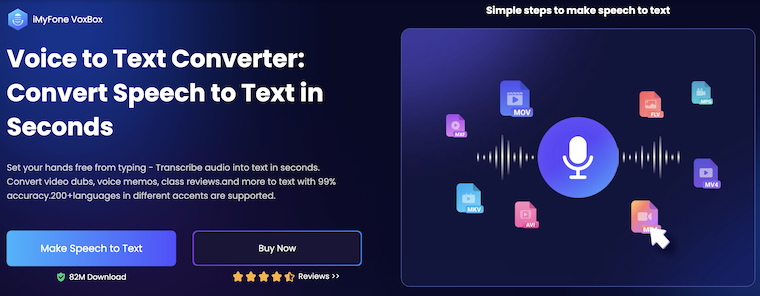
VoxBox distinguishes itself in several key areas:
High Accuracy: Its advanced speech recognition engine is optimized for various accents and languages, ensuring that your transcriptions are precise.
Ease of Use: With an intuitive interface, even users with minimal technical skills can quickly convert their audio files into text without hassle.
Versatility: VoxBox supports multiple audio formats and recording sources, making it adaptable for different use cases from interviews to podcasts.
Time Efficiency: By automating the transcription process, it saves valuable time that can be better spent on editing and content creation.
Integrated Editing Tools: Once your text is transcribed, built-in editing features allow you to fine-tune the output, ensuring it meets your quality standards.
How to Convert Voice to Text on PC or Mac
Step 1: Download VoxBox from the below link and follow the installation prompts to get the software set up on your computer.
Step 2: Navigate to the "Speed to Text" tab from the left sidebar and click on the "Add File" button to import your pre-recorded audio file. Alternatively, use the built-in recording feature if you need to capture live speech.
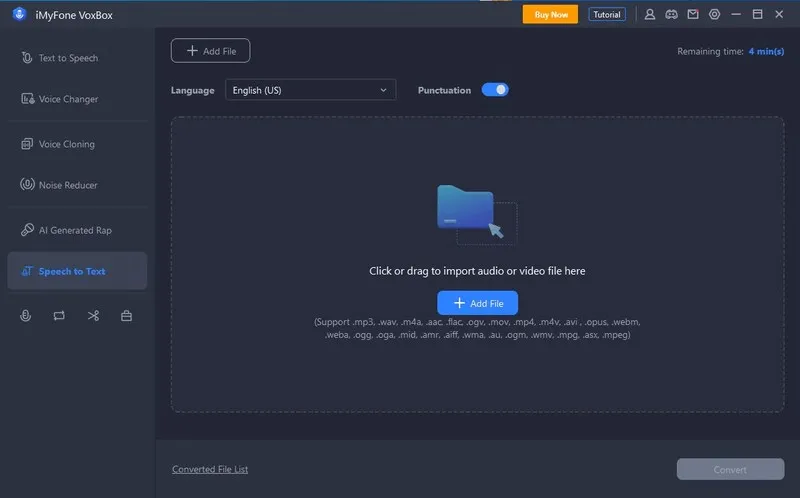
Step 3: Select the appropriate language and dialect for your audio. Adjust any other settings as needed, such as noise reduction or speaker identification options.

Step 4: Start the transcription process by clicking the "Convert" button. Wait for VoxBox to process your file—this may take a few moments depending on the length and quality of the audio.
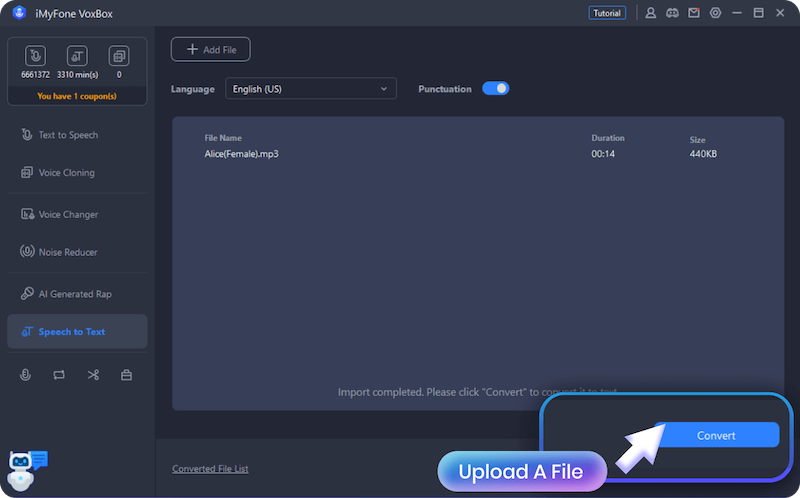
Step 5: Save your edited transcript within VoxBox. Export the final document to your desired format (e.g., TXT, DOCX, or PDF) for further use or sharing.
Summary
VoxBox is a robust tool that simplifies the often tedious process of converting voice speech to text. Its blend of high accuracy, user-friendly design, and versatile features makes it an excellent choice for anyone looking to streamline their workflow. Whether you’re a professional aiming to optimize meeting notes or a content creator repurposing audio into engaging written content, VoxBox is designed to meet your needs efficiently. Give it a try and experience how modern transcription tools can transform your productivity.
Happy transcribing!

