Table of Contents
Ventura (code name macOS 13) is a completely re-designed version of Apple’s macOS. It is in public beta and not all devices are eligible to upgrade to this new version. If you plan to clean install macOS Ventura on a Mac, the first step is to create a bootable USB installer. Fortunately, there are multiple ways to do that in 2022.
Tip: The follow approaches are working perfectly on Intel and Apple Silicon Macs, including M1 and M2 Mac.
1. Twocanoes MDS (Hands Free)
MDS is a Mac deploying app for system administrators. It is developed and maintained by Twocanoes software. From its built-in toolset, there are two free tools you can use to download macOS installer and create bootable installer. The coolest thing is that you don’t have to type a single command to make a bootable Ventura install USB. On the other hands, the other apps introduced in the following section involves at least one command.
Now, open this link and download the latest version of MDS.
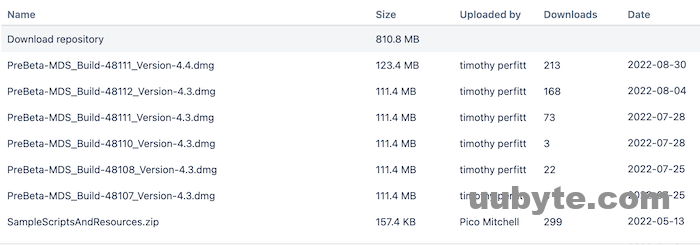
Follow the prompt to install MDS on your Mac. After that, open the app from Launchpad. You will see a Download macOS tab from the left sidebar. Wait 1-3 minutes to let the app fetch download links for available macOS.
As macOS Ventura is currently in developer beta, you have to change the Catalog menu from Production to PublicSeed. Scroll down the list and you will find Ventura Beta at the bottom.
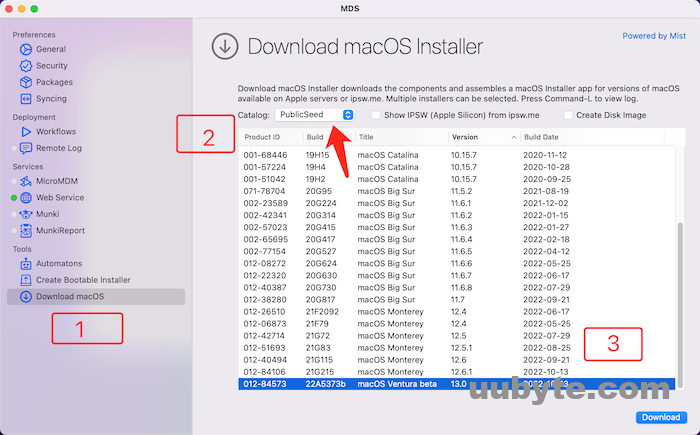
Click on the Download button to start downloading Ventura Installer app on your Mac. At this time, you need to choose a location to save the app. And a process bar is displayed on the screen indicating how it goes.

The installer app is around 13 GB so this will definitely take some time.
From this time on, most of the work has been done. The next step is to connect a USB to Mac and switch to Create Bootable Installer option in MDS.
From the new window, import the Install macOS Ventura Beta App into MDS and select the USB drive. Finally, click on the Creation button to make a bootable Ventura USB within MDS.
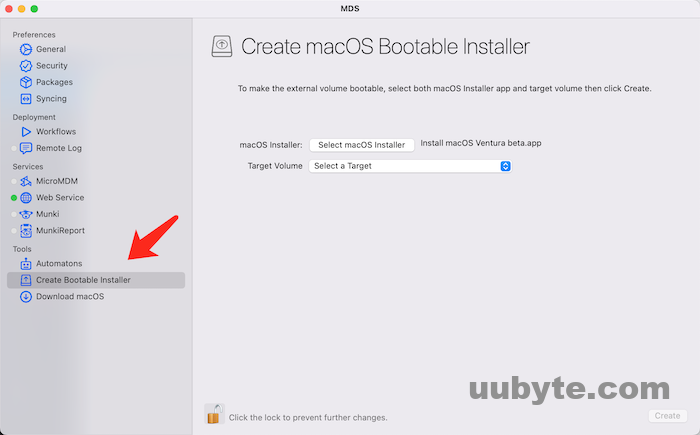
Wait 5-10 minutes, the bootable USB will be ready for Ventura installation. We recommend using a USB 3.0 drive to fasten the process.
This is the most user-friend way to create a Ventura bootable USB. It is simple and straightforward. However, there are two potential issues with MDS:
- The download speed is a bit slow and sometimes the downloading process is stuck.
- You will see prompts for purchasing when opening the app.
The above issues only come up occasionally so don’t worry too much about them.
2. Mac App Store (Ventura Compatible Device Only)
Ventura Beta is now available for download in Mac App Store. You can download this app on Mac and use the createinstallmedia command to create a Ventura bootable USB. However, this only works Mac that is on Ventura official support list.
Go and search Ventura Beta in Mac App Store. From the delivered search result, click on the Get button to download this app.
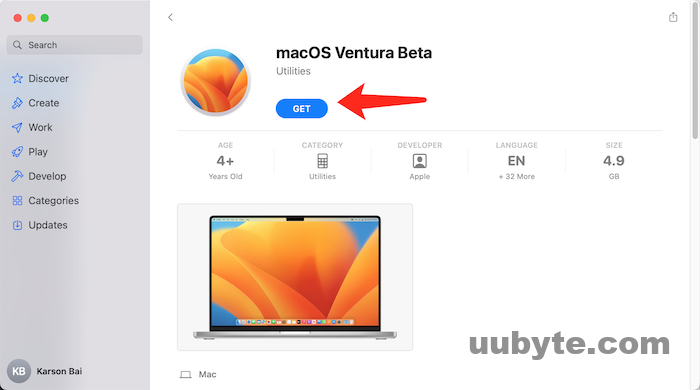
Once the download is completed, you will see the app showing up in Application folder.
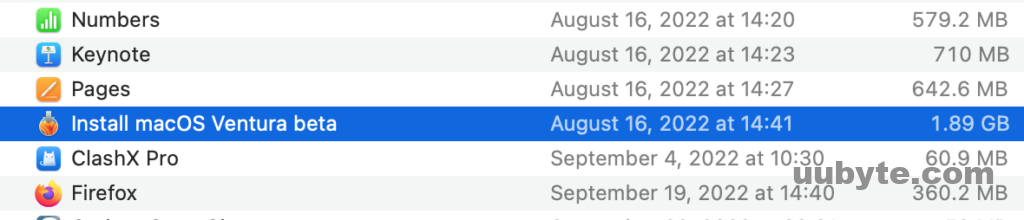
From then on, plug in a USB drive into Mac and open Terminal app. Type ‘ls /Volumes’ command to get the volume name of USB drive. In my case, the volume name is SAMSUNG.
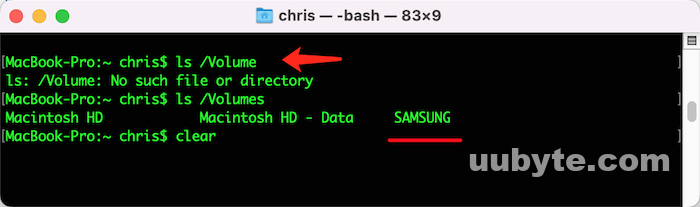
After that, type the following command to create a bootable Ventura installer:
sudo /Applications/Install\ macOS\ Ventura.app/Contents/Resources/createinstallmedia –volume /Volumes/SAMSUNG
SAMSUNG is the volume name of my USB drive. You have to change it to your own in above command.
Tap on the Return key to start the process. Like usual, you need to wait more than 10 minutes to finally get a bootable USB installer for Ventura.
3. Ninxsoft Mist (Require Monterey)
Mist is a new open source app dedicated to macOS firmware and installer download. It is a personal project maintained by Nindi Gill. Unlike most free apps, Mist has a modern user interface and it is super easy to get started. The only drawback is that Mist is only working on Mac with Monterey or later.
If your Mac is qualified to run this app, please follow the steps to download Ventura installer app from Mist and use the createinstallmedia command to create bootable USB afterwards.
The first step is to download the Mist pkg file from Github page. Then, install Mist app on your Mac. When the app is opened, it will fresh the list of macOS firmware and installer. This will take about 2 minutes. After that, all macOS firmware and installer are displayed on the screen.
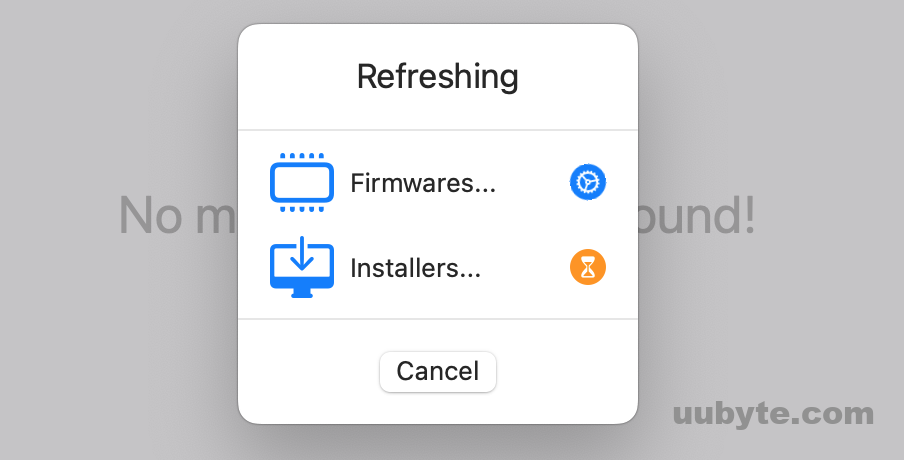
To download macOS Ventura beta, make sure to switch to Installers tab at the top and tick the box says Include Betas at the bottom. You can now download macOS Ventura Beta using Mist app.
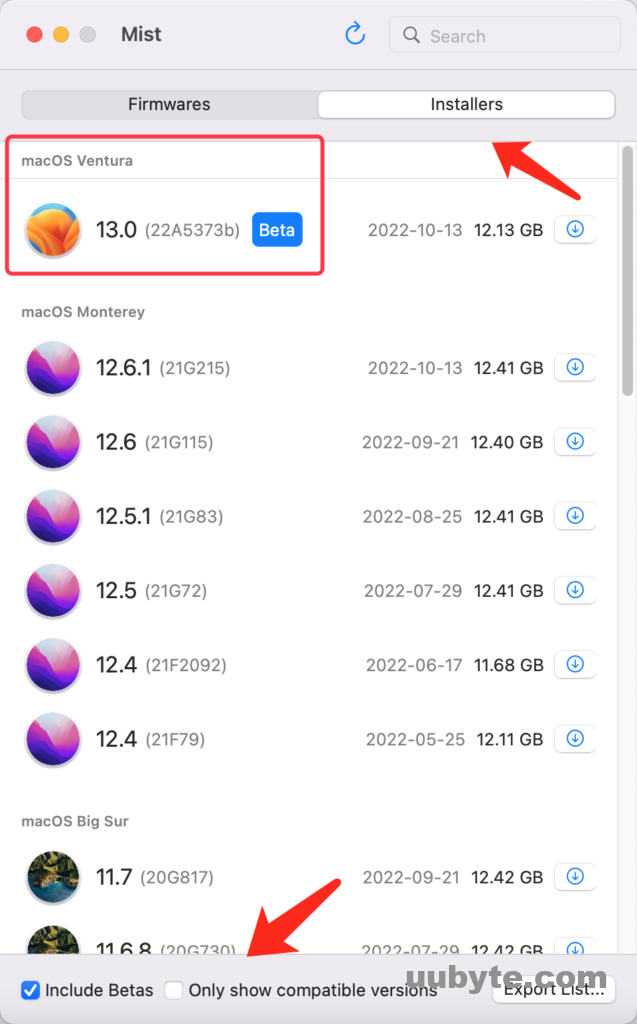
4. macOS Ventura Install Assistant
Install Assistant on Mac is a dedicated app for macOS installation. It is another type of macOS install option provided by Apple. Unlike the Ventura app in Mac App Store, Install Assistant is distributed via .pkg package. It likes the .exe file on Windows.
Please download a copy of Ventura Install Assistant from this page:
https://mrmacintosh.com/macos-ventura-13-full-installer-database-download-directly-from-apple/
The file size is more than 13 GB. You should wait more than 5 minutes before it is fully downloaded.
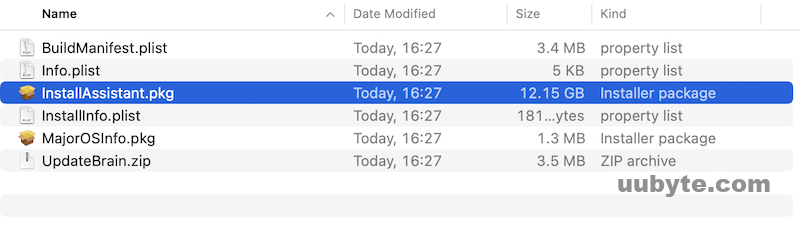
Once you download InstallAssistant.pkg for a specific macOS, the macOS install app will be shown in Application folder after completing the wizard. This is a great placement when you could not download macOS Ventura from Mac App Store.
Finally, run Terminal app and type the creatinstallmedia command we shared in above to make a bootable Ventura USB.
5. gibMacOS (Command Line but Universal)
Literally, we don’t recommend command-line utilities by default as it is more complex and risky. The most notable advantage of command-line apps is that they simply work on all platforms. On the other hands, GUI apps usually have requirement for OS. For example, Mist app only runs on Mac Monterey or later. gibMacOS does not have such restrictions. If all method listed above failed to work, then gibMacOS will be the only solution left to download Ventura installer.
gibMacOS is a python script that fetch and download macOS installer from Apple server. It is compatible not only with Mac but also Windows and Linux.
To use gibMacOS, the first move is to download the zip file of gibMacOS.
Now, unpack the zip file and double click the gibMacOS.command file located in gibMacOS-master folder.
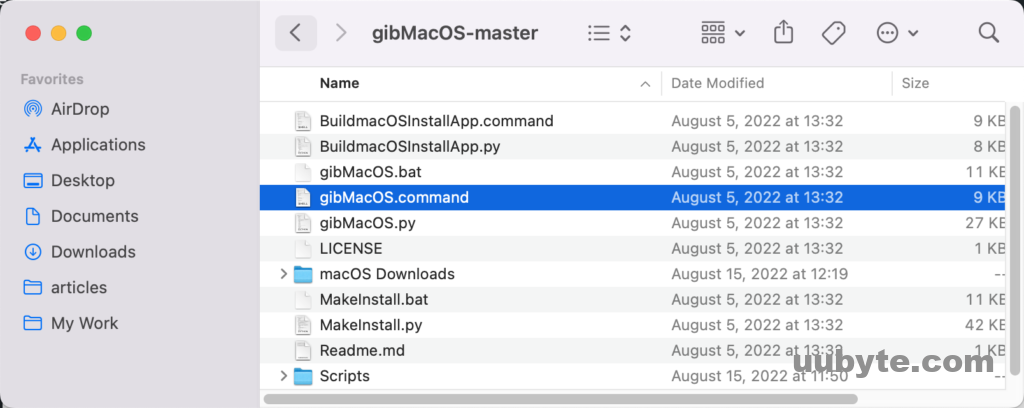
This will open gibMacOS script in Terminal. It will download all macOS catalog available on Apple Server, including stable, developer and public beta. You can see macOS Ventura beta 13.0 is available for download in the first place.
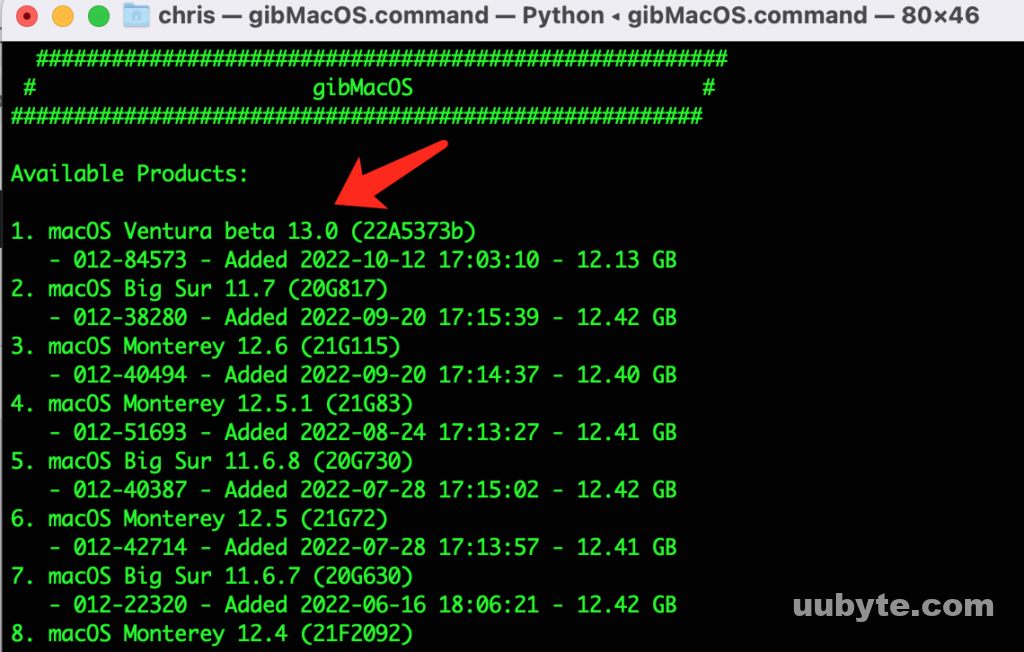
Type the number ‘1’ in Terminal prompt. gibMacOS will start to download Ventura InstallAssistant.pkg automatically.
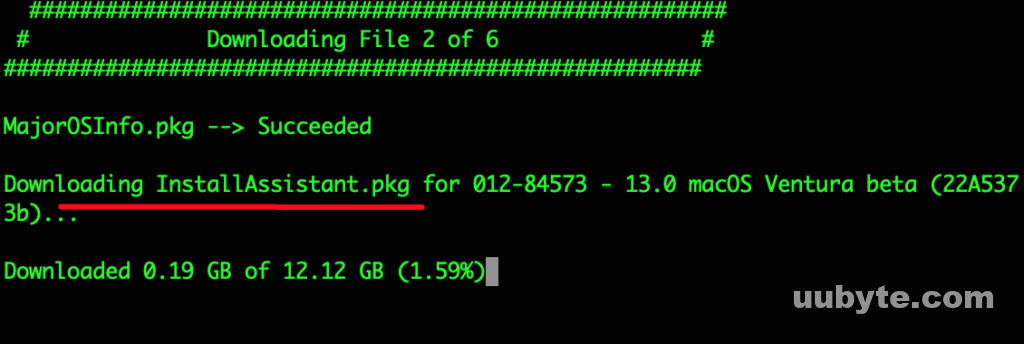
Once the download is finished, you will find the InstallAssistant.pkg file in macOS Downloads folder.
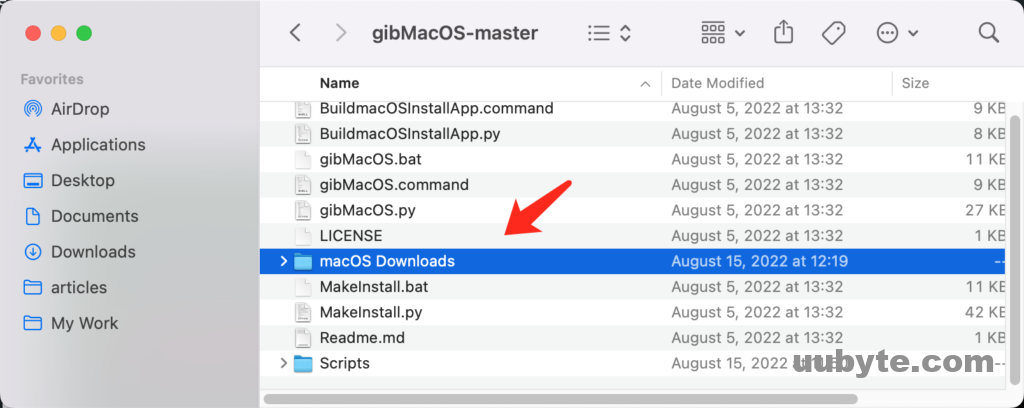
Video: How to Create a Bootable macOS Ventura USB Install drive 2022
Summary
With more and more macOS downloading apps released, it becomes a simple task to make bootable Ventura install USB on Mac. Our favorite app is MDS as there is command free. The other four requires using createinstallmedia command to make a bootable USB from Ventura installer app. From now on, you can use this USB to install macOS Ventura on a Mac or external drive.