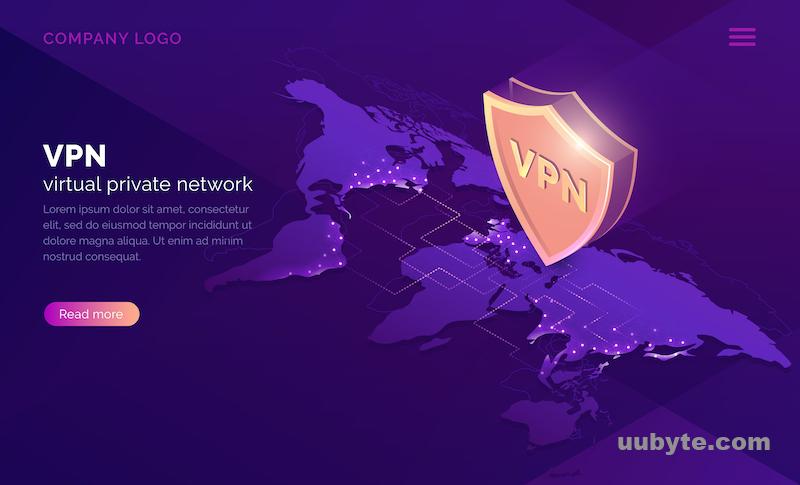Table of Contents
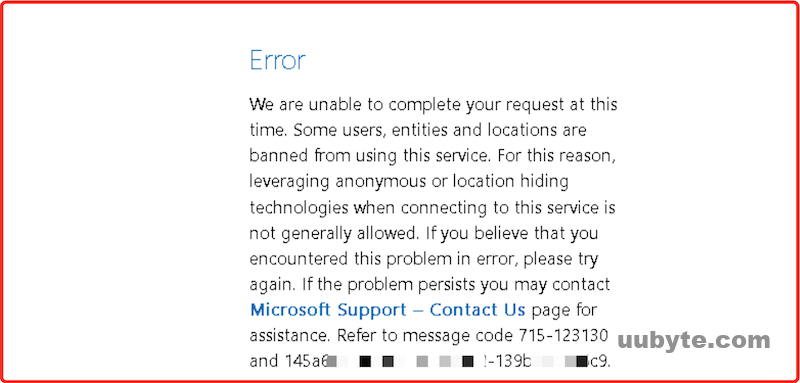
I was trying to download Windows 11 ISO from Microsoft website in order to fix my father’s laptop. Unfortunately, I got an error message which was the first time I came across this weird issue, saying:
We are unable to complete your request at this time. Some users, entities and locations are banned from using this service. For this reason, leveraging anonymous or location hiding technologies when connecting to this service is not generally allowed. If the problem persists you may contact Microsoft page for assistance.
Windows 11 has brought a wave of excitement to the world of technology with its various new features, enhancements, and improvements. However, not everyone’s upgrade experience has been smooth. A common issue that some users have faced is the inability to download Windows 11 because their IP has been banned. If you find yourself in this predicament, don’t fret! In this comprehensive guide, we will explore five methods to help you overcome this challenge, along with answers to five frequently asked questions related to the issue.
What is an IP Address?
An IP (Internet Protocol) address is a unique numerical label assigned to each device connected to a computer network that uses the Internet Protocol for communication. It serves two primary functions: identifying the host or network interface and providing the location of the host in the network.
IP addresses are used to route data packets between devices across the internet, enabling them to communicate with each other. When you visit a website, send an email, or engage in any online activity, your IP address is used to establish the connection and ensure that the data you request or send reaches its intended destination.
Why Microsoft Banns Your IP?
Microsoft may ban an IP address for various reasons, some of which include:
- Suspicious activity: If Microsoft detects unusual or potentially harmful activity originating from an IP address, such as multiple failed login attempts, automated bot activity, or attempts to exploit vulnerabilities, they may impose an IP ban to protect their systems and users.
- Violation of terms of service: If a user engages in activities that violate Microsoft’s terms of service, such as sharing or distributing copyrighted material, engaging in harassment, or using their services for illegal purposes, Microsoft may ban the associated IP address.
- Regional restrictions: Microsoft may impose IP bans to enforce regional restrictions on the availability of specific content or services. For example, they may block IP addresses from certain countries to comply with local regulations or international sanctions.
- IP address misidentification: Sometimes, an IP ban may result from a misidentification, where a legitimate user’s IP address is mistaken for an IP address engaging in malicious activities. This can happen if a user’s IP address was previously assigned to someone else who engaged in prohibited activities.
It’s important to note that an IP ban may not always be a direct result of the actions taken by the user associated with the banned IP address. IP addresses can be dynamic, meaning they change over time, and a user may unknowingly inherit a previously banned IP address from their ISP. In such cases, contacting Microsoft Support or the ISP for clarification and assistance may be helpful in resolving the issue.
Solution 1: Download Windows 11 with Rufus Software
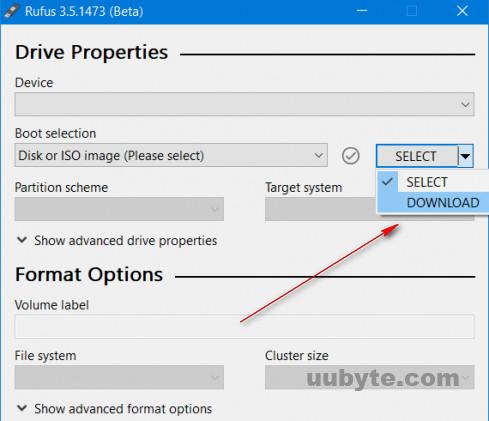
Rufus is a free and open-source utility that allows you to download Windows ISO and create bootable USB drives from ISO image files. It was developed by Pete Batard and was first released in 2011. Rufus is available for Windows operating systems and is known for its speed and ease of use.
One of the key benefits of using Rufus is its simplicity. The user interface is straightforward and easy to navigate, and the software is designed to be intuitive even for those who are not tech-savvy. Additionally, Rufus is very fast, and can create bootable USB drives in a matter of minutes, depending on the size of the ISO image file.
To download Windows 11 with Rufus:
- Download and install Rufus from the official website (https://rufus.ie/).
- Open Rufus and insert a USB drive with at least 8GB of storage.
- Rufus should automatically detect the USB drive you inserted. If it doesn’t, select it from the "Device" dropdown menu.
- Next, click on the "Download" button next to the "Boot selection" option and browse to the location where you saved the Windows 11 ISO file.
- Select a Windows 11 edition and the language.
- Click on the "Start" button to begin the process of downloading Windows 11 ISO.
- Once the process is complete, you can close Rufus and safely eject the USB drive from your computer.
Solution 2: Download Windows 11 with a VPN Service
One of the most common and effective ways to bypass an IP ban is to use a Virtual Private Network (VPN) to change your IP address. VPNs route your internet connection through a secure, encrypted tunnel and assign you a new IP address, effectively masking your true location and identity.
- Choose a reputable VPN service: There are numerous VPN providers available, both paid and free. Research and choose one that best suits your needs, ensuring it has servers in the location you require.
- Install the VPN software: Follow the provider’s instructions to download and install the VPN application on your device.
- Connect to a VPN server: Open the VPN application and choose a server in a different location. This will assign you a new IP address.
- Retry downloading Windows 11: With your new IP address, navigate to the Windows 11 download page and try downloading the update again
Solution 3: Use a Proxy Server to Change Your IP Address
Another method to bypass an IP ban is by using a proxy server. A proxy server acts as an intermediary between your device and the internet, forwarding your requests and responses while hiding your original IP address.
- Find a reliable proxy server: Search for a proxy server that offers the desired location and privacy features. Some popular proxy server providers include ProxyMesh and Squid Proxies.
- Configure your browser or operating system: Follow the proxy server provider’s instructions to set up the proxy connection in your browser or operating system.
- Test the proxy connection: Ensure the proxy is working correctly by visiting a website that shows your IP address, such as WhatIsMyIP.com. Verify that your IP address has changed to the proxy’s IP.
- Retry downloading Windows 11: With your new IP address, navigate to the Windows 11 download page and try downloading the update again.
Solution 4: Reset The Modem or Router

In some cases, resetting your modem or router can provide you with a new IP address, which may allow you to bypass the ban.
- Turn off your modem or router: Unplug your modem or router from the power source.
- Wait for 30 seconds: Wait for about 30 seconds to ensure the device is fully powered off.
- Turn the device back on: Plug the modem or router back into the power source and wait for it to reconnect to the internet.
- Check your new IP address: Visit a website like WhatIsMyIP.com to see if your IP address has changed. If it has, proceed to the next step.
- Retry downloading Windows 11: With your new IP address, navigate to the Windows 11 download page and try downloading the update again.
Solution 5: Contact Microsoft Support
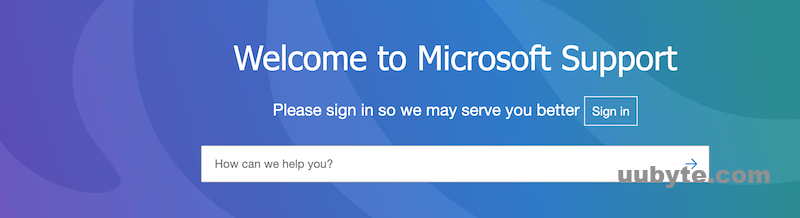
If you believe the IP ban is a mistake or you’re unsure why it occurred, reaching out to Microsoft Support can provide clarity and potentially resolve the issue.
- Visit the Microsoft Support website: Navigate to the Microsoft Support page at https://support.microsoft.com/.
- Choose "Contact Us": Click on the "Contact Us" option and select "Windows" as the product you need help with.
- Select your issue: Describe your issue and mention that your IP has been banned while trying to download Windows 11.
- Speak with a support representative: Follow the prompts to chat, call, or email a Microsoft Support representative, who may be able to assist you with the IP ban issue.
FAQs:
Q: Can I get in trouble for using a VPN or proxy to bypass an IP ban?
A1: While using a VPN or proxy server to bypass an IP ban is generally not illegal, it may violate the terms of service of certain websites or platforms. It’s essential to understand the risks and responsibilities associated with using these services, and always use them in accordance with the rules and regulations of the websites or platforms you’re accessing.
Q: Why was my IP banned from downloading Windows 11?
A2: IP bans can result from various reasons, including suspected malicious activity, violation of terms of service, or simply as a measure to prevent unauthorized downloads from specific regions. It is also possible that your IP was mistakenly banned due to an error or misidentification.
Q: How can I check if my IP has been banned?
A3: If you suspect your IP has been banned, try accessing the Windows 11 download page. If you receive an error message or are unable to access the page, it may be due to an IP ban. To confirm, you can use a VPN or proxy server to change your IP address temporarily and try accessing the page again. If you can access it with a different IP address, your original IP was likely banned.
Q: Can I still upgrade to Windows 11 if my IP is banned?
A4: Yes, you can still upgrade to Windows 11 even if your IP is banned by following the methods outlined in this guide. These methods include using a VPN or proxy server, contacting Microsoft Support or your ISP, and resetting your modem or router to obtain a new IP address.
Q: How long does an IP ban last?
A5: The duration of an IP ban can vary depending on the reason for the ban and the policies of the platform enforcing it. Some bans may be temporary and lifted automatically after a certain period, while others may require manual intervention to resolve. If you’re unsure about the duration of your IP ban or need assistance, consider contacting Microsoft Support or your ISP for guidance.