Table of Contents
HEIC stands for High-Efficiency Image File Format. It is a file format derived from JPEG, which is readable by software that also reads JPEG files. HEIC has better compression than JPG, resulting in smaller file sizes which may be more useful in scenarios where large digital photos need to be used. The problem is that HEIC is currently only supported on apple devices. Windows users must Install the HEVC video extension to the image. Also, many people who don’t have any idea, want to learn to convert the HEIC to JPG or PNG.
What is the HEIC Format?
The HEIC format is a highly compact file format for digital images, which supports lossless compression and provides an alternative to the widely used JPG format. Apple uses this format (HEIC) format on their products. You can view the images with the extension of HEIC on mac using the preview app. On a Windows machine, you have to install the HEIC extension, then you will be able to view it using the Photos App.
Who Uses HEIC?
According to Wikipedia.com, the first company that started using the HEIC format on their product was Apple. And slowing it is improving because in Windows 10 and Windows 11 you can also view this image format. But you must install the HEIC extension to work with it. In Windows, you don’t have to use any third-party apps to view the HEIC Images. Instead, download the extension from the Microsoft store then you will be able to view it using the Photos App.
Pros of HEIC Format:
- Take Less storage with containing a lot of pixels.
- Support 16-bit images.
- Live Images are created in this format.
- Computability issues on various operating systems.
- The HEIC image format is not supported by Google and Social media websites.
- Not widely used image format
Cons of HEIC Format:
- Computability issues on various operating systems.
- Not supported by Google and Social media websites.
- Not widely used image format
Can You Open the HEIC File on Windows 11 without Installing Software?
Obviously yes, you can open and view the HEIC file on Windows 11 and Windows 10 without using any third-party apps. Just for the first time when you open that format using the Photos App, it will not view the content of the image. You must download the HEIC extension from the Microsoft store, then view the heic photo without installing additional software.
Why You Should Change HEIC to JPG?
Even though the HEIC format is a lot better than jpg but it is not very common among the users. Most of the photo apps are unable to open or edit .heic image by default.
According to Wikipedia.com, universities asked their students to send the images in JPG/PNG formats. Why, because when this image format was introduced, they had to use third-party apps or manually convert the HEIC to jpg to view. Even now, you can not view it unless you install an extension on Windows 11 .
HEIC is a great image format that is helpful for photographers however it is not supported on all devices. That’s why you have to learn how to convert HEIC to JPG to view it on your Windows 11.
Method 1: Change HEIC to JPG on Windows 11 PC Using Free App
HEIC to JPEG (FREE) is a free app you can directly download from Microsoft Store. It is developed and maintained by a smart software team called Duckhead Software. With this Windows 11 free app, changing .heic to .jpg has been a simple task.
1. Open Microsoft store and search for HEIC to JPEG (FREE) or click here.
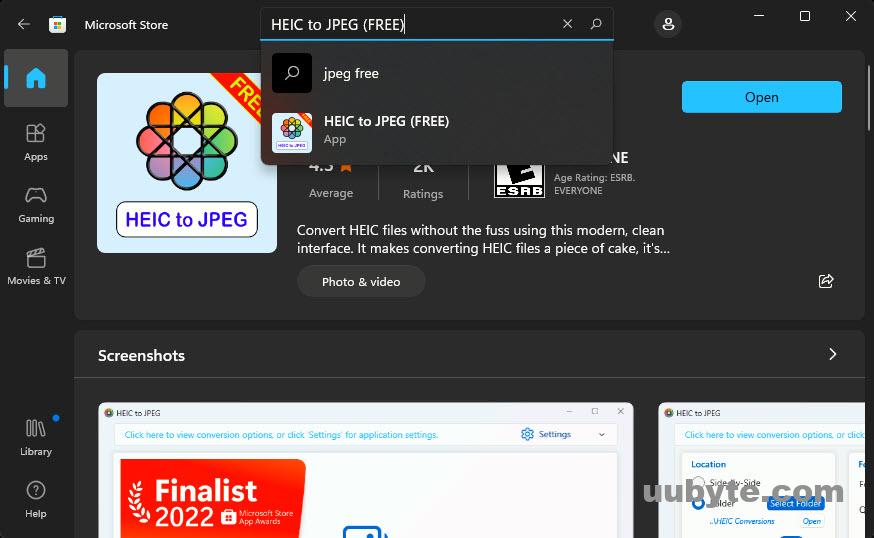
2. Open the app after installation.
3. Drag all the images that you want to convert from HECI to JPG. (In the free version you can convert only 3 images per day).
4. Once the images are converted to JPG, click on the output at the bottom to view them.
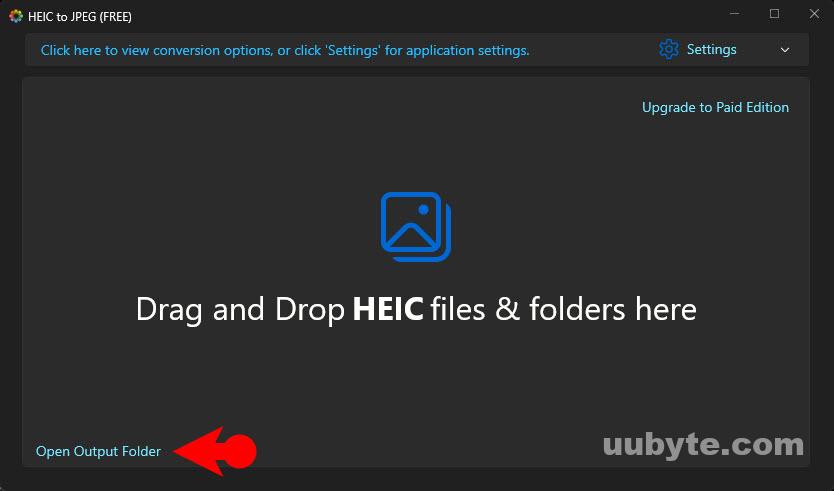
Pros:
- Free
- Simple and intuitive user interface.
- Easy to download and easy to use.
Cons:
- Only 3 images to be converted each day.
- Unable to view HEIC images.
Method 2: Change HEIC to JPG on Windows 11 PC Using Photos App
Photos is a built-in app that comes with the Windows 11 operating system. It is a basic photo viewer and editor that lets you view, edit, and manage your photos and videos. You can also use it to create slideshows and photo albums.
This app is a good choice for people who want a basic photo viewer and editor. It is easy to use and has all the basic features that you would expect from a photo viewer and editor. However, it is not as powerful as some of the other photo editing software that is available.
Here are the steps that you can use to change HEIC images to JPG.
1. You have to Install the HEVC Video Extensions to view HEIC Images using the Photos App.
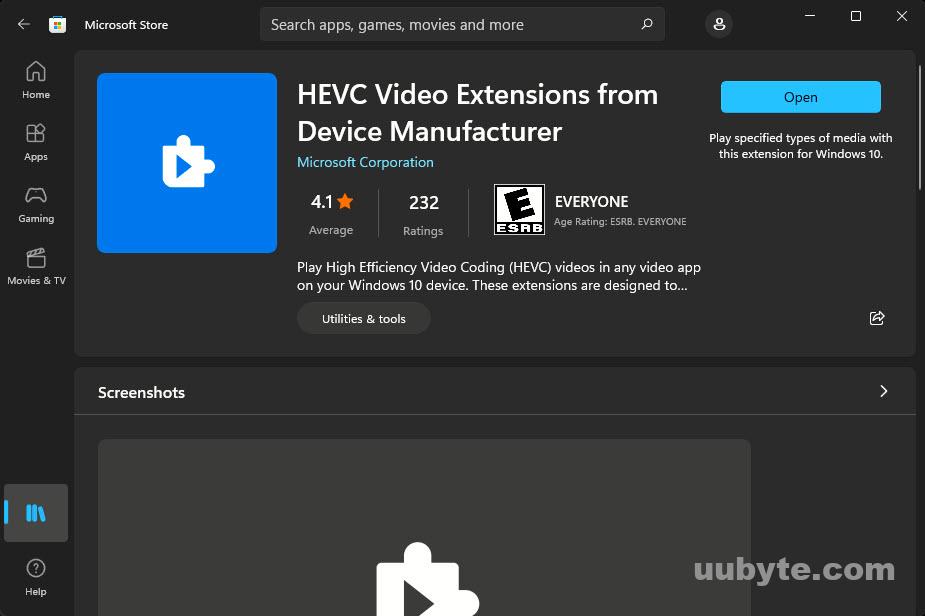
2. After installing the extension, right-click on the image and choose Edit With Photos. If you could not find Edit menu, then click on More options and choose Edit with Photos.
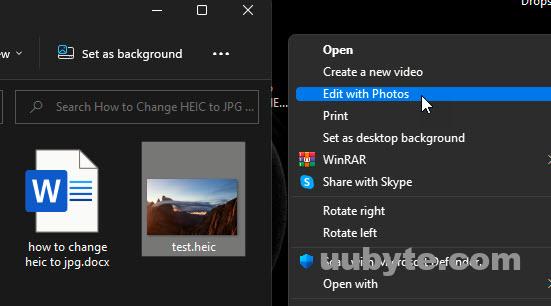
3. Once the photo is opened in the editing panel of the Photos app, go to the Adjustment panel and increase the brightness by 1.
4. Click on Save as copy at the top.
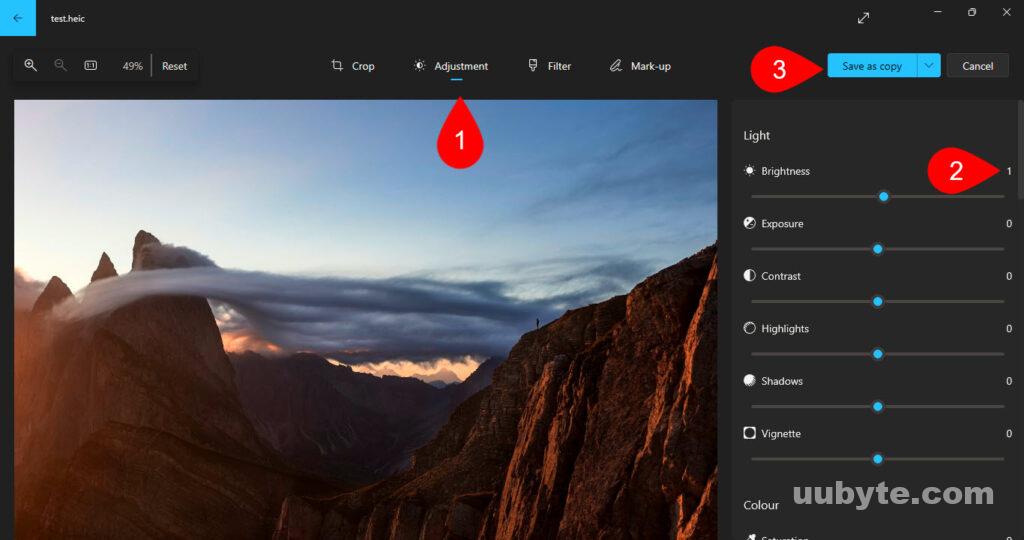
5. The photos app will automatically save your image as JPG.
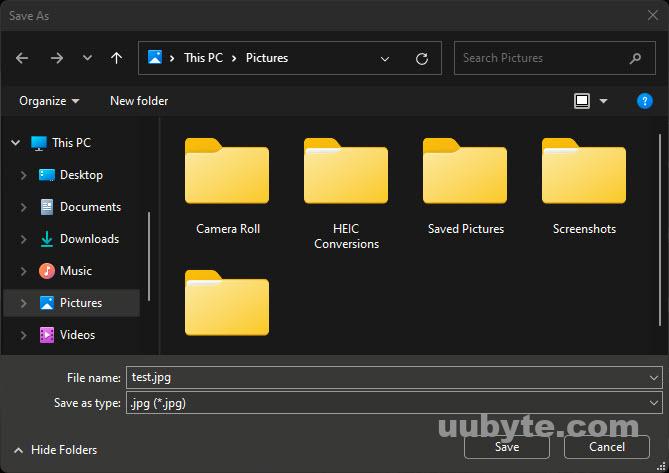
Pros:
- Completely free.
- View the HEIC images without using third-party apps.
Cons:
- Only change one HEIC image each time.
- Take more time for conversion.
Method 3:Change HEIC to JPG on Windows 11 PC Using HEIC Converter (Batch Convert)
If you’re looking for a way to batch convert HEIC files to jpg, TunesBro HEIC Converter is a great option. This software makes it easy to convert your HEIC files to JPG or PNG, and it also offers some other useful features.
TunesBro HEIC Converter is very easy to use. Simply drag and drop your HEIC files into the software, and then choose whether you want to convert them to JPG or PNG. You can also choose the quality of the output file, and whether you want to keep the EXIF data from the original file.
1. Visit the official site of TunesBro and download the free trial version of TunesBro HEIC Converter.
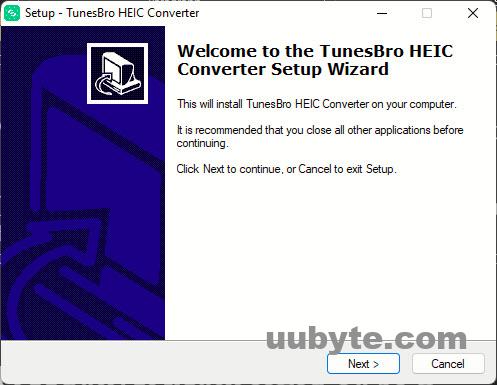
3. Launch the installer to install it on your Windows 11 PC.
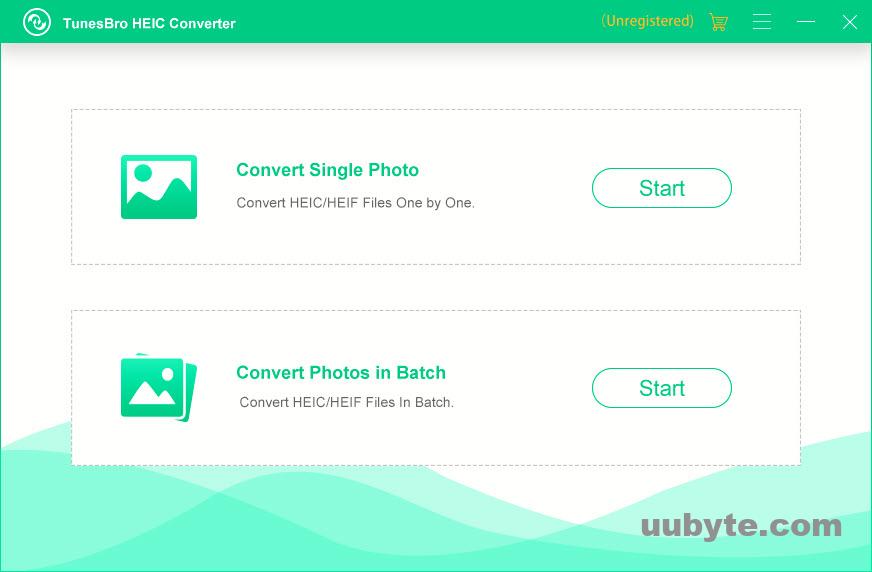
4. Launch the app after installation. For Now, I will be converting 2 HEIC images to JPG. If you wish to convert a single image to JPG, choose the first option.
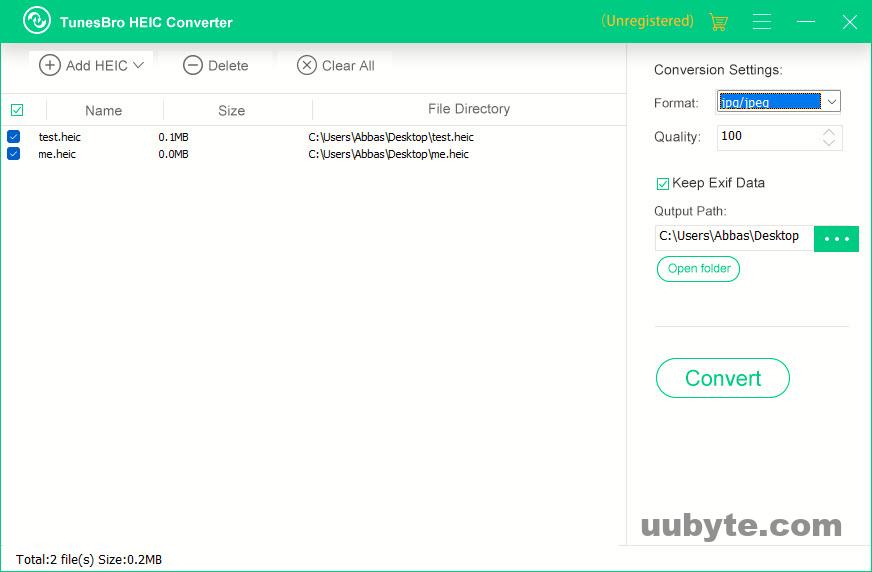
5. After adding the images, click on convert and wait until it completes.
Pros:
- Clean and modern user interface.
- Convert as many as 100 heic images at one time.
- Very fast conversion speed.
Cons:
- Can only convert 3 images in free version.
- Not working on Mac.
TunesBro HEIC Converter also offers some other features that may be useful to you. For example, you can use the software to resize your HEIC files, or to change the file format of multiple files at once. You can also use the software to convert HEIC files to PDF, and to create photo slideshows from your HEIC files.
Overall, TunesBro HEIC Converter is a great option for anyone who needs to convert their HEIC files to a more common format. The software is very easy to use, and it offers a number of useful features. If you’re looking for a HEIC converter, this is a great option.
Method 4: Change HEIC to JPG Online For Free
FreeConvert.com is a free online file conversion tool that allows you to convert files from one format to another. It supports a wide range of file formats, including video, audio, image, document, and more. It is a great option for those who need to convert files on a regular basis or for those who need to convert a large number of files at once. The tool is easy to use and can be accessed from any device with an internet connection.
One of the great things about FreeConvert.com is that it’s free to use. There are no hidden costs or subscription fees. You can use the tool as often as you need to without having to worry about paying anything.
1. Launch your favorite browser and go to FreeConvert.com.
2. Click on the reverse triangle icon to upload the HEIC images for converting to JPG.
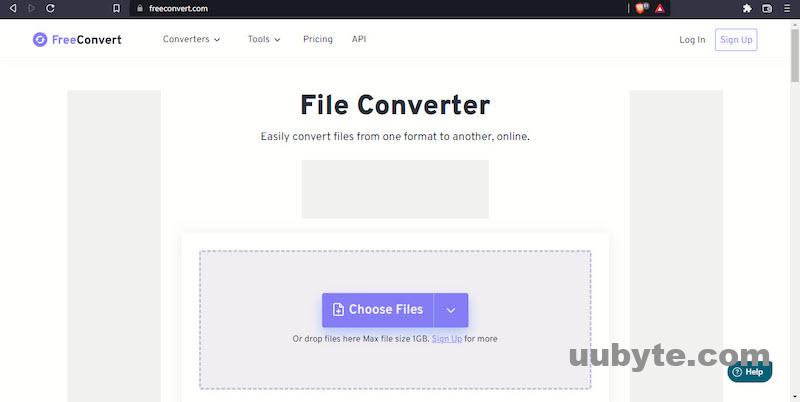
3. Click on convert to JPG and wait.
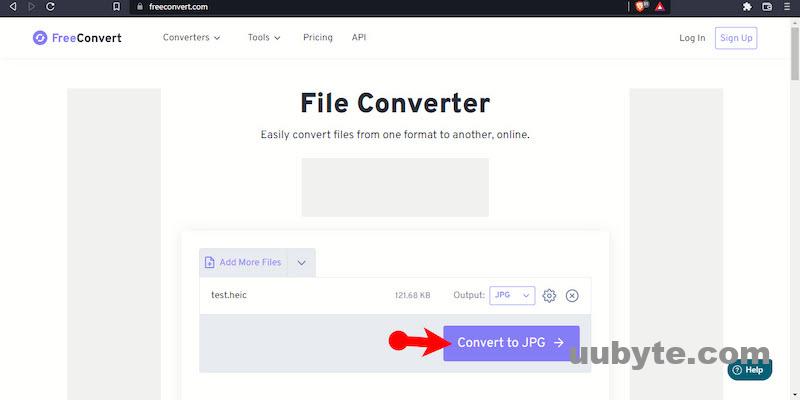
4. Once the image is converted to JPG, click download JPG.
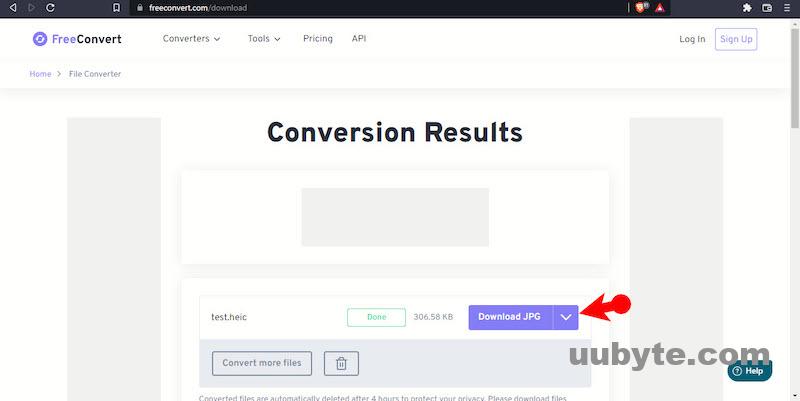
Pros:
- Free of use.
- No need to download any software.
Cons:
- No batch convert.
- Less secure as the photos will be saved on a remote server.
Frequently Asked Questions
Can you open HEIC on Windows?
Yes, you can open the HEIC Image format on Windows 10 and Windows 11 by installing the HEIC Extension. Without the extension, you have to use Photoshop or convert HEIC to JPG to view it.
How much time does it take to change HEIC to JPG?
It depends on the size of the image but overall, it will take 5-10 seconds to convert a single HEIC to JPG.
Does the photo lose quality after conversion?
Actually, yes. HEIC support 16-bit images which means it contains more pixel and details than jpg. After it is converted into JPG, it will lose quality, but it is a lot noticeable through the human eyes.
Does Microsoft have a HEIC converter?
No, but you can use free apps from Microsoft Store to convert HEIC to JPG. In fact, after installing the app from the Microsoft store, you can convert it directly from File Explore.
Is the HEIC converter free?
Both paid and free versions of apps are available that can convert the HEIC image to JPG. My recommendation is to use apps that can convert HEIC images to JPG, then if you are satisfied purchase a Paid app.
How can I convert HEIC to JPG without the software?
You can convert HEIC to JPG using free online tools such as tinywow.com. You can also use Apps from the Microsoft store to convert the HEIC to JPG.
Video Tutorial: How to Change HEIC to JPG in Windows
The Bottom Line
As we know, there are many ways to change a HEIC file to JPG. You can use an online converter, download a desktop converter software, or use Windows 11’s built-in Photos app. The best way to convert a HEIC file to JPG is to use an online converter. These converters are easy to use and free. You can also convert multiple files at once.
If you need to convert a lot of files or if you need more control over the conversion process, you can download try TunesBro HEIC Converter. These programs are usually paid, but they offer a free trial.