Table of Contents
Sometimes you need to access the computer’s BIOS. For example, you may need to change the boot order of your drives, or you may need to enable or disable certain hardware components. You might also need to access the BIOS to reset your computer to its default settings.
The BIOS is a low-level software that is stored on a chip on your motherboard. It is responsible for initializing and testing your hardware when you power on your computer. It also provides a basic interface for configuring your hardware and setting up your computer’s basic parameters.
Most modern BIOSes are designed to be user-friendly, and they provide a graphical interface that you can use to navigate through the various settings. However, if you need to access more advanced features, or if you need to troubleshoot a problem, you may need to use the BIOS’s text-based interface.
What is BIOS Stand for?
BIOS stands for Basic Input/Output System. It is a firmware that is embedded on a computer’s motherboard. BIOS is responsible for booting the computer and testing the hardware to make sure everything is functioning properly. What’s more, BIOS also provides a set of tools that allows you to configure the computer’s hardware, such as the CPU, memory, and other devices.
What are the Main Functions of BIOS?
The BIOS is responsible for booting the computer, initializing hardware, and providing basic input/output services. The BIOS is stored in ROM and is typically located on the motherboard.
The BIOS performs four main functions:
1. POST – The Power-On Self-Test checks the computer’s hardware to make sure everything is functioning properly. If any problems are detected, the BIOS will display an error message.
2. Bootstrap Loader – The bootstrap loader loads the operating system into memory.
3. Hardware Initialization – The BIOS initializes the computer’s hardware, such as the CPU, memory, and I/O devices.
4. Input/Output Services – The BIOS provides basic input/output services, such as keyboard and mouse support.
What are the Types of BIOS?
The BIOS is a key component of your computer, and it is responsible for booting up the system as well as initializing all of the hardware.
There are two main types of BIOS: UEFI and legacy BIOS. UEFI is the newer standard and is slowly replacing legacy BIOS. Both UEFI and legacy BIOS are responsible for booting up the system and initializing the hardware, but UEFI has a number of advantages over legacy BIOS.
One advantage of UEFI is that it supports a larger address space, which means that it can handle more complex operating systems. UEFI also has a number of security features that legacy BIOS does not have, such as secure boot. Another advantage of UEFI is that it is more flexible and can be easily extended. For example, you can add support for new hardware or boot devices by adding drivers to the UEFI firmware. You can also add support for new file systems.
Legacy BIOS, on the other hand, is much more limited. It can only boot from devices that are connected to the motherboard via the ISA bus. This means that you cannot boot from devices that are connected via USB or SATA. Legacy BIOS also does not support any of the security features that UEFI has.
If you are using a newer computer, it is likely that it has UEFI BIOS. If you are using an older computer, it is likely that it has legacy BIOS.
Where are BIOS Stored?
The BIOS firmware is stored on a ROM chip, which is located on the motherboard. When you turn on your computer, the BIOS starts up and performs a power-on self-test (POST) to make sure that all of the hardware is functioning properly. Once the POST is complete, the BIOS then loads the operating system from the hard drive and hands off control to it.
What is the BIOS Key?
The BIOS key is a key that is used to access the BIOS of a computer. The BIOS is a set of instructions that are stored on a chip on the motherboard. The BIOS key is used to access the BIOS so that you can change the settings. The BIOS key is usually the F2 key, but it can also be the F12 key or the Esc key.
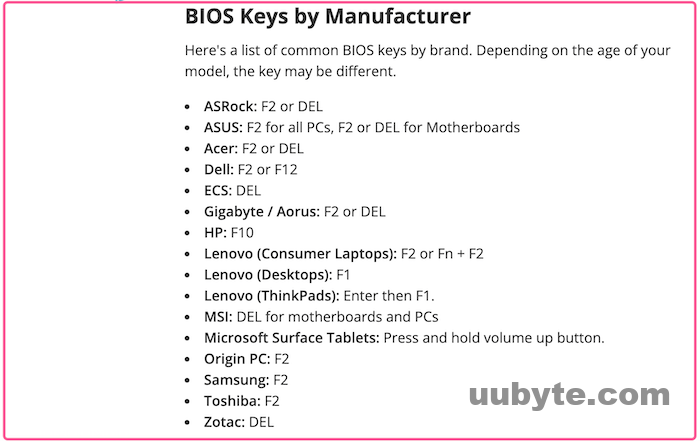
How BIOS Works Step by Step?
BIOS is responsible for making sure that all of the computer’s hardware is properly initialized and running smoothly. The BIOS is also responsible for booting up the computer.
When you first turn on a computer, the BIOS performs a power-on self-test (POST) to make sure that all of the computer’s hardware is functioning properly. The BIOS then locates and loads the operating system into the computer’s memory. Once the operating system is up and running, the BIOS hands off control of the computer to it.
The BIOS is stored on a chip on the computer’s motherboard. It is important to keep the BIOS up to date, as new versions of the BIOS can provide bug fixes and improved performance. You can update the BIOS by downloading and installing a new BIOS from the computer manufacturer’s website.
How to Open or Access BIOS on a Windows 11 PC
There are a few different ways that you can open the BIOS on a PC. The most common way is to press the "Delete" key when you boot up your computer. This will open the BIOS menu and allow you to change the settings.
Another way to open the BIOS is to press the "F2" key when you boot up your computer. This will also open the BIOS menu and allow you to change the settings.
The last way to open the BIOS is to press the "F12" key when you boot up your computer. This will open a boot menu and you will need to select the "BIOS" option from the menu. This will also allow you to change the settings.
Step-by-step Guide to Access BIOS on Windows 11 PC:
1. Restart the Windows 11 computer.
2. As the computer is booting up, press the delete or F2/F12 key on keyboard.
3. This will bring up the BIOS menu.
4. Use the arrow keys to navigate through the BIOS menu.
5. Once you have made your changes, press the F10 key to save and exit.
Frequently Asked Questions about BIOS
Can I enter BIOS without restarting?
No. The computer must be restarted in order to enter into BIOS.
Does BIOS use RAM?
The BIOS uses a small amount of RAM to store its settings. This RAM is used to store the BIOS settings and is not used by the operating system or other programs.
Is BIOS a software or firmware?
BIOS is a firmware that is stored on a chip on the motherboard. It is responsible for booting the computer and initializing the hardware.
Why does BIOS need a battery?
The battery is used to keep the BIOS settings stored in the CMOS chip. Without it, the BIOS settings would be lost when the power is turned off.
Is BIOS update safe?
Most BIOS updates are safe and will not cause any problems. However, it is always a good idea to create a backup of your BIOS settings before updating.
Will updating BIOS delete my files?
No, updating BIOS will not delete your files. However, updating your BIOS can be a risky process, and if something goes wrong, you could end up losing all your data. That being said, if you follow the instructions carefully, and create a backup of your data beforehand, then you should be fine.
Summary
As we know, you can find a few different ways to open the BIOS on a Windows 11 PC. The most common way is to press the "F2" key when the computer is booting up. This will usually take you to the BIOS settings menu. Alternatively, you can also try pressing the "Del" key or the "F12" key. If none of these keys work, you can check your computer’s manual or contact the manufacturer to find out the correct key to press.