Table of Contents
File sharing and data transfer have become commonplace. One of the most popular file formats for compressing large volumes of data is the RAR format. While Windows users have a plethora of tools at their disposal to open these files, Mac users often find themselves at a crossroads, searching for software to extract the contents of RAR files.
However, did you know that there’s a way to open RAR files on your Mac without downloading any third-party software? In this guide, we’ll walk you through the simple steps to achieve this, ensuring a hassle-free experience for all Mac users.
Introduction to the RAR File Format
A .rar file is a data container that stores one or multiple files and folders in a compressed format. The term "RAR" stands for Roshal Archive, named after its developer, Eugene Roshal. One of the primary purposes of a .rar file is to compress large files, making them smaller in size. This is especially useful for transferring large amounts of data over the internet or saving storage space on a hard drive.
In addition, RAR files can be split into multi-part archives, typically seen as .part1.rar, .part2.rar, etc. This feature is beneficial when there’s a need to break down a large archive into smaller chunks for easier uploading, downloading, or storage on media with limited capacity, like CDs.
Can You Open RAR Files on Mac with Downloading Software?
RAR file format is not natively supported by Mac. When you are trying to open a .rar file on a Mac, there is an error message, saying "There is no application set to open the document."
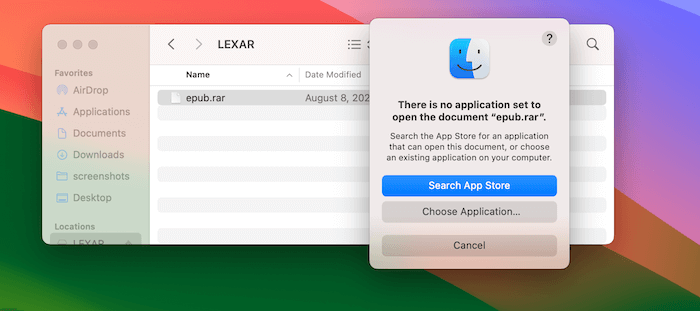
You have to either install a command line tool or third-party software in order to open RAR files on your Mac. We will show you how to do this in the following section.
How to Open RAR Files on Mac without Downloading Any Software
macOS is powered by Unix, a command-line based operating system. This means there are millions of third-party packages you can take advantage of. RAR command-line tool is the right one in order to open RAR files on Mac without downloading software.
Step 1: Open the Terminal app on your Mac.
Step 2: Download and install Homebrew package manager on your Mac. After that, you can install new software package in just one line code.
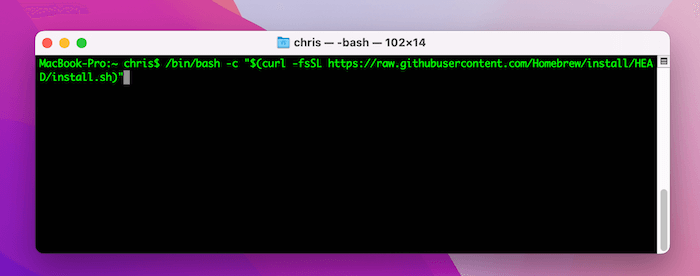
Step 3: Install rar package via brew command:
brew install rar
Step 3: Navigate to the .rar file on your Mac. For example, my rar file is saved into the desktop. The command is:
cd Desktop
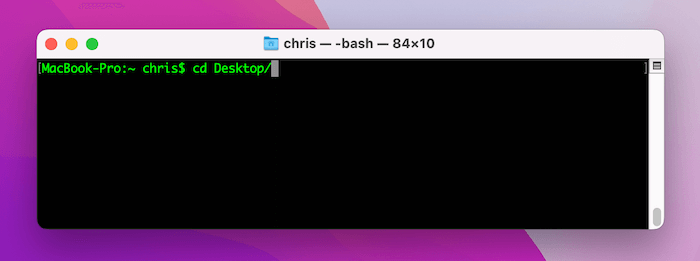
Step 4: Type the following command to open and extract a .rar file on a Mac without additional software.
unrar x <filename>
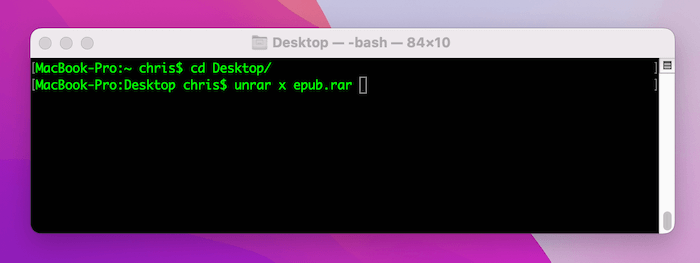
These are the detailed steps on how to open a rar file on Mac without downloading software. However, you should first install homebrew package manager first.
How to Open RAR Files on Mac with TunesBro FossZip Software
In the realm of file compression and archiving, FossZip stands as a paragon, its legacy rooted deeply in the early days of personal computing. Originally designed for the Windows platform, its monumental success and the ever-growing demand from users led to its evolution, branching out to cater to other operating systems, including the world of macOS.
For Mac users, FossZip offers more than just a tool to zip and unzip files. It’s a comprehensive solution that melds seamlessly with the macOS environment, bringing forth an intuitive interface coupled with robust features. From handling a myriad of file formats, including the ubiquitous ZIP and RAR, to offering seamless cloud integrations and top-tier encryption standards, FossZip on Mac ensures that both casual users and professionals have a versatile utility at their fingertips.
Step 1: Download and install FossZip for Mac from the our website.
Step 2: Open FossZip on your Mac from Launchpad.
Step 3: Simply drag the RAR file onto the FossZip window.
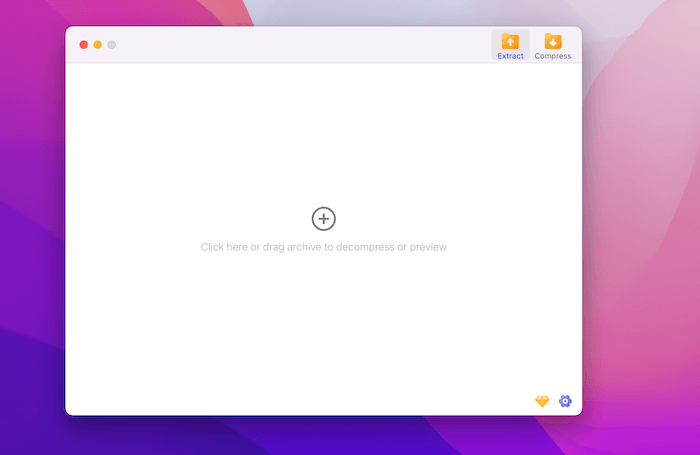
Step 4: Choose a location to save the files extracted from .rar file.
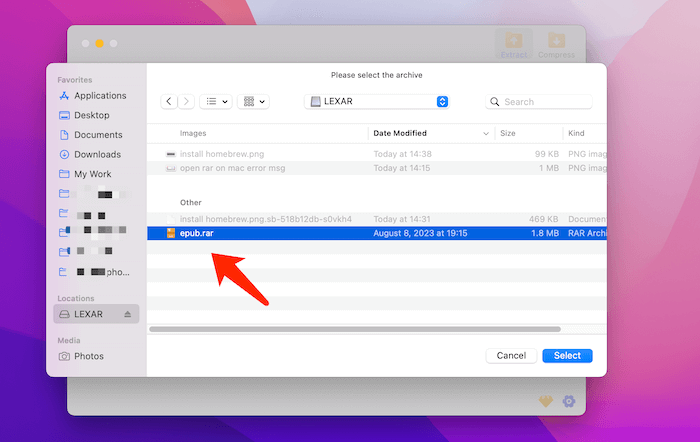
Step 5: Navigate to the destination folder you selected during the extraction process to access and use the files.
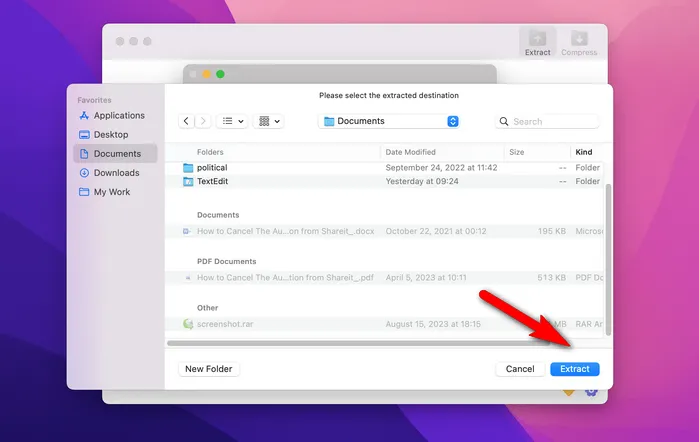
Overall, FossZip is currently the best app to open RAR files on Mac as it is easy to use and support the latest macOS Sonoma operating system. More importantly, it is working flawlessly on Apple Silicon Mac.
Other Popular Software for Opening RAR Files on Mac
While FossZip is a renowned choice for opening and extracting RAR files on Mac, there are several other popular software options for opening RAR files on a Mac. Here’s a list of some of the most widely-used ones:
1. WinZip for Mac
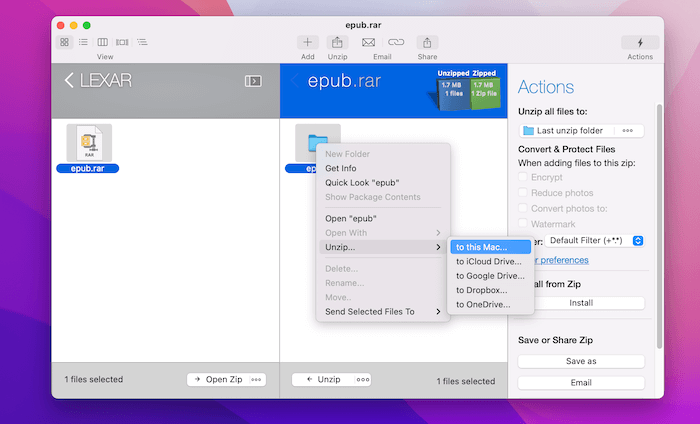
WinZip, a name synonymous with file compression, has been a staple tool for many over the years. Originating as a tool for Windows, it has since expanded its reach, offering solutions for various platforms, including macOS. Beyond its primary function of compressing and decompressing ZIP files, WinZip boasts the capability to handle a multitude of other file formats, including the widely used RAR format.
For Mac users who frequently encounter RAR files and are seeking a reliable and intuitive solution, WinZip offers a seamless experience. In this guide, we’ll delve into the steps on how to utilize WinZip on your Mac to effortlessly open RAR files, ensuring you have access to the content within in no time.
2. BetterZip
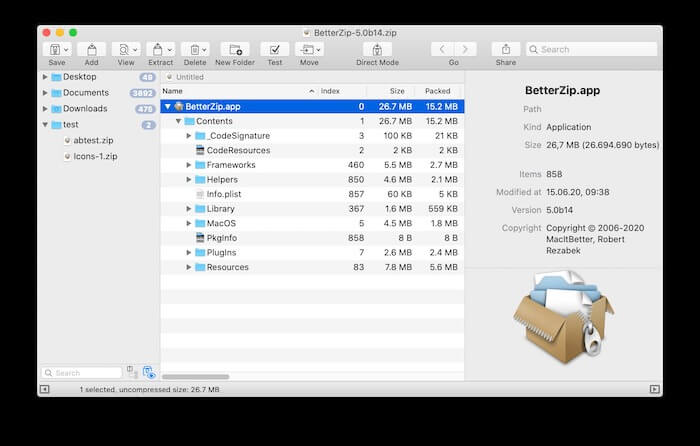
In the landscape of file archiving tools tailored for the macOS ecosystem, BetterZip emerges as a standout contender, distinguishing itself with a blend of efficiency and user-centric design. Launched as a dedicated solution for Mac users, BetterZip has consistently refined its capabilities, offering a feature-rich experience that resonates with both casual users and tech-savvy professionals.
BetterZip’s prowess is not just confined to its adeptness at compressing and decompressing files. It goes beyond the basics, presenting a streamlined interface that simplifies complex tasks, from handling a diverse array of file formats to its quick preview feature that negates the need for full extraction. Moreover, with its robust encryption and automation capabilities, BetterZip ensures that Mac users have a comprehensive tool that melds seamlessly with their daily workflows.
3. Archiver
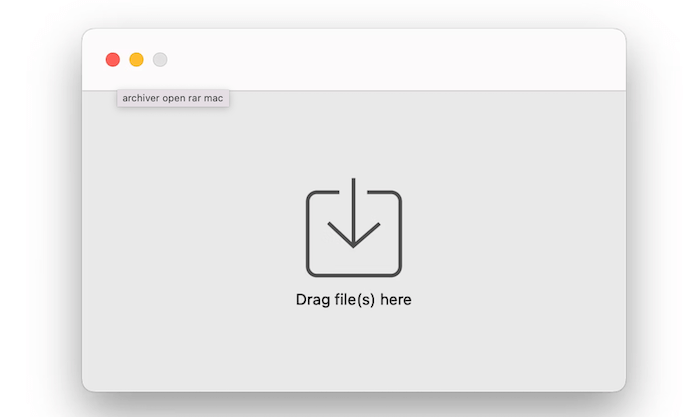
Among the suite of file compression utilities available for macOS, Archiver carves out its niche with a harmonious blend of elegance and functionality. Designed with the Mac user in mind, Archiver is more than just a tool for zipping and unzipping files; it’s a testament to how seamless utility software can be when tailored to the aesthetics and user experience ethos of the Apple ecosystem.
Beyond its sleek interface, Archiver boasts a robust set of features that cater to a wide spectrum of needs. Whether it’s handling an assortment of compression formats, offering a quick peek into archives without the need for extraction, or its adeptness at encrypting sensitive data, the app stands as a testament to intuitive design meeting practical utility. For Mac enthusiasts seeking a tool that aligns with the macOS experience while delivering on performance, Archiver emerges as a compelling choice.
Bonus: How to Convert RAR to ZIP on Mac
macOS has built-in support for ZIP files. This means you can quickly compress and decompress ZIP files using the default Archive Utility without installing any third-party apps. RAR files, on the other hand, require external software like FossZip for extraction.
If you don’t want to install additional software for opening RAR files on Mac, converting .rar to .zip is another indirect solution you can check out.
Step 1: Visit the online converter of your choice. Here is one example:
https://convertio.co/archive-converter/
Step 2: Look for a button or link that says "Choose Files".
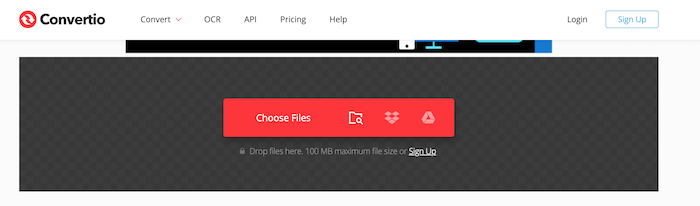
Step 3: Select the RAR file from your computer that you want to convert.
Step 4: Once you’ve uploaded the RAR file and chosen ZIP as the output format, there should be a button labeled as "Convert". Click on it.
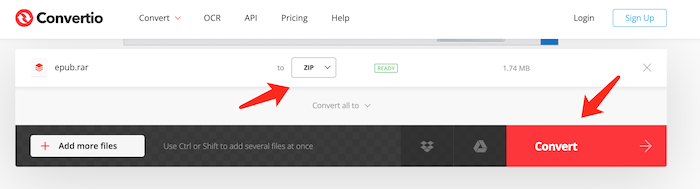
Step 5: The website will process the conversion, which may take a few seconds to several minutes, depending on the size of the RAR file and the website’s server load.
Step 6: After the conversion is complete, there should be a link or button to download the converted ZIP file.
By following these steps, you should be able to easily convert RAR files to ZIP format online.
FAQs about Opening .RAR Files on Mac
1. Why can’t I open .RAR files natively on Mac?
macOS does not provide native support for .RAR files. While it has built-in support for .ZIP files, .RAR files require third-party software for extraction.
2. How can I open .RAR files on Mac without downloading any software?
If you want to avoid downloading dedicated software, you can use online platforms like Extract.me or Online-Convert to upload and extract .RAR files. However, be cautious when uploading sensitive data to online platforms.
3. Is it safe to download third-party software to open .RAR files?
Generally, downloading software from reputable sources or the Mac App Store is safe. However, always ensure you’re getting software from its official website or trusted platforms, and check user reviews before downloading.
4. Are there any free software options for opening .RAR files on Mac?
Yes, there are several free options. "The Unarchiver" is a popular free choice available on the Mac App Store. "Keka" is another option that offers both a free and a paid version.
5. What if my .RAR file is corrupted? Can I still open it on Mac?
Some software, like WinRAR, offers tools to repair corrupted .RAR files. However, the success rate depends on the extent of the corruption. Always keep backups of essential files to prevent data loss.
Our Final Worlds
Opening RAR files on a Mac doesn’t have to involve downloading additional software or going through complicated processes. By following the steps outlined in this guide, you can easily and efficiently access the contents of RAR files directly on your Mac. Not only does this save you time, but it also ensures your computer remains free from unnecessary software installations. Embrace the simplicity of the Mac ecosystem and make the most of its built-in capabilities.
