Table of Contents
All of sudden, I found out there is a watermark displayed on my Windows 11 desktop, saying:
Windows 11 Pro Insider Preview
Evalucation Copy. Build 23403.ni_prerelease.230225-1635
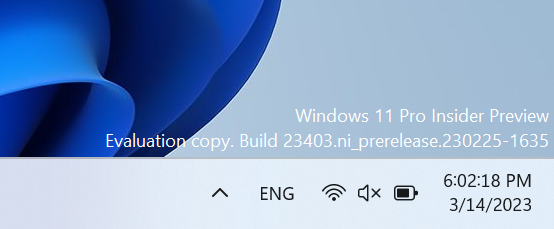
I have no clue what is going on and my Windows 11 Pro is activated with a license key. This might happen after a Windows update and it is very annoying to see this message on my desktop. Is there any way to remove this watermark from Windows 11 desktop? We will explore the possible ways to do this.
What Does Evaluation Copy Mean in Windows 11?
An evaluation copy of Windows 11 is a version of the operating system that is intended for testing or trial purposes. It is typically used by developers, IT professionals, and other advanced users who want to test new features or evaluate the performance of the operating system before deciding whether to purchase a full license.
Evaluation copies of Windows 11 are typically time-limited, which means they will expire after a certain period of time. During this time, users can use the operating system and its features as they normally would, but will be reminded of the expiration date through various notifications and watermarks.
It’s important to note that evaluation copies of Windows 11 are not intended for use in production environments or for day-to-day use. Instead, they are designed to give users a chance to evaluate the operating system’s features and functionality in a test environment before deciding whether to invest in a full license. Once you have evaluated the operating system, it is recommended that you purchase a license to continue using Windows 11 legally and without interruption.
What is Windows 11 Insider Preview Evaluation Copy?
Why My Windows 11 Computer Has Insider Preview Evaluation Copy Watermark?
The insider preview evaluation copy watermark appears on Windows 11 computers that are running an insider preview build of the operating system. Insider preview builds are early versions of Windows 11 that are released to members of the Windows Insider program for testing purposes.
If you are seeing this watermark on your Windows 1 computer, it likely means that you are currently running an insider preview build of Windows 11. This is not the final version of the operating system and may contain bugs or other issues that have not yet been fully addressed.
How to Remove “Insider Preview Evaluation Copy” Watermark from Windows 11 Desktop
Method 1: Opt Out Windows Insider Preview Program
To remove the "Insider Preview Evaluation Copy" watermark from your Windows 11 desktop, you can opt-out of the Insider Preview program and switch to a stable release of the operating system. Here’s how to do it:
1. Open the Settings app by pressing Windows key + I on your keyboard or clicking on the Start menu and selecting "Settings."
2. Click on "Windows Update" in the left-hand pane.
3. Click on "Windows Insider Program" in the right-hand panel.
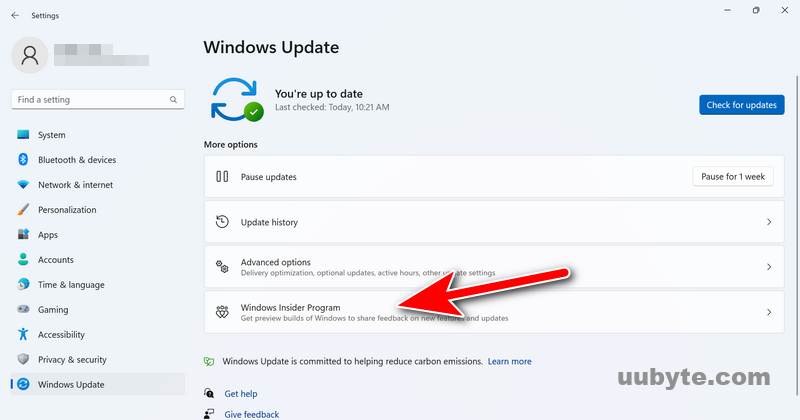
4. Under "Stop getting preview builds," click on the "Unenroll this device immediately" button.
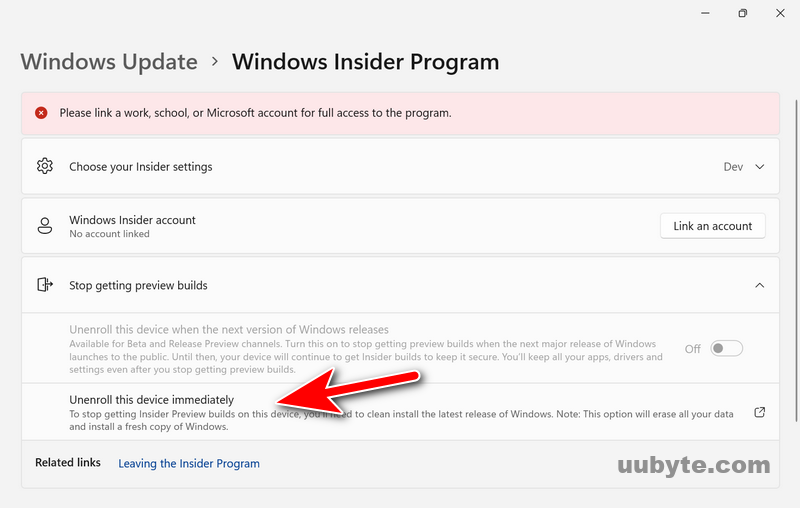
5. Follow the on-screen instructions to confirm your decision to opt-out of the Insider Preview program.
Once you have opted out of the Insider Preview program, check for updates in Windows Update to download and install the latest stable release of Windows 11.
After the update is complete, the "Insider Preview Evaluation Copy" watermark should no longer be visible on your desktop. It’s important to note that opting out of the Insider Preview program will prevent you from receiving early access to new features and updates that are still under development. If you want to continue using preview builds, you can opt-in again at any time by following the same steps and selecting the appropriate option.
Method 2: Edit Registry File
To remove the "Insider Preview Evaluation Copy" watermark from your Windows 11 desktop, you can follow these steps:
1. Open the Registry Editor by typing "regedit" in the Start menu search bar and selecting "Registry Editor" from the results.
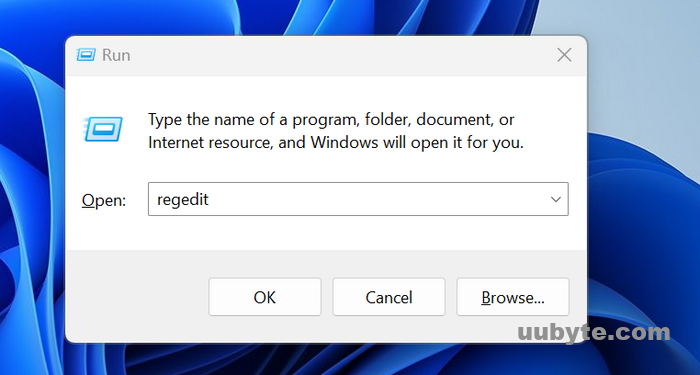
2. In the Registry Editor, navigate to the following location:
HKEY_CURRENT_USER\Control Panel\Desktop
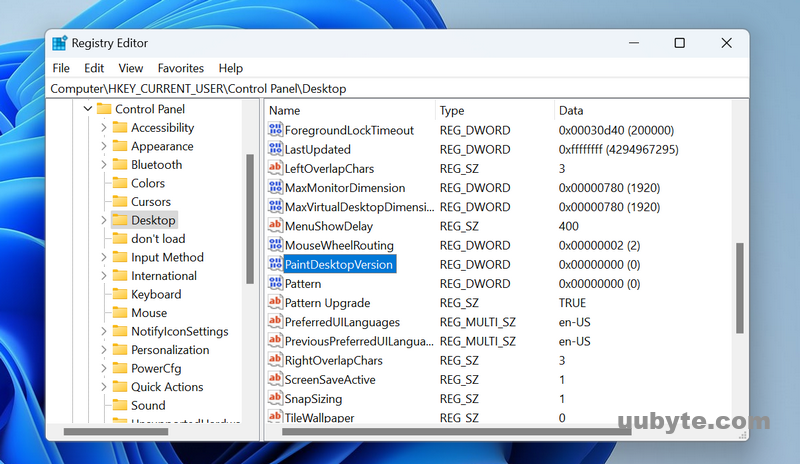
3. Locate the "PaintDesktopVersion" value in the right-hand pane and double-click on it. Next, change the value data from "1" to "0" and click OK.
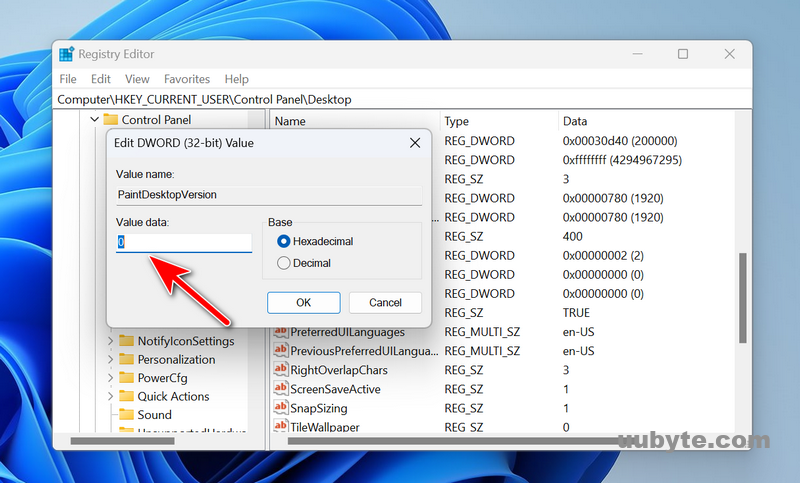
4. Finally, close the Registry Editor and restart your computer.
After the restart, the watermark should no longer be visible on your Windows 11 desktop. It’s important to note that while this method removes the watermark, it does not change the fact that you are still using an Insider Preview Evaluation copy of Windows 11, which may still have bugs and other issues that have not yet been fully addressed. If you want to use a stable version of Windows 11, you will need to obtain a valid license and install a non-evaluation copy of the operating system.
Wrapping up
The "Insider Preview Evaluation Copy" watermark is an indication that you are running an early version of Windows 11 that is still under development. While it’s a useful way to access new features and provide feedback to Microsoft, it can be distracting to have the watermark constantly displayed on your desktop.
Fortunately, you can remove the watermark by modifying a registry key, as described in the previous answer. However, it’s important to keep in mind that this method does not change the fact that you are still using an evaluation copy of Windows 11. If you want to use a stable version of the operating system, you will need to obtain a valid license and install a non-evaluation copy.