Table of Contents
iOS 16.0 was pulled out to iPhone on September 20, 2022. Millions of iPhones has upgraded to this new version. As usual, there are issues and bugs that came with the new version and it is unavoidable. One of the annoying bugs is shown like this:
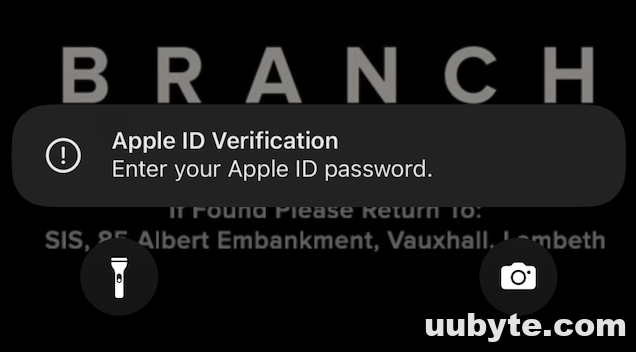
The iPhone asks for Apple ID and password each time when it restarts. Well, this is not a simple task on a screen limited device because both Apple ID and password are hard to remember. It takes a lot of effort and time to get it done.
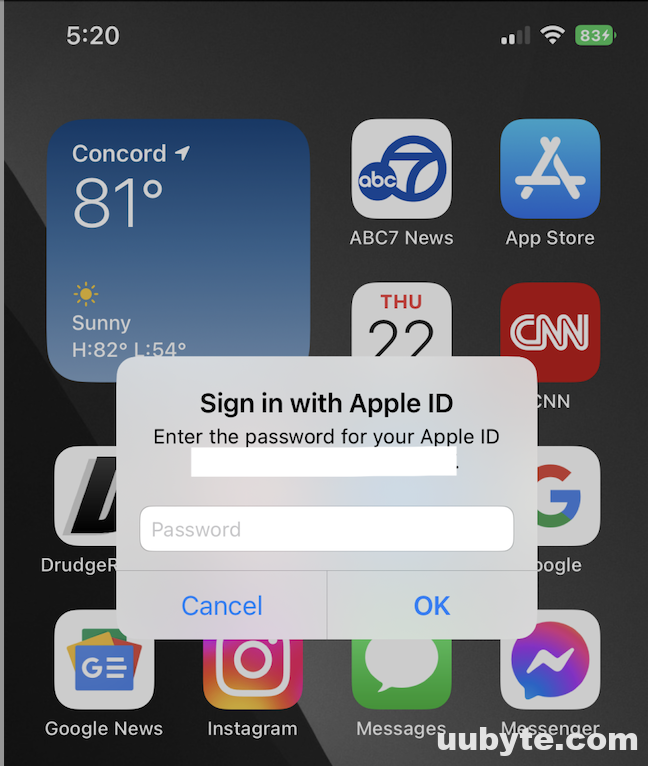
So how to fix this cumbersome bug in iOS 16.0? We will share a couple of effective solution to fix this.
[Update] Apple engineer team already noticed about the ongoing issue after restart and confirmed it is a software bug in iOS 16.0. They will address the issue in a new iOS update. Please don’t try to erase and restore iPhone as this does not work anyway.Solution 1: Update iPhone to the Latest iOS Version (16.1 for Example)
iOS 16.1 is an upgraded version of the initial iOS 16.0. This new release was available to public on October 22, 2022. Apple says many known issues and bugs in the iOS 16.0 were fixed. We heard dozens of users in Mac forums, saying the new iOS 16.1 update already solved the password issue on iPhone after reboot.
Our advice is to update your iPhone to 16.1 or a newer version (whatever it is possible) once you came across the same issue. Make sure take a backup of data on iPhone before installing the new update.
To update iOS on iPhone, first launch Settings app and move over to Generate tab.
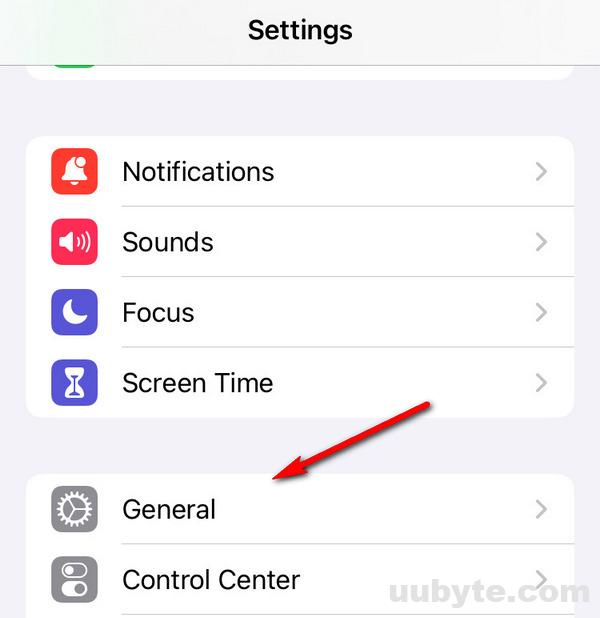
Next, tap on the Software Update menu at the top.
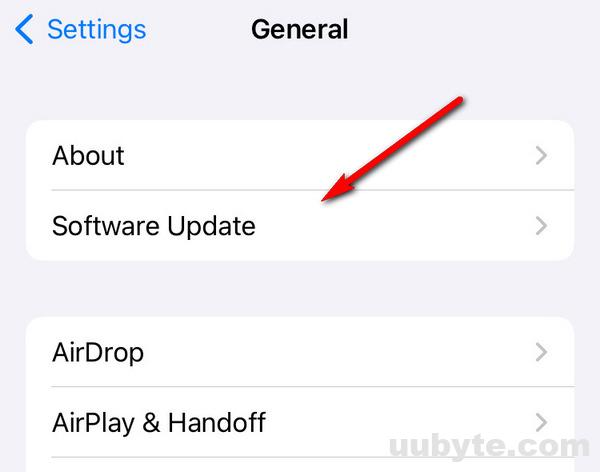
If a new update is available for this device, you can see the information from there.
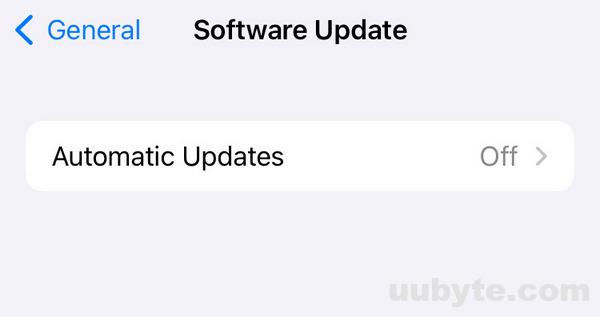
If not, iPhone says iOS is up to date. This means no software update for this device at this time. You have to wait for the next available if your iPhone still asks for Apple ID and password after restart.
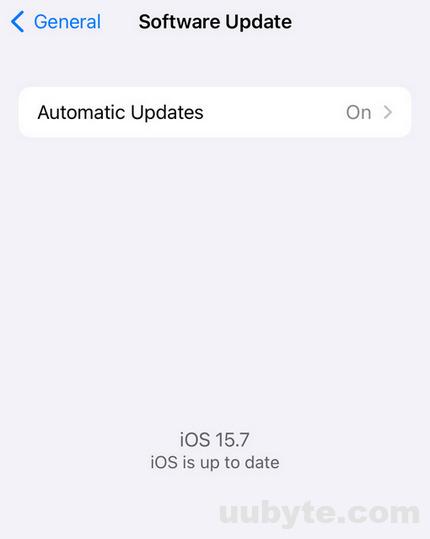
Solution 2: Change Apple ID on a Computer and Sign in iPhone Again
Another way to fix iPhone asks Apple ID and password after reboot is to change the password of Apple ID. This is a proven solution according to feedback from multiple users.
First, sign out all devices under iCloud settings on your iPhone.
Go to the computer and open this page (appleid.apple.com) from a web browser.
Click the Sign in button at the center and enter your Apple ID and password to proceed.
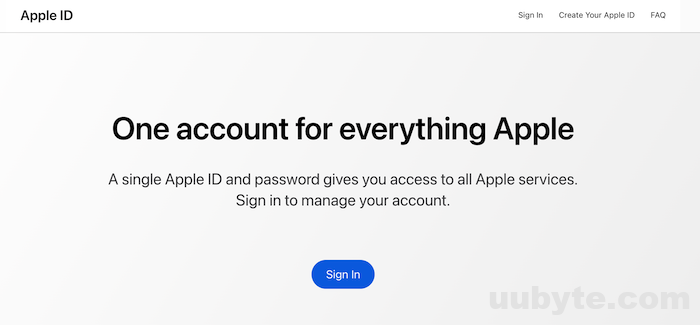
At this time, you might be asked to enter a verification code for two-factor authentication. Please do as it asks.
Now, click the Password option after successful login.
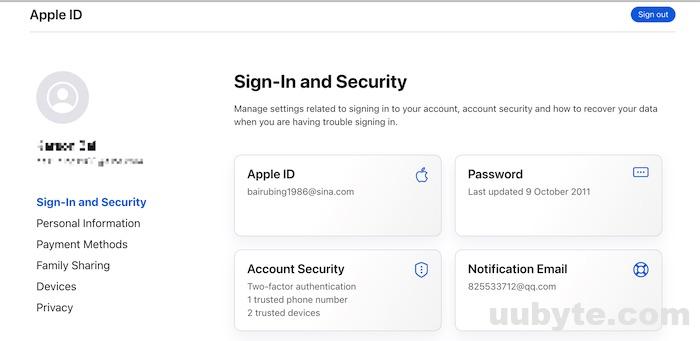
You will be asked to enter the current password and new password (two times) to make the change. The new password should include at least 8 characters (minimal 1 number, 1 uppercase letter and 1 lowercase letter.
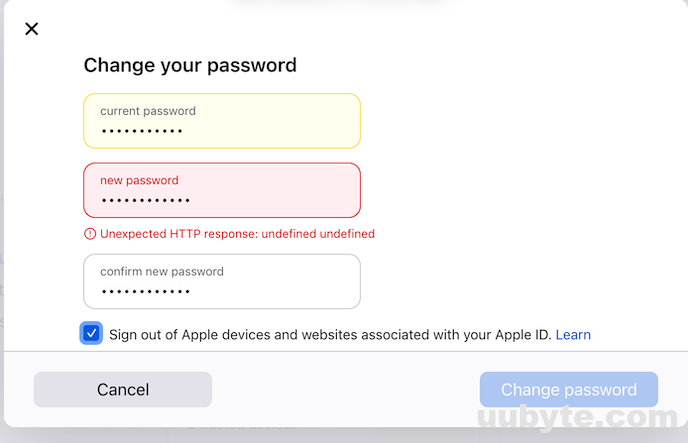
In addition, also check the option that says "Sign out of Apple devices and websites associated with your Apple ID". Once this takes into effect, you will be prompted to sign in again on any of the devices or websites that use this Apple ID.
After above steps, login your iPhone with the Apple ID and new password. iPhone will not ask you for password again after restart.
Not Working Methods That Don’t Try Out
The above all are the working solutions you can apple to fix the issue. However, don’t waste time trying out the following methods, which are proven to be wrong, including:
- Sign out App Store/iTunes Store/iCloud and sign in again
- Reset network settings
- Restore iPhone from previous backup
- Erase all content and settings
This is a complete tutorial that shares the latest tricks to help you fix iPhone asks Apple ID and password after reboot. It is a not challenging task once you find the right solution.