Table of Contents
In order to make the computer runs smoothly and efficiently, it is important to regularly download and install the latest drivers when available. Outdated drivers could cause various issues, such as system crashes, slow performance, and even security vulnerabilities. For Windows 11 user, where is the best place to get or download the latest driver in 2023? You will learn four different tactics to download the latest drivers for Windows 11 computer.
How Does Driver Work?
A device driver is a piece of software that enables communication between computer hardware and the underlaying operating system. It acts as a bridge between the two, allowing the OS to send and receive data from the device. Device drivers are essential for the proper functioning of hardware devices and the computer system as a whole.
Device drivers are typically written by the hardware manufacturer and are specific to the device. They provide instructions on how the computer should interact with the device. Device drivers are also responsible for providing the necessary information to the operating system so that it can properly manage the device.
Device drivers are essentials part of computer eco-system as they provide a layer of abstraction between the hardware device and the operating system, allowing the operating system to interact with the device in a consistent manner. This allows the operating system to be more reliable and efficient when communicating with the device.
When Should You Update Driver on a Windows 11 PC?
Hardware Not Working. When one of your hardware is not functioning as expected, it is right time to update the driver to fix the issue.
New Hardware being installed. Whenever a new piece of hardware is connected to the computer, such as a printer or a graphics card, you should update the drivers. This will ensure that the hardware is compatible with the operating system and that it is running optimally.
Windows 11 running into problems: If you notice that Windows 11 is running slow or that you are experiencing frequent crashes, updating your drivers may be the solution. Outdated drivers can cause a range of issues, so updating them can help resolve any problems you are experiencing.
OS upgrade: When the operating system has been updated or upgraded, such as from Windows 10 to Windows 11, you should update the device drivers accordingly. This will ensure that all of the current hardware is fully compatible with the new version of Windows.
It is also a good idea to update your drivers on a regular basis, even if you are not experiencing any problems. This will ensure that your system is running optimally and that you are taking advantage of any new features or performance improvements that have been released.
Does Windows 11 Update Drivers Automatically?
No. Windows 11 only updates the system and device driver maintained by Microsoft. This means you have to manually download and install driver update for 3rd-party hardware, such as graphics card, audio card or USB device.
How to Find My Hardware Information in Windows 11
To update a device driver, the first thing is to learn how to get the hardware information on this computer. Knowing what hardware is installed in your computer can also help you find the right drivers and software for your system.
In Device Manager, you can easily find the hardware information of your computer. This information can be used to troubleshoot hardware issues, check for compatibility with software, and ensure that you have the correct drivers installed.
1. Open the Device Manager. You can do this by pressing the Windows key + X and selecting Device Manager from the menu.
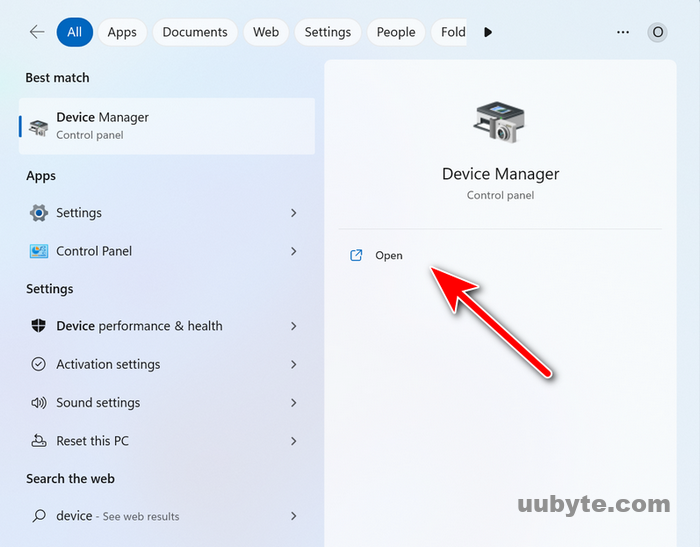
2. Once Device Manager is open, you’ll be able to view all the hardware components of your computer.

3. To view the details of a particular component, right-click on it and select Properties.
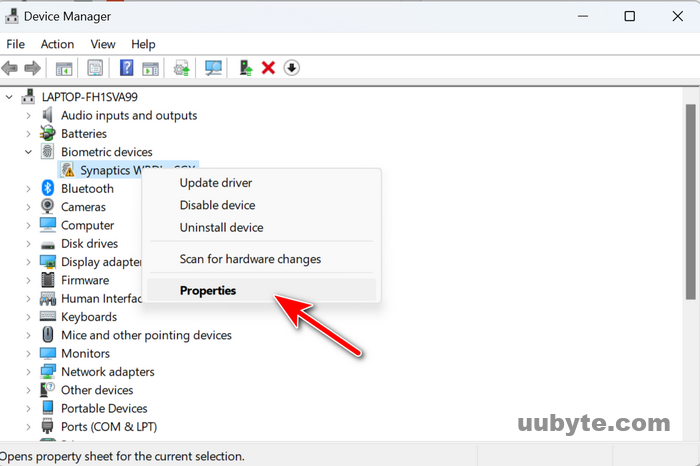
4. In the Properties window, you’ll be able to view the hardware information such as the manufacturer, model, and version.
If you’re looking for more detailed information, you can click on the Details tab and select the type of information you’d like to view.
How to Download the Latest Driver for Windows 11
There are multiple working solutions to help you download the latest driver on Windows 11. We will go though from the easy one first.
Method 1: Windows Update
Downloading the latest driver from Windows Update is the easiest way to keep Windows 11 running smoothly and efficiently. Open the Windows Update window by typing “Windows Update” into the search bar on the taskbar. From here, you can select “Check for Updates” to begin the process. Windows will then search for any available updates and display a list of available updates.
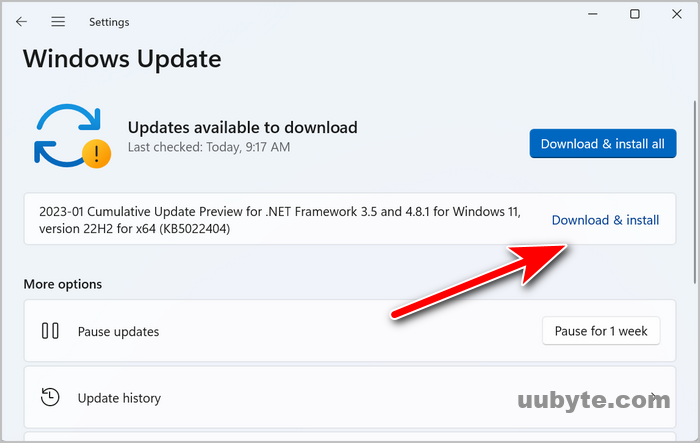
To download the latest driver, you will need to select the “Drivers” tab from the list of available updates. From here, you can select the driver you wish to download and click “Install”. Windows will then download and install the driver. Once the driver is installed, you may need to restart your computer for the changes to take effect.
It is important to note that the device driver downloaded from Windows Update is not always the most up-to-date version. To ensure you have the latest driver version, you may need to check the manufacturer’s website for the latest driver version.
Method 2: Microsoft.com
Microsoft.com is another recommended place where you can download the latest device driver. Just navigate to the Microsoft Download Center website (https://www.microsoft.com/en-us/download/).
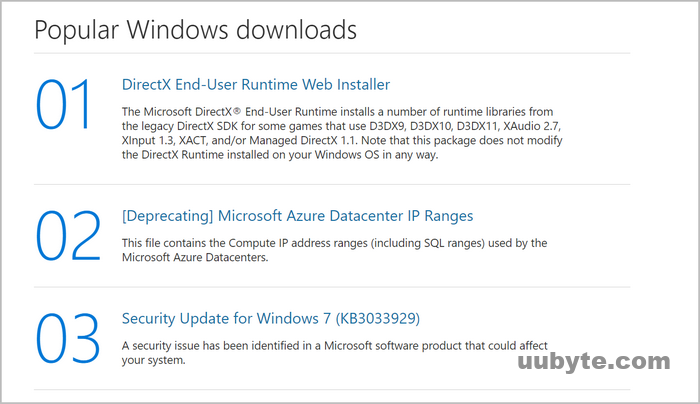
Search for the driver you need by typing in the name of the device or the type of driver you need. If you are unsure of what driver you need, you can use the “Find downloads by product name” option to narrow down your search.
Once you have found the driver, click on the “Download” button next to it. This will take you to the download page, where you can select the language and version of the driver you need.
After you have selected the language and version of the driver, click on the “Download” button. This will start the download of the driver. Depending on the size of the driver, it may take some time to download.
After the driver has finished downloading, double-click the file to install the latest driver. This will open the installation wizard, which will guide you through the installation process.
Method 3: Manufacturer Website
If the above two suggestions did not work or the hardware was sold by third-party vendor, then try to download the latest driver from the manufacturer’s website. However, you should first know the hardware model name first.
First, visit the manufacturer’s website and locate the Drivers & Downloads section. This is usually located in the Support or Downloads section of the website. Next, select the type of product you are looking for a driver for. This could be a laptop, desktop, printer, scanner, etc.
After that, choose the device model and select the operating system you are using. Wait for a few seconds, a list of available driver will be shown up.
Click on the right driver to download it and follow the instructions to install the driver. Once the installation is complete, restart your computer for the changes to take effect.
Nvidia Driver Download: https://www.nvidia.com/download/index.aspx
AMD Driver Download: https://www.amd.com/en/support
Intel Driver Download: https://www.intel.com/content/www/us/en/download-center/home.html
Dell Driver Download: https://www.dell.com/support/home/en-us?app=drivers
HP Driver Download: https://support.hp.com/us-en/drivers
Lenovo Driver Download: https://support.lenovo.com/us/en/
Asus Driver Download: https://www.asus.com/support/Download-Center/
It is important to note that some manufacturers may require you to register for an account before you can download the driver. Additionally, some manufacturers may offer additional software or tools to help with the installation process. Be sure to read through the instructions carefully to ensure you are downloading and installing the correct driver.
Method 4: Drive Update Software (Automatically)
Driver update software is a type of computer program that download and install device driver automatically on Windows 11. It’s easy to use, and can help you get the most out of your hardware. So if you’re looking to keep your drivers up-to-date, be sure to download and install driver update software today.
The first step is to download the driver update software (Snappy Driver Installer for example). Most driver update software programs are available for free, and can be found on the manufacturer’s website or from a third-party provider.
Once the driver update software is installed, it will scan computer hardware information for outdated or missing drivers. This process can take a few minutes, depending on the number of drivers your computer has. Then, the driver update software will list all the outdated drivers it has found. You can then select which drivers you want to update, and the software will download and install the latest versions.
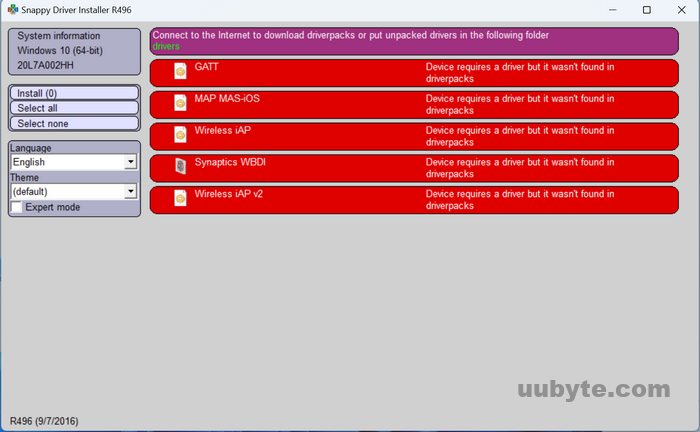
When the drivers have been updated, you can enjoy the benefits of having the latest drivers. This may include improved performance, better compatibility with other hardware, or new features.
Video Tutorial: How to Update Or Install Drivers on Windows 11 – 2023
Frequently Asked Questions
Do device drivers need to be updated?
Yes, this is especially true for graphics and USB drivers. An up-to-date driver will increate the hardware performance and fix known bugs.
Do I need to update USB drivers Windows 11?
Since Windows 10, USB drivers are part of Windows OS. Generally, yo don't need to update USB drivers in Windows 11 unless the USB device is not detected.
How do I automatically update my drivers
By default, you should check and download device drivers manually. However, some of the third-party software is able to download and install device driver automatically. It will search for the manufacturer's website and find the latest driver accordingly.
How do I know if all my drivers are updated?
Gather all device information and search for the device driver on manufacturer's website. Compared the version to see the installed driver is up to date or not.
Summary
Updating drivers on Windows 11 is an important part of keeping your computer running smoothly and securely. It is recommended to regularly check for driver updates to ensure your system is up to date with the latest security patches and performance improvements. To update drivers, you can use the Windows Update tool, Device Manager, or a third-party driver updater. After updating drivers, it is important to restart your computer to ensure the changes take effect.