EI Capitan (10.11) is the last release of OS X. After it, the OS versions are under a name called macOS. From our observation, there are still many people using EI Capitan on their Mac as some of the apps are not running on macOS. Hence, if your Mac was something wrong with it and you need to create a bootable installation media to reinstall OS X EI Capitan on your Mac. Honestly speaking, it is a tough process for EI Capitan and you might receive errors when using the dmg file downloaded from Apple website.
Please don't worry. In this tutorial, we will share you all the necessary steps to make a bootable EI Capitan bootable USB on a Windows 10 PC. Here is a screenshot of our tutorial's output.

P.S. If you have a Mac, then please follow this official guide to create EI Capitan USB installer on macOS by using createinstallmedia command: https://support.apple.com/en-us/HT201372
sudo /Applications/Install\ OS\ X\ El\ Capitan.app/Contents/Resources/createinstallmedia --volume /Volumes/USBVolume --applicationpath /Applications/Install\ OS\ X\ El\ Capitan.app
Preparation
Please get started, there are a few things you should prepare for.
First, a USB drive with at least 16 GB storage as the installation file of EI Capitan (.dmg) is over 5.5GB. USB 3.0 is more recommended as it has faster reading and writing speed. This will save a lot of time.
Secondly, download EI Capitan (10.11.6) DMG file from this link: This is the modified version of Apple's dmg file dedicated for USB booting.
Warning: The download file hosted on Apple.com (InstallMacOSX.dmg) will only work on Mac platform. For creating installation media on Windows, please use the above link instead. The dmg file provided by Apple contains a .pkg file in DMG archive, which will result failure if you are using it on a PC.
Tutorial: How to Create EI Capitan Bootable USB on Windows 10 PC
To make a bootable USB from EI Capitan dmg file, we need a special software in place. In our case, it is UUByte DMG Editor, an award-winning app for creating bootable OS X and macOS USB installer.


Step 1: Install UUByte DMG Editor on your PC and open it from Desktop shortcut. After that, plug in a USB drive into the computer and eject other unused USB devices.
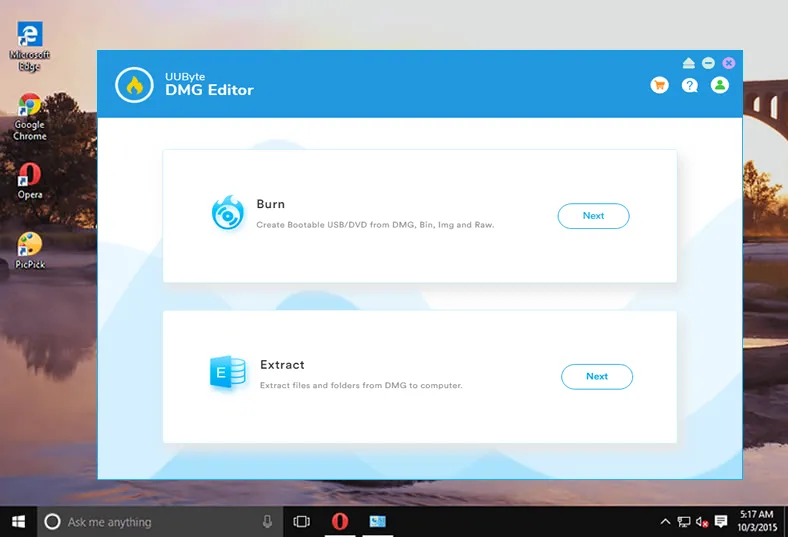
Step 2: Click Burn button from welcome screen and import downloaded EI Capitan DMG file into the program. You will also see USB drive name in second field.
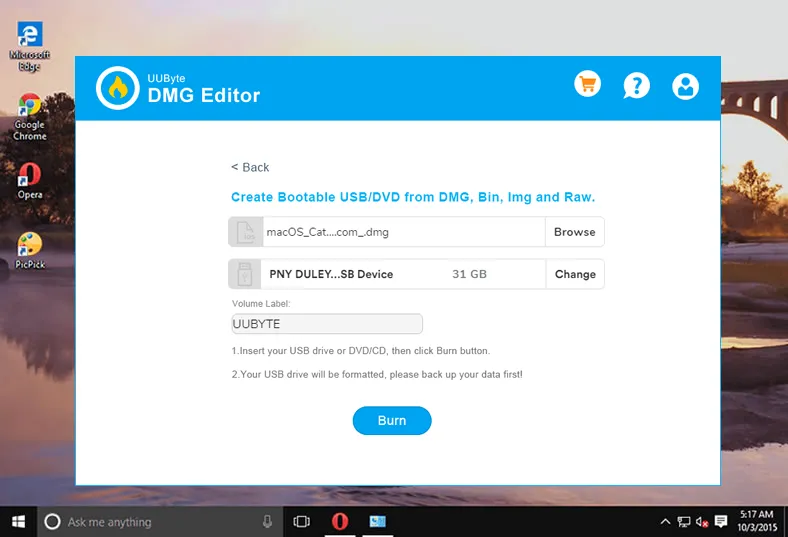
Step 3: Click Burn button at the bottom to write dmg file to USB drive. There is a progress bar on the screen. This tells how much time left for the burning task.
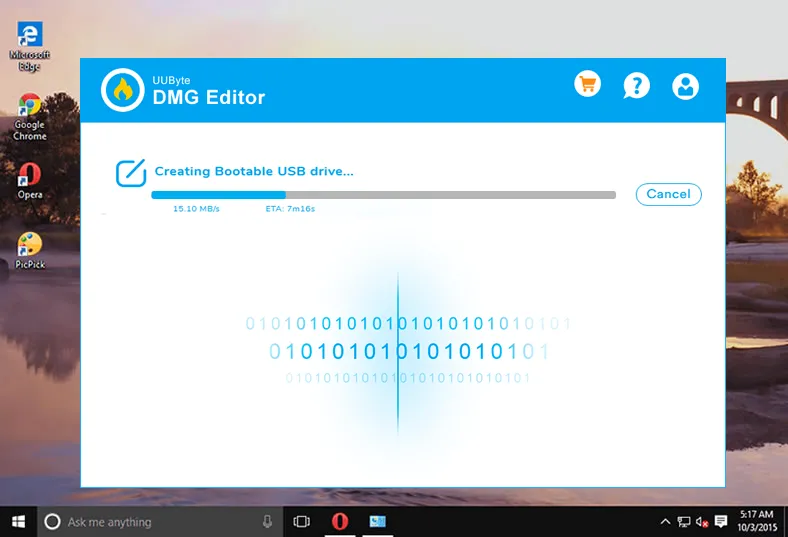
Step 4: Wait for 5-10 minutes and a bootable EI Capitan installation disk is created. You need to wait more time for USB 2.0 device.
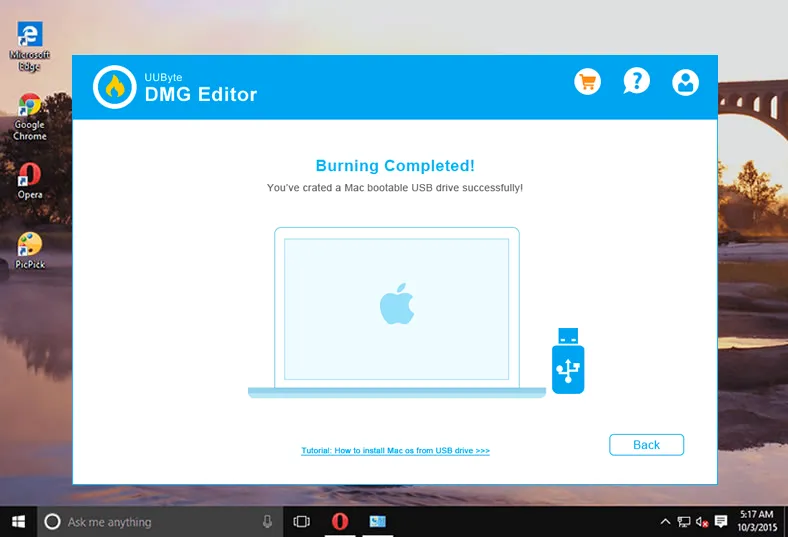


Install OS X EI Capitan on Your Mac
Before installation starts, make sure the hardware meets the minimal requirements of EI Capitan. You can check it from here: https://support.apple.com/kb/SP728?locale=en_US

To install EI Capitan from USB, please insert the bootable disk into Mac. Keep pressing Option button during startup. You will see a drive name (Install OS X EI Capitan) on startup window. Click on it to enter into OS X Recovery mode.

From macOS Utitilies window, click Reinstall macOS and follow the screen prompt to install EI Capitan on your Mac.

The above is a complete tutorial that shows you how to easily create a bootable USB installer from EI Capitan DMG file on a Windows PC. And this is the easiest method you could find. No complex settings and command line!


