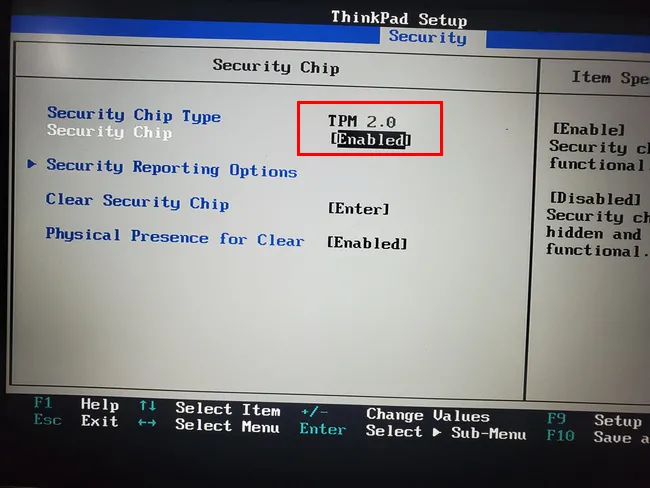Question: What is the difference between a TPM chip and TPM module?
Answer: TPM chip is a micro electronic part that contains a dedicated secure cryptoprocessor for device encryption. In simple words, it is a microchip. On the contrary, TPM module is a plug-and-play unit that can be directly connected to a motherboard. It usually contains a TPM chip, physical bus and PIN connector to montherboard. If the PC or laptop lacks TPM 2.0, then you add it to the device with a TPM module.
When Windows 11 was first released to the general public, I realized that I will not be able to install it on my computer since it was missing one of the primary requirements for installing Windows 11; a TPM 2.0 chip. However, after a bit of research on the internet I found out that I can add a TPM 2.0 module to my computer and then I can install Windows 11 on it without any problem at all.
[Tips]: You can install windows 11 on a PC without TPM by modifying the registry entries.
But I became more and more confused when I went to buy a TPM 2.0 module. First of all, I didn't know what was a TPM 2.0 module, what was it used for, or what type of TPM 2.0 modules are available for my brand of computer? I went to a friend of my who is a hardware engineer, he explained all my queries in great detail, that's how I made an informed purchase of a TPM 2.0 module for my computer, installed the TPM 2.0 module in my computer, and then, finally, installed the Windows 11 operating system in it.
I know that there are lot of people like me who are not sure about the TPM 2.0 module requirement for installing Windows 11 on their computer like myself. So, for their benefit, I wrote this post explaining everything I understood in simpler, non-technical terms, so that if you are one of those people who need more information on this topic won't have to face the same problem that I did. Hope you find this post useful, and are able to install Windows 11 in your computer.
Minimal System Requirements of Windows 11 OS
Before we move to the nitty-gritties of the TPM 2.0 module, let me tell give you the complete list of system requirements for installing Windows 11. Please remember, this is the minimum requirement to run Windows 11, however, it's best if you had better hardware than Microsoft demands.

These might sound a bit too technical, and I promised a non-technical post. So, let me tell you how you can ignore this list and find out automatically whether your computer meets the requirements or not, if not, then what are the components it is missing. You can go to the Microsoft website and download PC Health Check app, and run it on your computer to run Windows 11 compatibility-checker test. This will give you a detailed list of all the components on your own computer that does or doesn't meet the requirement for installing Windows 11. Now that sounds much easier than deciphering a list of technical specifications, doesn't it?

Let's say you used the PC Health Check app on your computer and found out that it's either missing a TPM 2.0 module, or the one that's there is not the required version. To understand how you can mitigate this situation, let's first understand what is TPM 2.0.
What is TPM 2.0
I will not go into the technical details because that would confuse you all the more, which is why I will try to explain it in layman's terms.
The full name of TPM is Trusted Platform Module. If you are using a computer, I am sure you have used an anti-virus that protects the software of the computer from viruses and malwares. The TPM 2.0 module is a chip that acts like an anti-virus at hardware level instead of software. It is used for a multitude of purposes including platform integrity, disk encryption, storing passwords etc.
In Windows 11, a TPM 2.0 module is used to enable multiple security features like Windows Hello for protecting the identity of users, BitLocker protection to encrypt the drive etc. Overall, the TPM 2.0 module gives Windows 11 a more secure environment to function.
Now that we have established the efficacy of a TPM 2.0 module, let's discuss how will you decide how to by a TPM 2.0 module for the computer.
Buying Suggestions of TPM 2.0 Module
There are foud major specifications you need to check before buying a TPM 2.0 module; the number of PINs, interface type, part number, and UEFI FW settings.
The number of PINs in the TPM 2.0 module should be compatible with the motherboard manufacturer of current computer. For example, a 14-PIN TPM 2.0 module for an ASUS computer might not be compatible with a computer having an MSI motherboard.
The interface type should also match since, even if the number of PINs match the specification of the motherboard, if it doesn't match the interface type it will still not be compatible. For example, if your computer has a newer model of motherboard, it will probably have a SPI bus interface for TPM 2.0 modules unlike the older motherboards, even though both of them have 14-PINs.
Next comes the part number. If the part number is different then the TPM 2.0 module will not be compatible with the motherboard of your computer. For example, even when both the TPM 2.0 modules having part numbers 914-4136-103 and 914-4136-105 contains the same number of PINs and the same interface type, they are different.
Finally, you need to check the UEFI FW settings. Most of the new motherboards have a firmware TPM built-in. Even motherboards with a TPM header may have this so you can opt to use it rather than a hardware TPM.
So, before you zero in on the TPM 2.0 module that you would like to purchase for your computer, you should check the above 4 specifications to ensure that TPM 2.0 module is compatible with the motherboard of your computer.
How will you find the details? In the user guide of the motherboard manufacturer. You can check their websites too for more details.
Recommendations for TPM 2.0 Module
There are four types of popular TPM 2.0 that are available in the market; Discrete TPM, Integrated TPM, Firmware TPM, and Software TPM. The Discrete TPMs provide the highest level of security, however, they are very costly and are targeted towards business-critical systems. For personal use, you can opt for Integrated TPMs. The best place to buy TPM 2.0 module is Amazon. Please search 'tpm + brand name' to find the proper result. Do check the specifications carefully and make sure the one you are going to buy is fully compatible with current motherboard. Below are a couple of suggestions:
For Dell computers, you can buy their own TPM 2.0 module. These are mostly suitable for DELL's own brand of computers, and you can find it from its own website or Amazon.

For MSI computers, MSI 914-4136-105 TPM 2.0 module is compatible with most of the modern MSI motherboards.

For HP computers, you can opt for the HPE GEN 10 KIT, 864279-B21.

AsRock motherboards are compatible with TPM2-S, NUVOTON NPCT650 TPM 2.0 module. But remember, this is a 17-PIN TPM 2.0 module, so check twice with the specifications of your motherboard.

The Bottom Line
Whatever TPM 2.0 module you choose for installing Windows 11, don't forget to enable it from the UEFI/BIOS settings. Without enabling them, Windows 11 won't be able to recognize it even if you have a TPM 2.0 module present within your computer's motherboard.