We have written a detailed tutorial on how to use UUByte DMG Editor on our website. And you can check it from here. According to our user survey, 90% of the users never had any issue with this program after reading the tutorial. If you still had question or issue with UUByte DMG Editor, please check the troubleshooting guide in this post.
Question 1: Installation Error
UUByte DMG Editor is built-on the latest web technology and currently only works on modern computers running 64-bit hardware. You may get error message when installing this software on old computers.
Supported Windows OS: Windows 10, Windows 8/8.1 and Windows 7.
Supported Mac OS: OS X 10.10 -10.11 and macOS 10.12 – 10.15.
Question 2: Not Receive License Code
After purchase, you will receive a confomration Email in less than 5 minutes, which contacins the license code and other personal information. If you did not receive the Email, please make sure the order is completed successfully. If yes, check the spam folder. You can also contact our support team to re-send the license code.
Question 3: Registration Fail
The license code can be only used on one computer. If it was already used on anotehr computer, then registration will fail for sure. If it was the first time you used the code, then try to click the Register 2-3 more times when you received the error message. Also, make sure you have closed VPN and Proxy during registration process. If you want to use it on multiple devices, please purchase upgrade your license to Family or Business.
Question 4: USB Not Detected
If the USB did not appears in Windows Explorer nor UUByte DMG Editor, this means USB drive is not installed properly on the computer. Please download and reinstall USB drive. If the USB drive is recognized by computer but not UUByte DMG Editor, make sure format the USB to FAT32/NTFS on Windows and FAT/APFS/HFS+ on Mac. On latest macOS Catalina, please run the software under Light Mode.
Question 5: The Write Process Ended Unexpectedly
You might come across this warning message at the end of burning process. It is a displaying bug and don't worry about it.
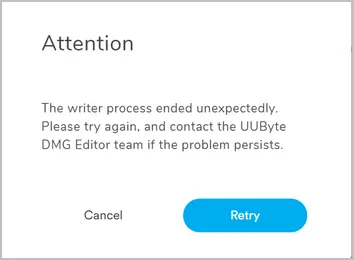
Just connect the USB drive to your Mac and boot from it with Option key. You will see the USB drive appears in Startup Manager.
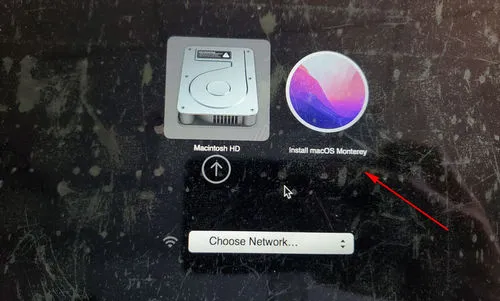
Question 6: USB Not Bootable After Burning
First, make sure the image file is downloaded from legal sources (e.g. from official website). Second, only eject the USB drive once you received a message, saying burning is successful. Third, try to turn off secure boot and switch to legacy boot in BIOS.
Summary:
Have more questions not listed in above? Please contact us at support@uubyte.com.
