UUByte LiteBoot is an easy-to-use program for creating Linux bootable USB. The user interface is simple and intuitive. Only with three clicks, you can have a bootable USB for installing Linux OS on your machine. Below is the step-by-step guide for reference.
Step 1: Download and Install UUByte LiteBoot
UUByte LiteBoot is a platform dependent app that only works on Windows. Please click the Download button at the upper right corner and follow the instructions to install it on a PC or laptop. This should be done within one minute.
Step 2: Software Registration
Open UUByte LiteBoot from desktop shortcut and click the user icon to input your license code. If you do not have one, please click the shop cart icon to purchase a license from UUByte official online store.
Step 3: Insert USB Drive
Insert a USB drive into the computer and LiteBoot should list it in USB device column automatically. Next, click the Browse button to import Linux ISO into the program. Make sure backup your USB drive as the next step will format the drive.
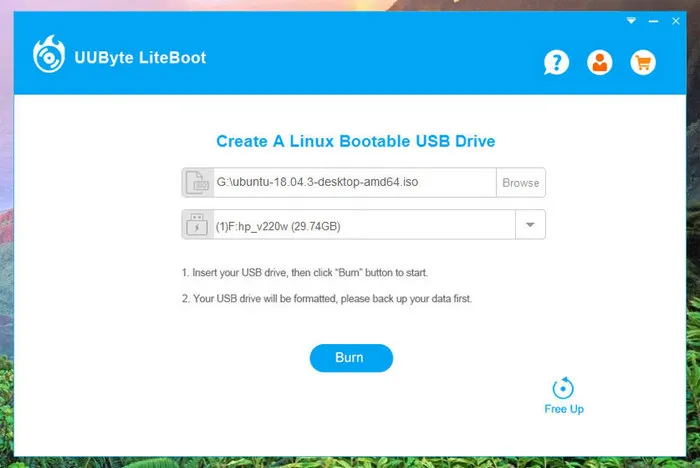
Step 4: Start Burning Linux ISO to USB
Click the Burn button to start burning Linux ISO to target USB. You will see a progress bar on the main screen. Please wait 3-5 minutes. Once it is done successfully, a pop-up window will show up and tell you the process is finished.
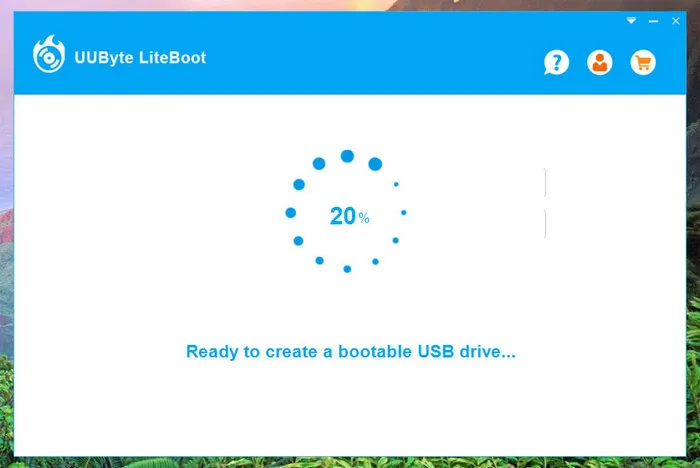
Step 5: Boot Computer from USB and Install Linux
Plug the bootable USB into the computer where you want to install Linux on. Turn on the computer and open Boot Menu or enter into BIOS. At this stage, select the USB drive as the first booting device. After that, Linux installation wizard shows up. Now, follow the instruction to install Linux on your machine.
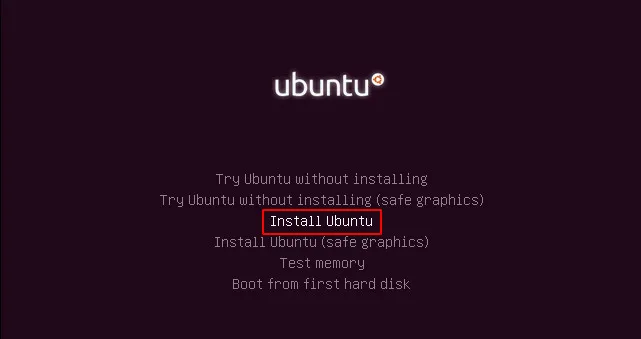
Step 6: Free up USB Storage (Option)
After burning Linux ISO to USB, you won’t be able to see any information about the drive and cannot read or write file to it. Also, the volume is shrunk to a few MBs. To fix this, launch UUByte LiteBoot and select the USB drive name. Then, click Free up button to release the hidden storage. Now, you can use it as a normal removable device.
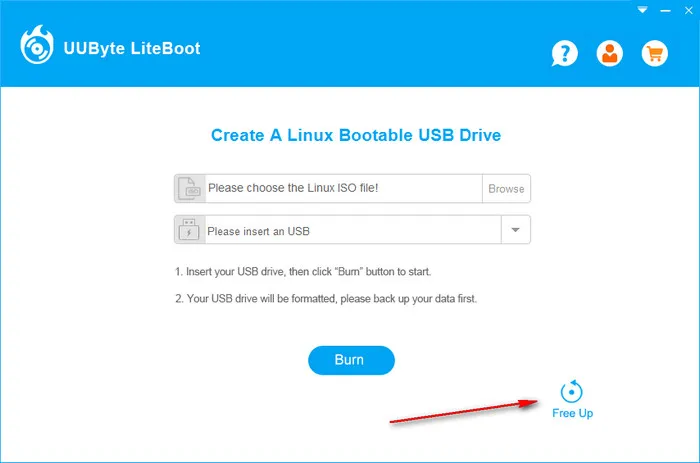
Summary:
This is the complete tutorial for using LiteBoot. If you have any problem, please check out the FAQ page first. You can also contact us for any question regarding the software.
