NTFS is a quite popular but patent-protected file system developed by Microsoft. Some of the USB drives are formatted by NTFS in order to store large file that is over 4 GB limitations. Unfortunately, those NTFS drives are not readable or writable on a Mac as Apple does not provide drive for NTFS file system. To read or write a NTFS drive on Mac, you have to take advantage of third-party NTFS apps like Paragon NTFS for Mac.
Paragon NTFS for Mac is one of the best apps to grant read and write access to NTFS drive on a Mac. There are a lot of users recommending this app when you have issue writing to a NTFS drive.
Good things about Paragon NTFS for Mac:
- Compatible with Apple Silicon M1 Mac
- Run well on latest macOS Monterey
- Superb user interface
- Full write permission to all NTFS drives
Issues with Paragon NTFS for Mac:
- No write access to NTFS drive
- App not responding during launch
- Apple frozen when reading large size NTFS disk
- Read and write speed slower on Apple M1 Mac
- Only support Seagate NTFS drives in OEM version
If you currently ran into problem for using Paragon NTFS for Mac software and the issue was not solved yet, then take a look at the following alternatives to Paragon NTFS for Mac. These are amazing pickups after extensive testing.
Best Alternative to Paragon NTFS for Mac:
Mounty for NTFS
Our first alternative goes to Mounty for NTFS, a lightweight and dedicated app for reading and writing NTFS drive on a Mac. The best thing about this free app is that there is almost no challenge in using it. Simple installation with drop-and-drag operation and no annoying pop ups. It just sits there silently. When you need read or write NTFS drive, fire it up and it does the job as you require.

Good things about Mounty:
- Clean software(no ads, no pop-up and no bloatware)
- Read and write NTFS drive
- No auto-start after reboot
- Support Big Sur and old macOS versions
Issues with Mounty:
- Has to remount NTFS drive one more time
- No support for macOS Monterey
- Fail to work on Apple Silicon Mac
- Drive name disappear from Finder after mounted with Mounty app
- No dedicated support as it is a one-person project
macFUSE (NTFS-3G)
Mounty uses Apple's built-in kernel drive to read/write NTFS drives. However, this implementation is so limited and sometimes the NTFS drive is not writable as expected. Hence, we need third-party apps with strong NTFS support to get the job done. macFUSE is a popular one and we are going to share more details in the following part and it can be treated as reliable alternative to Paragon NTFS for Mac.
macFUSE was initially an open-source projected developed by Google Inc. But later, Google no longer provided support for this project in 2009 and it is now maintained by Benjamin Fleischer, a veteran in file system development.
In theory, macFUSE extends macOS's native file handling API in user space and created a new mechanism to implement a complete file system for macOS. Currently, it allows read and write access to NTFS drive through NTFS-3G API, an open-source library of Microsoft NTFS implementation. Additionally, it is totally free for home users. However, you have to grant permission from the author for commercial usage.
To write NTFS drive with macFUSE, please first install homebrew package manager on your Mac.
/bin/bash -c "$(curl -fsSL https://raw.githubusercontent.com/Homebrew/install/HEAD/install.sh)"
Now, use the following commands to install macFUSE and NTFS-3G.
brew install --cask fuse
brew install ntfs-3g-mac
Finally, you are able to write NTFS volume in Terminal.

Good things about macFUSE:
- Free for home usage
- Frequent software updates
- Multiple file system support (NTFS, exFA3, EXT, SSHFS, YouTubeFS)
- Compatible with Apple Silicon
Issues with macFUSE:
- No GUI
- Only command-line user interface available
- Complex setup process
- No support for macOS Monterey
UUByte NTFS Geeker
NTFS Geeker is a GUI based Mac app that you can use to read or write a NTFS drive. The functionality is almost the same as Mounty and macFUSE. But NTFS Geeker has much more user-friendly interface. It is clear and easy to operate. There is no hassle when using this program in writing a NTFS drive. Just make two clicks and you can read file from external NTFS drive or copy file from Mac to NTFS disk.
Another prominent feature is that NTFS Geeker has full support for macOS Monterey and Apple Silicon Mac (M1 Chip). You won't get this type of feature from free app. Also, UUByte has a professional support team. When you have issue with the program, the responding time is pretty fast.
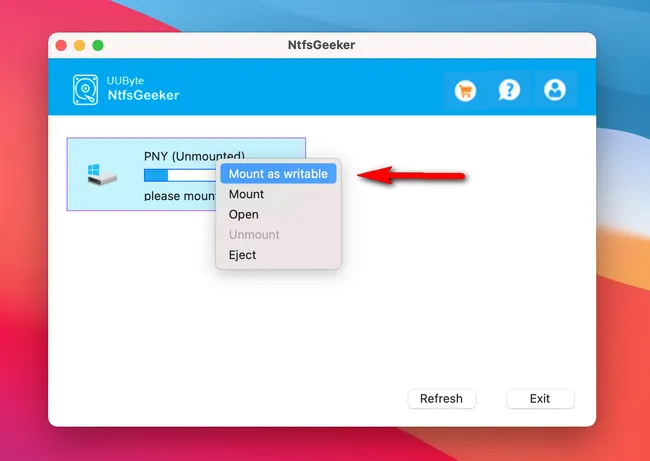
Good things about NTFS Geeker:
- Super easy to use
- Add new support for macOS Monterey
- Work flawlessly on Macs with Apple's own chip
- Excellent and timely customer support
Issues with NTFS Geeker:
- Not free
Windows Virtual Machine
Windows OS has native support for NTFS drive. If none of the above software worked, then it is a good idea to create a Windows virtual machine on your Mac and start reading or writing NTFS drive in Windows virtual machine. However, the setup process is much more complicated. And a Windows virtual machine eats up 50 GB of free space on your Mac. Also, it will dramatically slow own the performance.
First, you need to download Windows ISO from Microsoft. This will be a boring and time-consuming process as the file is quite big. For example, the latest Windows 10 ISO is more than 5 GB.
Next, go and buy a virtual machine software like Parallels Desktop or VMWare Fusion. Both of them offer a free trial. But at the end, you have to pay for this if you are going to use this software from time to time.
Lastly, open a setup wizard from virtual machine software and start creating a Windows virtual machine on your Mac. Once it is done, insert NTFS drive and start copying file from it to your Mac.

Good things about Windows Virtual Machine:
- Native read and Write access to NTFS disk
- No third-party NTFS software needed
- Fast reading and writing speed
Issues with Windows Virtual Machine:
- Virtual machine software not free
- Eat up too much free storage on Mac
- Slow down overall performance of Mac
- Need to download Windows ISO
When Paragon NTFS for Mac does not work on your Mac, then it is highly recommended to give a try on the alternatives we shared in this post. Go and test the free ones first. If not, then pay for some little money and get UUByte NTFS Geeker instead. It is more reliable and has better support for different Macs.


