Rufus is a free, portable and open-source utility that you can use to create bootable USB flash drives. Rufus is small in size, but it surprisingly has everything you need as far as the above are concerned. That is why it is the most popular bootable USB creation tool on earth. When your computer is crashed or could not boot into Windows, then Rufus will be in great help as it is able to create a bootable USB for OS installation in a super easy way. You might be wondering can I use Rufus on a Mac computer? We will give you the real answer in the following section.
Does Rufus Have a Mac Version?
Simply put, the answer is NO. Rufus is primarily a Windows application and currently, it supports 64 or 32 bit Windows XP/7/8/10/11 only. This means that you can not use Rufus on a Mac. If you need to run Rufus on a Mac, then it will be imperative to have a dual boot Windows installed on Mac or create a Windows virtual machine. However, both of them are not an easy task at all. And you may get the Mac crashed during the process.
To those in the dark, this means that you will need to have a Windows operating system installed in your Mac computer. However, if you didn't want to have two operating systems running on the same machine so that you can access Rufus, there are quite a number of alternatives you can use to achieve the same functionalities of Rufus on Mac.
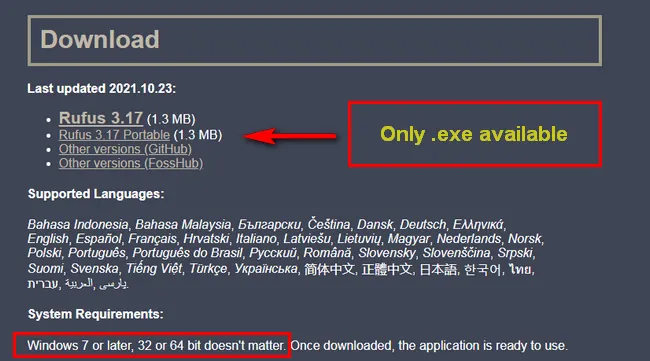
Rufus for Mac Alternative 1: UUByte ISO Editor
UUByte ISO Editor is by far one of the best ISO toolkits for those who want a seamless process in creating, burning, extracting and editing ISO images. Unlike Rufus, it has both Windows and Mac versions so you don't have to worry about not having Rufus for Mac or the need to install two operating systems in your Mac.
This ISO editor can effortlessly burn ISO image to DVD, CD or USB to make a Windows bootable USB on Mac for new installation. The tool is also versatile enough to create an ISO archive from folders or external sources, in addition to extracting or mounting ISO files to Mac or Windows computers. With over 220,000 users worldwide, it is a clear winner among the ISO toolkits available in the market today.
Why Choose UUByte ISO Editor for Mac
- Easily create bootable USB from Windows ISO on Mac.
- Support macOS Sonoma, Ventura, Monterey, Big Sur and more.
- Fully compatible with Intel and Apple Silicon Mac (M1/M2).
- Powerful ISO toolkit designed Mac users.
- 5X faster ISO burning speed.
- Excellent customer support.


How to Create Bootable USB on Mac with ISO Editor App
Please download UUByte ISO Editor for Mac and install the app. Then drag and drop the app icon to Application folder so you can open the app from Launchpad. After that, insert a USB stick and click "Burn" button at the first screen. Now import Windows ISO to the program and start burning ISO to USB by clicking "Burn" button at the bottom of the Window. Finally, wait for 10 minutes to get the job done.
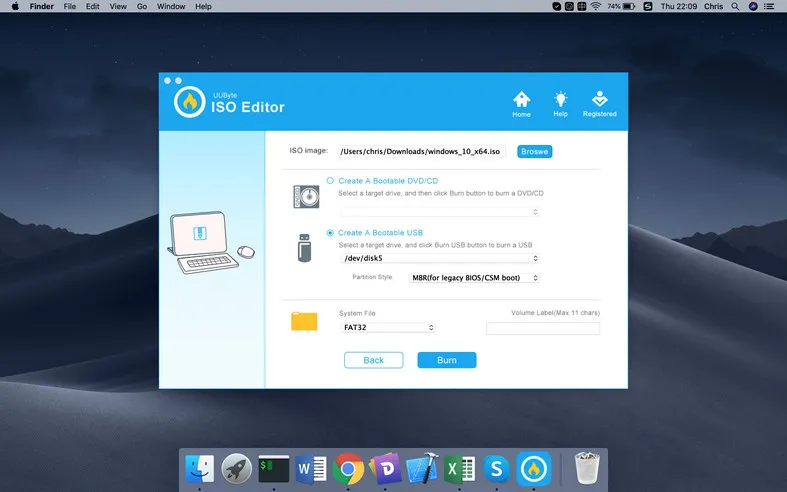
In conclusion, UUByte ISO Editor for Mac is the best alternative to Rufus. It is one of the best bootable USB creation software you could find on a Mac in 2023!
Rufus for Mac Alternative 2: UNetbootin
Unetbootin (Universal Netboot Installer) , is another cross-platform utility toolkit that makes a great alternative to Rufus on Mac. It has the ability to load and install various Linux distros on Mac. It is easy to use and supports a myriad of platforms. All you have to do is select an ISO file or the specific distribution you want to download and then simply choose the target drive. It also comes with a nice GUI, which further adds to the user experience during use.
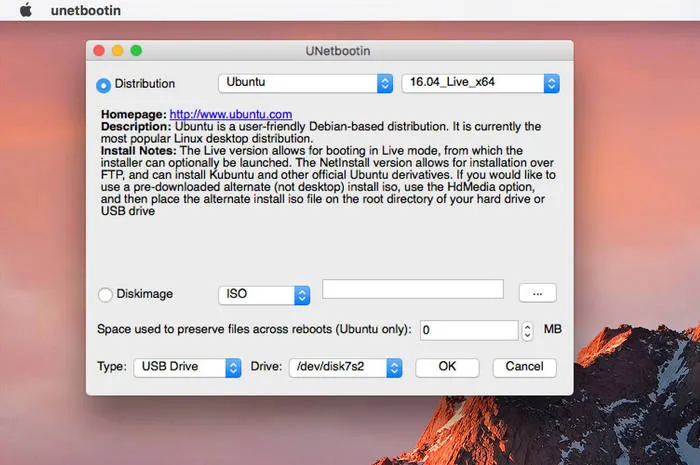
Pros:
- Support Windows, Mac and Linux.
- Able to download Linux ISO within the program.
- Easily create ISO image from files or folders.
Cons:
- Non-native user interface.
- Lower success rate on new USB drives.
- Lack support for CD or DVD.
Rufus for Mac Alternative 3: Etcher
Etcher is another great Rufus alternative for Mac. It has been designed to allow you to easily and comfortably burn ISO images to USB drives and SD cards. The utility comes with an advanced interface which may be intimidating on first glance, but after going through the simple user guide, getting around to use the utility becomes a breeze.
Simply download this tool, launch it, and then choose the IMG file you are interested in burning. You will then select the location of the target USB drive or SD card and then wait for it to do its magic. It is lightweight and relatively fast, so you won't have to wait for a whole day for the burning process to end.
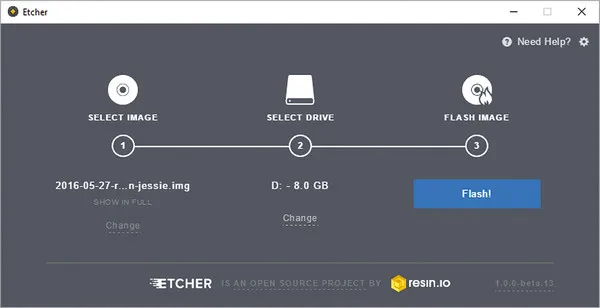
Pros:
- Polish user interface.
- Support USB drives as well as SD cards.
- Easy to use.
Cons:
- Being loaded slowly on startup.
- Get stuck at burning process easily.
- Poor support for Windows 10 ISO.
Verdict:
Rufus is a great application for burning ISO to USB. Unfortunately, there is no Mac version yet. So for burning ISO to USB on Mac, you have to use third-party alternatives like UUByte ISO Editor to get it done. The suggestions in this post almost do the same thing as Rufus on Windows so don't worry about the functionality. Go ahead and pick up the best rufus alternative according to your experience.


